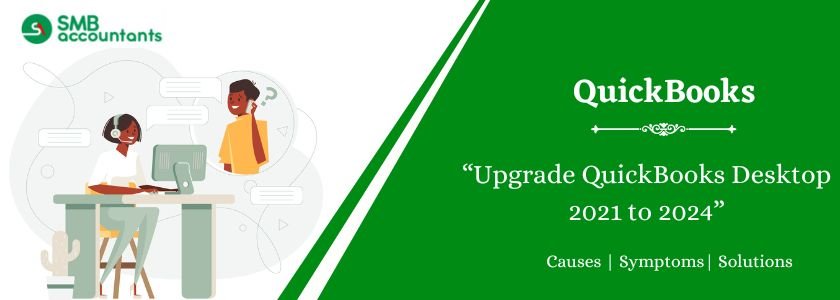Are you happy with your older version’s features and tools? If yes, then you’re good to go. If you’re lacking advanced features or tools, Intuit has launched a new release to fulfill all the missing enhanced features and more. QuickBooks Desktop 2024 is the latest release (R3) which is a subscription-based model consisting of many new additional features and benefits. QuickBooks Pro with QB Pro Plus, QuickBooks Premier with QB Premier Plus, and QuickBooks Mac with QB Mac Plus are examples of software that combine the basic plus models. This gives you a compelling reason to use a subscription-based model to automate and streamline your accounting operations. If you talk about the process to upgrade your older version, i.e., Upgrade QuickBooks Desktop 2021 to 2024, this guide will be going to be very helpful. Stay tuned till the end!
This Read: Migration of QuickBooks Enterprise to QuickBooks Online
Table of Contents
- 1 Why Should You Upgrade QuickBooks 2021 to 2024?
- 2 Benefits of Upgrading QuickBooks Desktop 2024
- 3 What’s New in QuickBooks Desktop Windows This 2024?
- 4 How to Upgrade Upgrade QuickBooks Desktop 2021 to 2024 (Latest Version)
- 5 Final Words!
- 6 Frequently Asked Questions
- 6.1 Q 1: Can I still purchase QuickBooks Desktop 2024?
- 6.2 Q 2: Will QuickBooks Desktop payroll be discontinued?
- 6.3 Q 3: What Happens to non-subscription products’ support?
- 6.4 Q 4: If Customers are on a Subscription, will they still be required to upgrade regularly?
- 6.5 Q 5: Is QuickBooks Desktop being phased out in 2024?
- 6.6 Q 6: Will QuickBooks Desktop be discontinued in 2024?
Why Should You Upgrade QuickBooks 2021 to 2024?
Every version of QuickBooks update on the Desktop comes with a slew of useful tools. However, failing to complete a QuickBooks update download may result in you missing out on bug fixes, new tools, updated layouts, and other benefits.
- As you can see, you’re already behind on a lot of important accounting functions if you stick with QuickBooks 2020, or even 2021. Some others are still using outdated versions, which is a significant disadvantage for your money.
- Other reasons to learn how to update QuickBooks include the following:
Pro Plus and Premier Plus Subscriptions
The subscription editions for 2024 will provide you and your clients with extra perks, such as:
- Access to the most recent version, which includes the most recent features, security fixes, and support for third-party operating system updates.
- QuickBooks’ computational power is up to 38% faster and more dependable (64-bit).
- Unlimited customer assistance and data recovery are included at no extra cost.
- Features that help you save time and money.
- With the QuickBooks Desktop mobile app, you’ll be able to work more efficiently.
Mac Plus Subscription
The subscription version for 2024 will provide you and your clients with extra perks, such as:
- Access to the most recent version, which includes the most recent features, security fixes, and support for third-party operating system updates.
- Customer support and data recovery are provided at no additional cost.
- Premium subscription features include the ability to create and categories receipt expense transactions automatically.
Benefits of Upgrading QuickBooks Desktop 2024
Before diving into the upgrade process, let’s understand why upgrading to QuickBooks Desktop 2024 is beneficial. Upgrading your QuickBooks Desktop 2023 allows you to:
- Access New Features: Upgrade to QuickBooks Desktop 2024 release brings new features and improvements that can enhance your accounting processes, improve productivity, and save time. Upgrading from QuickBooks Desktop 2021 to 2024 ensures you have access to the latest tools and functionalities.
- Improved Performance: The latest versions of QuickBooks 2024 often come with performance enhancements, making the software faster and more efficient. This can significantly improve your workflow and save valuable time.
- Enhanced Security: QuickBooks Desktop 2024 includes the latest security measures to protect your financial data. Keeping up to date with the latest version of QuickBooks Desktop 2024 ensures that you have the most robust security features available.
What’s New in QuickBooks Desktop Windows This 2024?
Discover What’s New in QuickBooks Desktop 2024 and QuickBooks Desktop Enterprise 24.0
We’ve updated the terms and conditions for QuickBooks Desktop Enterprise Gold and Platinum editions. Be sure to visit [camps.intuit.com] to review and provide your consent.
A New Way to Get Updates
We’ve redesigned our release process so you no longer need to:
- Wait for annual software releases to access new features and improvements
- Spend time installing a new version-year across all your computers.
Now, you’ll receive in-product notifications in QuickBooks Desktop whenever updates are available. Just accept these periodic updates to ensure your software includes the latest features and security enhancements.
New Features in QuickBooks Desktop and QuickBooks Desktop Enterprise
Here are the latest updates and how they can help streamline your business operations:
Release 15 (R15_34) – May 20, 2025
Release 13 (R13) – February 25, 2025
Item Profitability Report *(Enterprise only)System Configuration Settings
View quantity sold, cost, sales price, and both planned and actual markup/margin—all in a single report for better profitability analysis.
Custom Field Enhancements (Enterprise only)
Reports can now be filtered using text or drop-down custom fields. We’ve also added better error handling to prevent mismatched data types—for instance, entering a date in a numeric field or filtering a number in a date field.
System Configuration Settings
Access and adjust key Windows system settings directly within QuickBooks Desktop by going to Help > System Configuration.
Search Within Reports
Use the Look for field in the top-right corner of any report to search by text or numbers, helping you find specific information quickly.
Release 11 (R11_20) – November 21, 2024
Inventory Turnover Report
Customize your view by adding or removing columns, and apply filters to focus on specific inventory data that matters to your business.
Enhanced Landed Cost Calculator
The calculator has been updated with a more intuitive design, making it easier to use.
Faster List Search
A new Search field is now available in all lists, allowing you to quickly locate specific entries.
Precautions to Take Before Going to Upgrade QuickBooks 2021 to 2024
- Before you begin upgrading the company file, make a file backup of the current version to ensure that your data is safe in the event of a technical problem.
- Make a backup of the current version first.
- Then, to upgrade QuickBooks 2021 to 2024 or the current version, follow the steps.
How to Upgrade Upgrade QuickBooks Desktop 2021 to 2024 (Latest Version)
Here’s a step-by-step guide to assist you in upgrading QuickBooks to the most recent version. Follow these steps:
Although there are several ways to upgrade your QuickBooks Desktop to the most recent version 2024, all versions of the program can use the same approach, which is detailed below in How to upgrade QuickBooks to a newer edition.
Step 1: Backup Your Current QB Version
- Open the current version of the application, i.e. QuickBooks 2024
- Admin user access is required to access the company file
- At the upper left of the tab, click the File menu
- With your cursor, go to the Backup Company option
- Select the Create Local Backup option once you’ve visited the Backup Company tab
- The Create Backup window will appear
- You’ll be given the option of storing your company file backup in one of several locations.
Important Note: A backup is kept both online and on the PC. Select your preferred backup storage option and click the Next button.
- Click the Options button within the Create Backup box if you need to make any more adjustments to your current backup settings.
- The application will then begin creating your backup. Close the window once the backup has been saved.

Related : Upgrade Any QuickBooks Version to Your Choice of Version
Step 2: Upgrade QuickBooks 2021 to 2024 Version
QB upgrade usually can be done either way manually or automatically.

Manual Upgrade
- To begin, log in to your Windows computer as an administrator
- Then, go to the official Intuit website and download the most recent QuickBooks version
- Once the download is complete, you’ll be given a QuickBooks upgrade path, which is nothing more than the location of the downloaded file
- You’ll be requested to continue the installation by double-clicking on the downloaded file, and the installation instructions will display on your Install wizards.
Automatic Upgrade
You can accomplish the automatic process in one of two ways: set up automatic updates or schedule future automatic updates.
Set Up Automatic Updates
- To begin, go to the “Help” option in your software and pick “Updates QuickBooks Desktop”
- Then, navigate to the “Update Now” tab
- The download will begin after you select the “get Updates” option
- Accept the option if prompts appear to install the updated release.
Schedule Future Automatic updates
If you don’t want to download the most recent update right when it’s available, you can schedule it for later:
- To begin, select “Help” from the menu bar
- Choose “Update QuickBooks Desktop” from the drop-down menu
- Go back to the Options tab
- Then select “Yes” to enable automatic updates
- Finally, click on the “Close” tab.
Also Read: QFX File to QuickBooks
Step 3: Upgrade Your Company file
- In the beginning, you make sure to use multi-user mode to ensure that you are the only one who has access to it
- Then go to the File menu and select “Open and Restore Company File”
- Now, select the same backup copy as before
- Click Continue to carry on with the process
- After that, you must open the company file by clicking on it
- Now that you’ve logged in as an Administrator, click the Upgrade button
- To do so, follow the wizard instructions that appear on your screen
- Finally, when the update is finished, click the “Finish” button.

Final Words!
By upgrading to QuickBooks Desktop 2024, you’ll gain access to all of the new features, including Instant deposits for QuickBooks Payments, Simplified Assisted Payroll activation, and more. You should upgrade QuickBooks 2021 to 2024 if you want to accelerate your business growth by optimizing your accounting processes. Moreover, you’ll have access to the world’s most trusted accounting solution quickly, easily, and globally.
Frequently Asked Questions
Q 1: Can I still purchase QuickBooks Desktop 2024?
Ans: After July 31, 2024, the halt in sales of QuickBooks Desktop to new customers won’t impact QuickBooks Enterprise. New customers interested in QuickBooks Enterprise can still buy subscriptions through phone sales or online channels even after the specified date.
Q 2: Will QuickBooks Desktop payroll be discontinued?
Ans: We have two updates regarding the discontinuation of QuickBooks Desktop (QBDT) payroll services. Firstly, starting from May 31, 2024, all QBDT 2021 software will no longer be supported. This includes all versions of QuickBooks Desktop Pro, QuickBooks Desktop Premier, QuickBooks Desktop for Mac, and QuickBooks Enterprise Solutions v21.
Q 3: What Happens to non-subscription products’ support?
Ans: All non-subscription versions of QuickBooks Desktop will continue to be supported:
- 2021 will be supported through May 2024
- 2020 will be supported through May 2023
- 2019 will be supported through May 2022
Q 4: If Customers are on a Subscription, will they still be required to upgrade regularly?
Ans: If and when new upgrades or updates become available, users will be alerted. Installing them takes only a few minutes and only four clicks. QuickBooks always encourages updating to the most recent version to gain access to powerful new features, improve communication between accountants and clients, and ensure that you have the most up-to-date security fixes and third-party operating system support. Any new features will be noted and supported by a walk-through to ensure that they are straightforward to use.
Q 5: Is QuickBooks Desktop being phased out in 2024?
Ans: Intuit has decided to sunset certain versions of QuickBooks Desktop (QBD). While it may be technically possible for some users to continue accessing these versions, it is not recommended. Starting from May 31st, 2024, Intuit will discontinue support for QuickBooks Desktop 2020 editions, including QuickBooks Desktop Pro 2020.
Q 6: Will QuickBooks Desktop be discontinued in 2024?
Ans: Intuit has decided that as of July 31, 2024, it will cease selling new subscriptions for the following products: QuickBooks Desktop Pro Plus, QuickBooks Desktop Premier Plus, and QuickBooks Desktop Mac Plus.