QuickBooks Payroll assists users in filing federal and state taxes and running payroll. It offers an affordable solution to handle employee payments. However, the payroll services often experience issues while updating. It is the QuickBooks Error 15243.
Usually, this issue arises when the QuickBooks File Copy Services (FCS) stops operating. FCS is crucial to run the payroll updates. With the blocking of the update process due to this issue, payroll operations are disrupted.
In this guide, complete information on the QuickBooks error 15243 has been shared. This guide includes the causes, symptoms, and effective solution steps to fix this issue permanently.
Table of Contents
- 1 What is QuickBooks Payroll Update Error 15243?
- 2 What are the Reasons and Triggers behind QuickBooks Payroll Update Error 15243?
- 3 What are the Symptoms of QuickBooks Payroll Update Error 15243?
- 4 How to Troubleshoot QuickBooks Payroll Error 15243?
- 4.1 Solution 1: Enable QuickBooks File Copy Service (FCS)
- 4.2 Solution 2: Verify Payroll Subscription Status
- 4.3 Solution 3: Add Intuit and QuickBooks to Trusted Sites in Internet Explorer
- 4.4 Solution 4: Repair QuickBooks Desktop
- 4.5 Solution 5: Install Available Windows Updates
- 4.6 Solution 6: Use QuickBooks Tool Hub to Fix the Program
- 4.7 Solution 7: Perform a Clean Install of QuickBooks Desktop
- 4.8 Solution 8: Close Conflicting Programs When FCS is damaged
- 4.9 Solution 9: Run the Reboot.bat File
- 4.10 Solution 10: Add Intuit as a Trusted Site in Microsoft Edge
- 4.11 Solution 11: Install a Fresh Digital Signature Certificate
- 4.12 Solution 12: Temporarily Disable Firewall and Network Protection
- 5 Conclusion
- 6 Frequently Asked Questions (FAQs)
- 7 Adams Williams
What is QuickBooks Payroll Update Error 15243?
QuickBooks Error code 15243 is a payroll update error. It occurs when the FCS stops functioning, impacting the payroll updates.
With the occurrence of error 15243, updates for payroll processing are disrupted. This leads to delayed tax filings and salary payments, incorrect tax calculations, compliance problems, etc. Not to mention, this issue may make the systems slow, trigger data gaps, and reschedule financial reporting.
The error message for error 15243 says:
“QuickBooks error 15243: QuickBooks has encountered a problem and needs to close.”

Note: The system cannot finish the update until the service issue is resolved.
Struggling With Accounting or Bookkeeping?
Talk to our experts in minutes — No wait time!
- Free Consultation
- Fast Response
- Trusted Experts

What are the Reasons and Triggers behind QuickBooks Payroll Update Error 15243?
The Payroll Update Error 15243 occurs due to configuration or system issues. Here is the list of the reasons that trigger the error:
- The Windows registry was affected during a recent QuickBooks setup or removal.
- The system is impacted by malware or file corruption.
- Unreliable or poor internet configuration has impacted the system.
- The digital signature certificate of QuickBooks is invalid or expired.
- In the list of trusted sites in the browser, Intuit and QuickBooks websites are not listed.
- An incomplete or corrupted QuickBooks Desktop installation or update.
- QuickBooks updates are blocked by the Firewall or Antivirus settings.
- The wrong Employer Identification Number was in use.
- Corrupted or damaged QuickBooks FCS is corrupted or not running.
- The default web browser is not Microsoft Edge.
What are the Symptoms of QuickBooks Payroll Update Error 15243?
- Running certain programs triggers the computer to crash.
- Often windows become unresponsive and do not react.
- With the occurrence of this issue, the active program stops operating and freezes.
- The screen shows a prompt stating the error message and error code.
- After some time, QuickBooks stops reacting.
How to Troubleshoot QuickBooks Payroll Error 15243?
To resolve the payroll update error 15243, start by restoring the company file. Here are the steps:
- Open the QuickBooks program.
- Press the “File” option.
- Choose the option, “Backup Company”.
- Select the “Create Local Backup” option.
- Press the “Local Backup” option.
- Now click the “Next” button.
- Press the “Browse” button and choose a folder to save the backup.
- Press the “OK” button.
- Choose the “Save it now” option and then click the “Next” button.
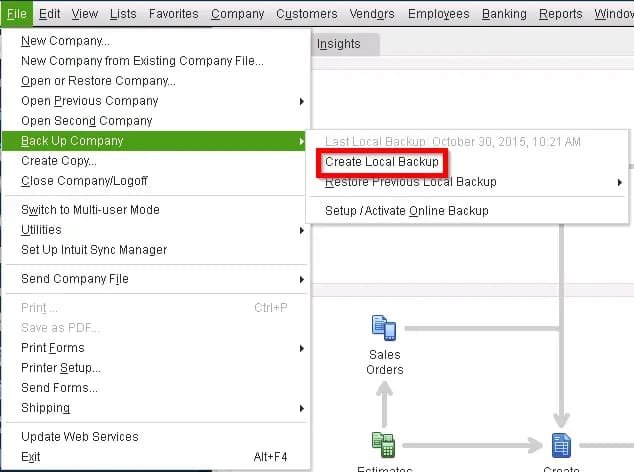
Once the backup is complete, proceed with the solutions stated below.
Solution 1: Enable QuickBooks File Copy Service (FCS)
QuickBooks FCS should run properly to finish the payroll updates. Here are the steps to enable the QuickBooks FCS:
- Click the “Windows + R” keys to start the Run screen.
- Enter COMPMGMT.MSC and click the “OK” button.
- In the screen for “Computer Management”, press the “Services and Application” option.
- Choose the “Services” button.
- Browse and press the option, “Intuit QuickBooks FCS” twice.
- Change the Startup Type to “Manual”
- Press the “Apply” button and then click the “OK” button.

Solution 2: Verify Payroll Subscription Status
When the subscription is inactive, the payroll updates fail. Use the steps below to check the status:
- Open the QuickBooks Program.
- Press the “Employees” tab.
- Choose the option, “My Payroll Service”.
- Now click the option, “Account and Billing Information”.
- Shut the Maintenance Page which appears.
- Your payroll subscription will be checked by QuickBooks.
- Once the validation is done, the payroll update will begin.
- Try running payroll to confirm the issue is resolved.

Solution 3: Add Intuit and QuickBooks to Trusted Sites in Internet Explorer
Often, browser security settings restrict payroll updates. Hence, it is crucial to include QuickBooks and Intuit in the list of trusted sites in Internet Explorer.
Here are the steps:
- Switch on the system.
- Now head to the Internet Explorer.
- Press the “Gear” icon and then choose the option, “Internet Options”.
- Head to the “Security” tab and choose the option, “Trusted Sites”.
- In the Address bar, add the following:
- For Canadian users: *.QuickBooks.ca, *.Intuit.ca
- For U.S. users: *.Intuit.com, *.QuickBooks.com
- Press the “Add” button after entering every site.
- Press the “Close” button.
- Now press the “Apply” button and then the “OK” button.

Solution 4: Repair QuickBooks Desktop
Often, repairing the QuickBooks Desktop resolves the QuickBooks error 15243. Follow these steps:
- Open the “Task Manager” and shut down all the programs operating in the background.
- Now, select the “All Applications” option that begins with “.qb, QuickBooks or Intuit name.“
- Click the “End Task” option to end them.
Once the above steps are implemented, follow the steps below to repair QuickBooks:
- Click the letter “E” and the “Windows” button to start the computer windows.
- Now click the “Computer” tab.
- Select the option, “Uninstall” or Change Program option.
- Now open the QuickBooks Installation screen and press the “Next” tab.
- Now click the “Repair Radio” button.
- Choose the “Finish” button.
- Lastly, restart the system.

Solution 5: Install Available Windows Updates
Old Windows components can restrict QuickBooks payroll updates. Hence, it is crucial to update Windows with the steps stated below:
- Press the “Start” button.
- Now type “Update” in the available search box.
- Now click the “Enter” button.
- The screen for “Windows Update” will appear.
- In case the updates are not accessible, press the “Install Updates” option.
- Start the system again post-installation.

Solution 6: Use QuickBooks Tool Hub to Fix the Program
QuickBooks Tool Hub can fix common application problems. Here are the steps to use the QuickBooks Tool Hub to repair the program:
- Download the Tool Hub and Install it
- From the Intuit website, download the QuickBooks Tool Hub.
- In your preferred location, save the file.
- Press twice the QuickBooksToolHub.exe.
- Complete the on-screen guidelines and give consent to the terms.
- Complete the installation and open the tool with the help of the desktop icon.
- Run Quick Fix My Program
- Choose the “Program Problems” tab in the Tool Hub.
- Press the option, “Quick Fix My Program”.
- Allow the tool to finish the repair.
- Open QuickBooks again and see if the issue is fixed or not.

Solution 7: Perform a Clean Install of QuickBooks Desktop
All the corrupted files are erased with a clean installation. Furthermore, it also guarantees a fresh installation.
Here are the steps:
- From the Intuit website, download the QuickBooks Clean Install Tool.
- Press the Start menu and open the Control Panel.
- Choose the option, “Programs and Features”. You can also click the option, “Uninstall a Program”.
- Locate and choose the QuickBooks version to uninstall.
- Press the option “Uninstall/Change”.
- Now choose the option, “Remove” and click the “Next” button. In case the Uninstall option cannot be seen, log in with the Admin account.
- Start the Clean Install Tool.
- Download your QuickBooks latest version from the Intuit website.
- Now install QuickBooks and see if the issue still exists.

Solution 8: Close Conflicting Programs When FCS is damaged
Often, FCS is blocked due to background programs. Stop these programs before starting QuickBooks again:
- End the QuickBooks program.
- Hit right-click the taskbar and select the “Task Manager” option.
- Finish the following processes one after the other:
- QBCFMonitorService.exe
- QBW32.exe or QBW.exe
- qbupdate.exe
- QBMapi32.exe
- QBDBMgr.exe or QBDBMgrN.exe
- Head to your desktop and right-click the QuickBooks icon.
- Press the option, “Run as Administrator”.
- Open QuickBooks and try the payroll update once more.
Solution 9: Run the Reboot.bat File
This procedure registers QuickBooks system files again in Windows to resolve the QuickBooks error 15243.
Here are the steps:
- End the QuickBooks program.
- Hit right-click the “QuickBooks Desktop” icon.
- Now choose the “Properties” option.
- Press the option, “Open File Location”.
- Find the reboot.bat file.
- Hit right-click the file and choose the option, “Run as Administrator”.
- A command prompt screen will be displayed. Ensure not to close it.
- Allow the script to run fully and exit by itself.
- Restart the system and open QuickBooks once more.

Solution 10: Add Intuit as a Trusted Site in Microsoft Edge
Restricted domains can stop QuickBooks from linking to Intuit’s server. Include Intuit to the list of trusted sites using these steps:
- Open the Settings option in Microsoft Edge.
- Press the “Cookies and Site Permissions” option.
- Choose the “Manage and Delete Cookies and Site Data” option.
- Press the “Add” button in the “Allow” section.
- Add *.intuit.com, and then press the “Add button to confirm.
- Now update QuickBooks payroll once more.
Solution 11: Install a Fresh Digital Signature Certificate
Sometimes, the payroll error 15243 is triggered due to the presence of old digital certificates.
Here are the steps to install a fresh digital signature certificate:
- Head to C:\Program Files (x86)\Intuit\QuickBooks.
- Find QBW32.exe.
- Hit right-click the file and choose the option, “Properties”.
- Press the tab, “Digital Signatures”.
- Make sure “Intuit Inc.” is chosen.
- Now press the “Details” tab.
- In the new screen, press the “View Certificate” option.
- Press the “Install Certificate” option.
- Keep clicking the “Next” button until the “Finish” button appears.
- Press the “Finish” button and then start the system again.
Solution 12: Temporarily Disable Firewall and Network Protection
Often, crucial QuickBooks services are blocked due to certain firewall configurations. Deactivate them temporarily using these steps:
- Press the Start button, enter “Settings” and click the “Enter” button.
- Choose the “Update and Security” option.
- Press the “Windows Security” option available on the left panel.
- Select the option, “Open Windows Security”.
- Press the option, “Firewall and Network Protection”.
- Choose all the network types listed below:
- Private
- Domain
- Public
- Disable Microsoft Defender Firewall for each network type.
Note: Activate the firewall once more after the update is complete.
Conclusion
In this guide, the causes, symptoms, and troubleshooting steps to fix the error 15243 have been shared. In case the error continues even after implementing all the solutions, feel free to reach out to a QuickBooks Payroll professional.
You can reach out to our team of QuickBooks experts and professionals for a quick resolution at Smbaccountants.com. Our experts are adept in resolving issues related to QuickBooks accounting software.
Frequently Asked Questions (FAQs)
Q 1: Which editions of the QuickBooks experience the error 15243?
Ans: Usually, the Pro and Premier editions are impacted by the QuickBooks error code 15243. Such versions depend on the FCS for payroll updates. Hence, any interruption in this service gives rise to an error when the update process is in progress.
Q 2: Is the QuickBooks error 15243 accompanied by other technical issues?
Ans: QuickBooks Payroll Error code 15243 may occur alone or with concerned problems. Some of the closely related issues include error 15227, The file exists, error 15225, and error 15222. All these errors are related to system settings or update failure issues.
Q 3: What is QuickBooks FCS (File Copy Service)?
Ans: QuickBooks FCS is responsible for supporting payroll functions and updating installations. It starts running in the background when the update begins. When not running properly, it blocks updates and leads to errors such as QuickBooks Error 15243.

Adams Williams
Adams Williams is a seasoned accounting professional with over 4 years of experience in bookkeeping, financial reporting, and business accounting solutions. Specializing in QuickBooks software, Adams combines technical expertise with clear, accessible content writing to help businesses streamline their financial processes. His insightful guides and how-to articles are crafted to assist both beginners and seasoned users in navigating accounting software with confidence.



