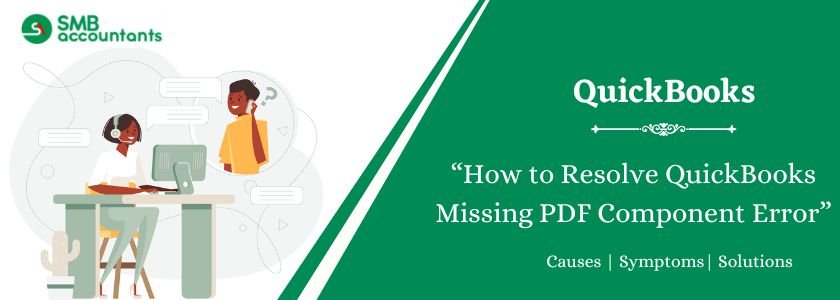QuickBooks Missing PDF Component Error is a frequent and irritating technical problem, which does not allow users to do basic operations, e.g., printing, emailing, or saving transactions (e.g., invoices, reports, and checks) as PDF files. It is a generic error message, such as: QuickBooks cannot operate because it is missing a component, specifically the Missing PDF files component. This error is typically caused by corrupted or missing system files, incorrect folder access permissions, or issues with other associated programs, such as Adobe Acrobat Reader or the Windows Print Spooler.
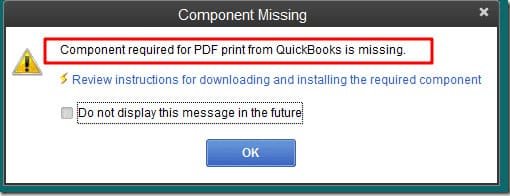
Struggling With Accounting or Bookkeeping?
Talk to our experts in minutes — No wait time!
- Free Consultation
- Fast Response
- Trusted Experts

Table of Contents
- 1 Possible Reasons for the QuickBooks Detected that a Component Required to Create PDF File is Missing Error
- 2 Easy Ways to Fix QuickBooks Missing PDF Component Error
- 2.1 Solution 1: Update QuickBooks Desktop
- 2.2 Solution 2: Run QuickBooks PDF & Print Repair Tool
- 2.3 Solution 3: Reset the Temp Folder Permissions
- 2.4 Solution 4: Update and Repair Adobe Acrobat Reader
- 2.5 Solution 5: Enable Microsoft XPS Document Writer
- 2.6 Solution 6: Update the Print Spooler Service Properties
- 2.7 Solution 7: Reinstall Microsoft XPS Document Writer and Adjust Permissions for It
- 2.8 Solution 8: Configure Microsoft XPS Document Writer v4
- 2.9 Solution 9: Rename the QBPrint.qbp File
- 2.10 Solution 10: Access the Private Mode, Clear Cache, & Use the Supported Browser (For QuickBooks Online Users)
- 3 Signs of QuickBooks PDF Component Missing Issue
- 4 What is the QuickBooks Missing PDF Component Error?
- 5 Possible PDF Errors: QuickBooks Users’ Experience
- 6 Conclusion
- 7 Frequently Asked Questions
- 7.1 Q 1: What is the importance of Microsoft XPS Document Writer to the QuickBooks PDF feature?
- 7.2 Q 2: Does the Upgrade to QuickBooks Address this Mistake?
- 7.3 Q 3: Is it my antivirus or firewall that is causing this issue?
- 7.4 Q 4: What if the error message is “You do not have a PDF Viewer installed on Your Computer”?
- 7.5 Q 5: In Case of Total Failure of All Other Fixes, What is the Last Resort?
- 8 Adams Williams
Possible Reasons for the QuickBooks Detected that a Component Required to Create PDF File is Missing Error
This mistake can be attributed to several factors within the operating system or the QuickBooks installation itself:
- Outdated or Damaged Adobe Reader: Printing errors may result from outdated, damaged, or missing Adobe Reader software.
- Outdated QuickBooks Version: Compatibility issues may arise if you use an outdated version of QuickBooks.
- Microsoft XPS Document Writer is disabled: The Microsoft XPS Document Writer may be disabled in your Windows settings.
- Inadequate Folder Permissions: You may lack the necessary rights to open the XPS Document Writer or the temporary folder.
- Corrupted Template or Form: The form or template you’re attempting to print may be broken.
- QBPrint.qbp File Corruption: There is a chance that the QBPrint.qbp file, which is used for QuickBooks printing, is corrupted.
- Stopped Print Spooler Service: It’s possible that your computer isn’t running the Print Spooler service.
- Damaged QuickBooks Desktop Program: There is a chance that the QuickBooks Desktop program is corrupted.
Easy Ways to Fix QuickBooks Missing PDF Component Error
The resolution process is systematic, and the simplest and efficient steps are taken at the beginning. It is best that you always make a copy of your company file before making significant changes to your system.
Solution 1: Update QuickBooks Desktop
The initial process is invariably to make sure that the software is up-to-date. The updates usually incorporate important bug fixes to known PDF and printing bugs.
- Open QuickBooks Desktop.
- Go to the Help menu.
- Choose QuickBooks Desktop.
- Go to the Update Now button.
- Select the Reset Update box (not mandatory, but recommended).
- Click on Get Updates and let it update and install.
- Once the updating is done, restart QuickBooks.
Solution 2: Run QuickBooks PDF & Print Repair Tool
The QuickBooks Tool Hub is the most reliable tool to address a variety of the most frequent errors, such as PDF components.
Step 1: The first step is to download the QuickBooks Tool Hub and install it on the System.
- Get the most recent release of the QuickBooks Tool Hub on the official Intuit site.
- Save the file somewhere you can conveniently see it (such as your Desktop).
- Install Tool Hub, using the downloaded file (QuickBooksToolHub.exe) and using on-screen instructions.
- Install the Tool Hub and open.
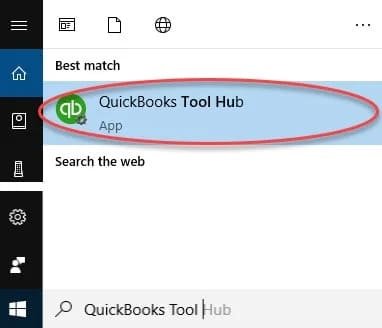
Step 2: QuickBooks Print and PDF Repair.
- Go to the Program Problems tab in the QuickBooks Tool Hub.
- Click the QuickBooks PDF & Print Repair Tool.
- Allow the tool to run. This utility will automatically identify and attempt to correct typical problems with the PDF components, such as re-registering necessary files and service settings.
- When it is ready, restart your computer and attempt to print a PDF in QuickBooks.
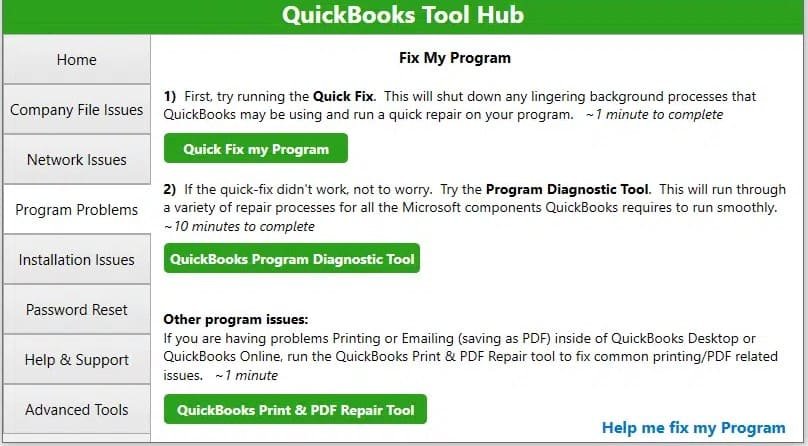
You may also read: How to Fix QuickBooks Cannot Send Forms or Create PDFs
Solution 3: Reset the Temp Folder Permissions
Wrong permissions in windows Temp folder is a key cause of the error. Resetting them will enable QuickBooks to generate the temporary PDF file.
Step 1: Restart the System
Temporary permission glitches and running processes can be cleared by simply restarting the system. Shut down your computer and then go to the next steps.

Step 2: Reset Temp Folder Permissions
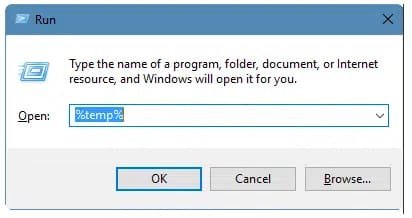
- Type Windows Key + R to access the Run command.
- Type %temp% and press Enter. This will open up the Windows Temp folder.
- Click the right hand side of a blank area in the Temp folder and select Properties.
- Go to the Security tab.
- Click on Edit and make sure that Full Control box is checked by the current user and the system. In case it is not checked, leave the box and click Apply, then OK.
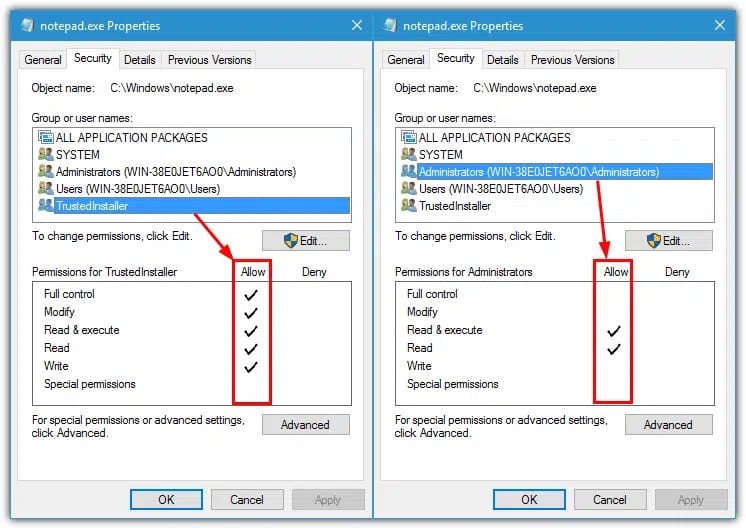
Step 3: Check If It Is Possible for You to Print to XPS Document Writer
This is done to ensure that the basic part of windows is working correctly without QuickBooks.
- Open any file that is external to QuickBooks (e.g. a Word document or even a plain Notepad file).
- Select Print and in the list of available printers, select the Microsoft XPS Document Writer.
- Make an attempt to save a file somewhere, such as the Desktop. When this works, chances are that there is nothing wrong with the XPS component, and the problem is more about QuickBooks.
Solution 4: Update and Repair Adobe Acrobat Reader
Although QuickBooks has its own component, it is seen that sometimes the problem with the installed Adobe Reader can spoil the PDF functionality particularly in the case where the user wants to view or manipulate the file after creation.
Step 1: Look for Updates
- Open Adobe Acrobat Reader.
- Go to the Help menu.
- Select Check for Updates.
- Install any updates that are available.
Step 2: Repair Adobe Acrobat Reader
- Open Adobe Acrobat Reader.
- Go to the Help menu.
- Choose Repair Installation (or some other choice, depending on the version).
- Wait before the repair process is finished and re-boot your computer.

Solution 5: Enable Microsoft XPS Document Writer
Make sure that the virtual printer QuickBooks is properly installed and set up.
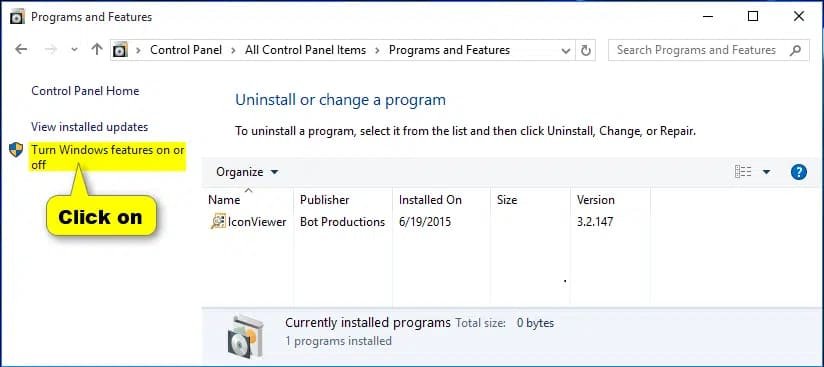
- Open the Control Panel.
- Click on Devices and Printers.
- Find the Microsoft XPS Document writer.
- In case it is missing, you might have to add it manually:
- On your Control Panel, click on Programs and Features or on Apps.
- Turn Windows On or off.
- Find and select the box of Microsoft XPS Document Writer or XPS Services.
- Click on the OK and reboot of the system.
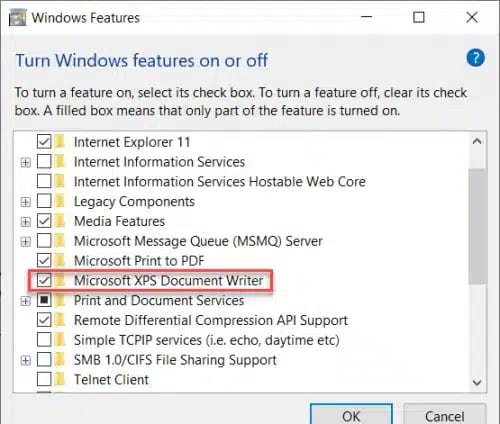
Solution 6: Update the Print Spooler Service Properties
All the print jobs are handled by the Print Spooler service. Wrong setting or downed service will stop the creation of PDFs.
- Press windows key + R and enter services.msc and press enter.
- Go down and find the Print Spooler service.
- Right-click on it to get its properties.
- Make sure that Startup type is Automatic.
- Check the Service status. In case it is stopped, press the Start button.
- Click Apply and OK.
Solution 7: Reinstall Microsoft XPS Document Writer and Adjust Permissions for It
In case enabling the XPS Writer alone may not work, a clean reformat may be required.
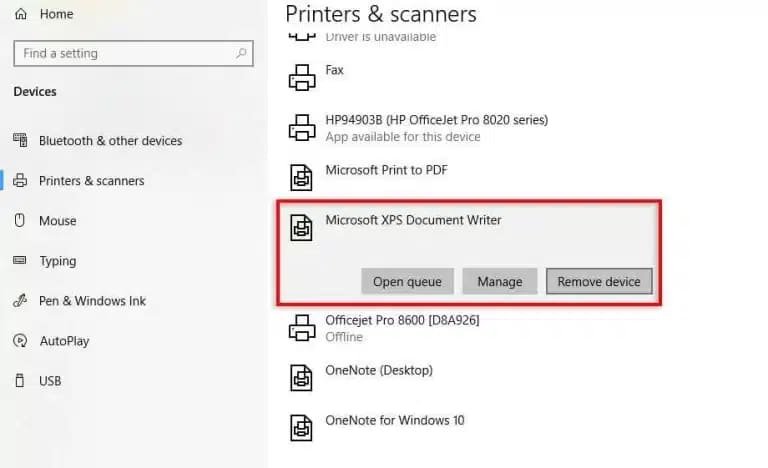
- Remove the Writer: In the Enable Microsoft XPS Document Writer section, just uncheck the box below Microsoft XPS Document Writer or XPS services in the Windows Features window.
- Restart the computer.
- Install the Writer again: Return to the Windows Features window and again tick the box of the XPS Document Writer.
- Restart the computer again.
- Adjust Permissions: Click Devices and Printers, right-click the Microsoft XPS Document writer, click Printer Properties, then using the Security tab, make sure that all the users needed to access it (including the local user and ALL APPLICATION PACKAGES) have the permission of Manage documents and Print.
Solution 8: Configure Microsoft XPS Document Writer v4
To do more advanced troubleshooting, the driver can be set to version 4 and compatibility problems can be resolved.
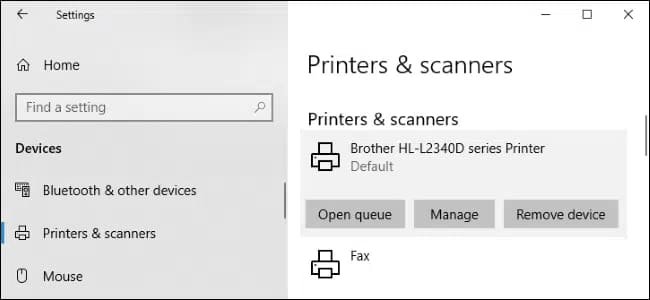
- Go to the settings and choose Devices, then Printers & Scanners.
- Right click on the Microsoft XPS Document Writer and click on Printer Properties.
- Go to the Advanced tab.
- Click the New Driver button.
- In the wizard, make sure that the manufacturer selected is Microsoft and the printer is Microsoft XPS Document writer v4.
- Install and restart QuickBooks.
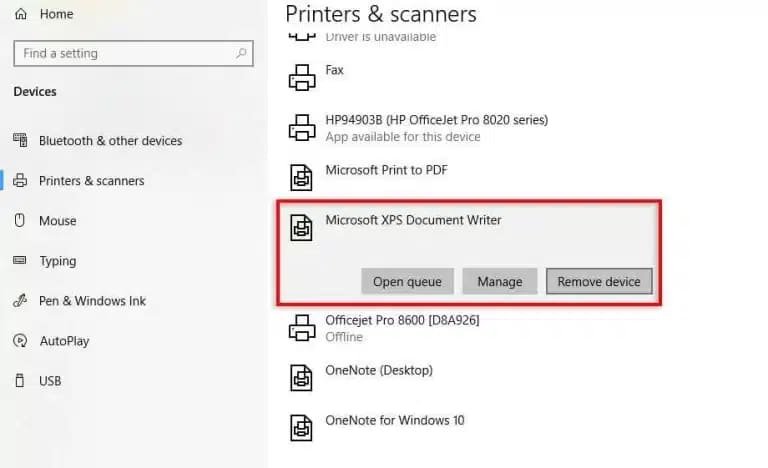
Solution 9: Rename the QBPrint.qbp File
The printer settings of QuickBooks are saved in the QBPrint.qbp file. In case it is corrupted, then it may result in PDF errors. Renaming it will cause QuickBooks to make a new clean copy.
- Close QuickBooks Desktop.
- Go to the next path (the path will be dependent on the Windows operating system and on the version of the QuickBooks): C:ProgramDataIntuitQuickBooks 20XX (where 20XX refers to your year version).
- Find the file called QBPrint.qbp.
- Right-Click on the file and rename it.
- Rename the file to QBPrint.qbp.OLD.
- Open QuickBooks and attempt to make a PDF. QuickBooks shall create a new file QBPrint.qbp automatically.
Solution 10: Access the Private Mode, Clear Cache, & Use the Supported Browser (For QuickBooks Online Users)
Even though the major mistake is associated with QuickBooks Desktop, the users of QuickBooks Online with the problem of PDF/print must fix their browser settings:
- Clear Browser Cache and Cookies: This gets rid of corrupted data that may affect web-based PDF rendering.
- Use Private/Incognito Mode: Start QuickBooks Open in an incognito window to see whether it is the browser extensions or the data that is being stored.
- Use a Supported Browser: Make sure that you are operating an up-to-date and fully supported browser such as Google Chrome, Mozilla Firefox, or Microsoft Edge.
Signs of QuickBooks PDF Component Missing Issue
The mistake shows itself in definite and immediate symptoms in the attempted actions:
- Inability to Create PDFs
The first and the most evident symptom is the inability to convert any report, invoice, or transaction to a PDF file.
- Specific Error Messages
The emergence of the core message of error: QuickBooks cannot complete the given operation because of a missing component: Missing PDF files component. Other related messages are; QuickBooks has ceased to work during a print attempt or 20, 30, or 41 error.
- Printing to Physical Printers Works, but PDF Creation Fails
This is an important pointer since it pins the problem down to the virtual printing elements and not printing services in general.
- Failure to Email Transactions
This feature also fails to work because emailing the documents of QuickBooks is only possible after creating a PDF attachment, and this conversion is also unsuccessful, and an error or a blank email is obtained.
- Program Crashes
When trying to access QuickBooks, it may crash or even freeze as soon as one tries to use the print, email, or save as PDF functionality.
What is the QuickBooks Missing PDF Component Error?
QuickBooks Missing PDF Component Error is a system-level failure within the QuickBooks Desktop application environment. It means that one or more critical files or software modules that support the built-in PDF creation and printing functionality are either missing, corrupted, or inaccessible due to permissions issues. QuickBooks uses the Microsoft XPS Document Writer and Windows print spooler service to convert its information to a universal PDF format. When these underlying components or individual QuickBooks files that communicate with them (such as the QBPrint.qbp file) are damaged, the PDF functionality stops, preventing key business processes, such as sending invoices to clients via email or storing a tax-related report. This mistake essentially unlinks the connection between the information of QuickBooks and the possibility of producing a printable or movable document format.
Possible PDF Errors: QuickBooks Users’ Experience
The missing component problem is known to cause specific, secondary error codes and behavior failures that are frequently reported by users:
| Error | Description |
| Error 20/30/41/1703: | The error is often associated with the problems of the printer or PDF element. |
| Printer not activated – error code 30: | It is frequently due to a communication problem with the XPS Document Writer or a permission error. |
| The chosen printer is not ready or not installed: | It is observed even when a user is attempting to save a PDF and this indicates the importance of the virtual printer. |
| Empty PDF Files: | This process seems to work, but the created PDF file is blank or does not contain any readable information. |
| Could not print to printer: | A general error that shows that there was a failure in sending data to the virtual printer. |
Conclusion
The QuickBooks Missing PDF Component Error is disruptive but can nearly always be resolved by systematically correcting underlying system and software configurations problems. The best place to start is the QuickBooks Tool Hub, which is the PDF and Print Repair Tool. If that not work, the next thing to consider is to make sure that the Windows Temp folder permissions are set correctly and that the Print Spooler Service and Microsoft XPS Document Writer are set up and running properly. Through the steps in that order one can regain their capability of generating and sending important financial documents within a short period of time and ensure the seamless running of their business.
Frequently Asked Questions
Q 1: What is the importance of Microsoft XPS Document Writer to the QuickBooks PDF feature?
Ans: QuickBooks Desktop utilizes the Microsoft XPS Document Writer as an intermediate print driver, which, in essence, prints the document to a temporary file. The QuickBooks PDF component then converts this file into the final PDF file. In case this intermediate driver is absent or non-functional, the whole PDF creation process in QuickBooks will collapse.
Q 2: Does the Upgrade to QuickBooks Address this Mistake?
Ans: Yes, sometimes. Intuit regularly provides maintenance updates to the QuickBooks Desktop, which resolve compatibility problems, such as PDF driver and Windows component compatibility. It is always important to keep your QuickBooks Desktop current with the latest released maintenance patch of your version.
- Go to Help – Update QuickBooks Desktop.
Q 3: Is it my antivirus or firewall that is causing this issue?
Ans: Absolutely. Sometimes, overly hostile antivirus or firewall programs prevent QuickBooks software access or use of required PDF component files and confuse the conversion process with malicious intent.
Solution: In the meantime, turn off your security software and attempt to create the PDF. Assuming it works, you should add an exception in your security software to the QuickBooks program files (typically found in C:\Program Files\Intuit\QuickBooks…), and its print driver processes.
Q 4: What if the error message is “You do not have a PDF Viewer installed on Your Computer”?
Ans: Although this error results in a similar outcome as the “Missing Component” error, in most cases, it indicates another specific problem:
- Fix: Open Windows Settings (windows key + I), then Apps – Default Apps, and in particular assign a trusted application (such as Adobe Reader, Foxit Reader, or a web browser) to be the default application to the .pdf file type.
- You can also have to repair Adobe Reader.
Q 5: In Case of Total Failure of All Other Fixes, What is the Last Resort?
Ans: When you have exhausted all other troubleshooting attempts by trying the QuickBooks Tool Hub, checking the XPS Document Writer, resetting the Permissions of the Temp folder, and even checking your security applications in vain, the last, and possibly the most extensive troubleshooting command being a Clean Install of QuickBooks Desktop.
This involves:
- Removing QuickBooks (using appwiz.cpl).
- Restarting the QuickBooks folder to make a completely clean start (e.g. rename the Intuit folder in Program Files).
- Installation QuickBooks Desktop using original copy of the installation media or downloaded file.
- Giving an update to the reinstalled software to the most current release.

Adams Williams
Adams Williams is a seasoned accounting professional with over 4 years of experience in bookkeeping, financial reporting, and business accounting solutions. Specializing in QuickBooks software, Adams combines technical expertise with clear, accessible content writing to help businesses streamline their financial processes. His insightful guides and how-to articles are crafted to assist both beginners and seasoned users in navigating accounting software with confidence.