QuickBooks is an accounting software that is used by many businesses to make good use of their finances. Nevertheless, similar to any software, it may experience failures that may hamper working processes. QuickBooks Error 6189, 816 is one such typical problem. This is the mistake that normally happens when users attempt to access their company file in the multi-user mode, and they cannot work on their financial data. This is one of the mistakes that should be explained and fixed to ensure the seamless functioning of the business. This paper will give a complete roadmap to correcting this problem.
Table of Contents
- 1 What is QuickBooks Error 6189, 816?
- 2 What are the Causes of QuickBooks Error 6189, 816?
- 3 What are the symptoms of QuickBooks Error 6189, 816?
- 4 How to Fix QuickBooks Error Code 6189 and 816?
- 4.1 Solution 1: Launch Quick Fix My Program from the Tool Hub for QuickBooks.
- 4.2 Solution 2: Restart all of your computers and servers
- 4.3 Solution 3: On your server, execute the QuickBooks Database Server Manager found in the Tool Hub.
- 4.4 Solution 4: Copy your company files to the local hard disk.
- 4.5 Solution 5: Data File Share Service
- 4.6 Solution 6: Rename ND and TLG files
- 4.7 Solution 7: Backup and Restore the File
- 4.8 Solution 8: Download and run the QuickBooks Refresher tool
- 4.9 Additional Methods to Fix QuickBooks Error 6189 Manually
- 5 How to Prevent QuickBooks Error 6189, 816 in the Future
- 6 Conclusion
- 7 Frequently Asked Questions
- 7.1 Q 1: Why am I getting an error when I go to open my company file?
- 7.2 Q 2: What is the easiest way to repair a corrupted company file?
- 7.3 Q 3: Can an Outdated Version of QuickBooks Cause Error 6189, 816?
- 7.4 Q 4: What is the role of the firewall in this error?
- 7.5 Q 5: What Can I Do When Everything Else Fails To Work?
- 8 Adams Williams
What is QuickBooks Error 6189, 816?
QuickBooks Error 6189, 816 is one of the run-time errors that is common when the user tries to open a company file in the multi-user mode. It is a multi-user problem that reflects the issue of access to the file. The error message usually contains the text, An unexpected error has taken place. Error: 6189, 816, followed by a short description like the company file is not accessible to QuickBooks. This is a pitfall that can be a significant setback to businesses that are dependent on a number of people to share and operate upon the same financial data at the same time.
QuickBooks Refresher Tool
What are the Causes of QuickBooks Error 6189, 816?
The initial step in solving the QuickBooks 6189 816 error is to first find out the cause of the error. This error is not accidental; it is frequently caused by certain problems in the QuickBooks environment.
The following are the most typical causes:
- Another user is logged in with a different version of QuickBooks
- The company file is located on a server or network drive with insufficient permissions
- Corrupted QuickBooks installation files
- Network issues or problems with the server
- Incorrectly configured Database Server Manager
- Damaged or missing transaction log (.tlg) or network data (.nd) files
What are the symptoms of QuickBooks Error 6189, 816?
QuickBooks Error 6189, 816 is mainly indicated by the error message itself, which appears when you attempt to open the company file in the multi-user mode.
Other signs include:
- Inability to switch to multi-user mode: The option to switch to multi-user mode is unresponsive or greyed out.
- Slow performance or freezing of QuickBooks: When you go to the company file, the software may slow down or crash.
- QuickBooks crashes: The application may crash without a reason.
- Failure to connect to the company file from other computers on the network: This is a good sign of a QuickBooks Multi-user mode issue 6189.
How to Fix QuickBooks Error Code 6189 and 816?
The QuickBooks Error 6189, 816 can be resolved in a number of steps. One should consider these steps sequentially and in the order of the simplest to the most complex solutions.
Solution 1: Launch Quick Fix My Program from the Tool Hub for QuickBooks.
QuickBooks Tool Hub is a potent tool that is developed by Intuit to fix the frequent QuickBooks errors. This is what you should do first.
- Assuming you do not have the QuickBooks Tool Hub, get it on the Intuit site.
- Install the tool and open it.
- Select the Program Problems tab.
- Click on Quick Fix my Program.
- Wait until the tool finishes the scan and fixing processes. It can, at times, fix minor file and program problems.
- Reboot QuickBooks and attempt to open the company file.

Solution 2: Restart all of your computers and servers
Temporary glitches are sometimes simply fixed by a simple restart. This action works especially on network-related problems.
- Ensure that nobody is logged in to QuickBooks.
- Close all the computers that are linked to the system that contains the company file.
- Restart the server first.
- When the server is completely running, restart the workstations one after another.
- Once more, attempt to open the company file in multi-user mode.

Solution 3: On your server, execute the QuickBooks Database Server Manager found in the Tool Hub.
QuickBooks Database Server Manager is of great importance in multi-user access. This utility can check, troubleshoot, and fix the problems in the network accessibility of the company file.
- Start the QuickBooks Tool Hub on the computer where the company file is located (the server).
- Go to the Network Issues tab.
- Click on QuickBooks Database Server Manager.
- Select the company file folder in the tool.
- Click Start Scan.
- The tool will index the folder, set up the firewall, and establish the required permissions.
- After the scan is done, attempt to open the company file in a workstation.

Solution 4: Copy your company files to the local hard disk.
In case the company file is on a server or a network drive, the company may move it to the local hard disk of one of the computers to establish whether it is a network problem.
- Move the company file (.qbw) and the transaction log file (.tlg) to the local C: drive on a workstation.
- On that workstation, open QuickBooks and attempt to access the company file on the local drive.
- In case the file opens without the error, it shows that there is a network or server permission error.
- Then you can make efforts to fix the network issue by examining permissions in folders and firewall settings.
QuickBooks Data File Share Service is a multi-user service. You would need to check whether this service is running properly.
- Use Windows + R on the keyboard to open the Run dialog.
- Type services.msc and press Enter.
- Within the Services window, scroll down until you find the QuickBooksDBXX service (XX is the version of QuickBooks, e.g., QuickBooksDB33, QuickBooks 2023).
- Check the Status column. It should be “Running.” Otherwise, right-click in the service and choose Start.
- In addition, check the Startup Type and make it Automatic.
Solution 6: Rename ND and TLG files
The .nd and.tlg files are the configuration files which are used by QuickBooks to access multi-user. In case they are corrupted, their renaming will cause QuickBooks to generate new ones.
- Open the folder that contains the company file.
- Look for files with the same name as your company file but with an .nd and .tlg extension (e.g., MyCompanyFile.qbw.nd and MyCompanyFile.qbw.tlg).
- Right-click on each file and select Rename.
- Complete the file name with .old (for example, MyCompanyFile.qbw.nd.old).
- Click on the QuickBooks Database Server Manager in the Tool Hub and run a scan on the folder. This will produce new.nd and.tlg files.
- Attempt to reopen the company file.
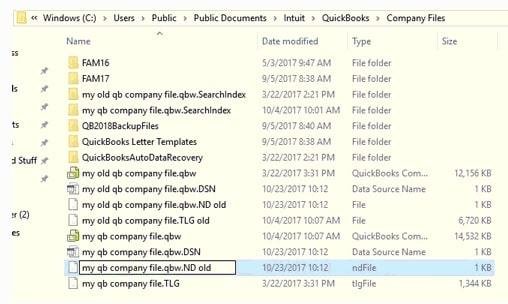
Solution 7: Backup and Restore the File
In case of corruption of the company file itself, a recent backup can be used to restore the situation.
- In case you have a recent copy of your company file in a backup, recover it to a new folder on your computer or on your server.
- Open QuickBooks and open the company file restored.
- When the file that had been restored opens without the error, then the original file must have been corrupted.
- You may then proceed to work on the recovered file.
Note: Check that you use the latest backup so that you do not lose any new data.
Solution 8: Download and run the QuickBooks Refresher tool
QuickBooks Refresher Tool is a particular tool to overcome the difficulties in terms of installation and performance.
- Download the QuickBooks Refresher Tool from the official Intuit website.
- Launch the tool and enter the onscreen instructions. It will diagnose and automatically correct typical QuickBooks issues.
- When the tool is complete, restart the computer and attempt to open the company file once again.

Additional Methods to Fix QuickBooks Error 6189 Manually
In case the automated tools fail, you can make some manual corrections.
- Check file permissions
Ensure that the folder that holds the company file has complete read and write privileges to those users who are to access it.
- Verify QuickBooks services
Make sure that QuickBooks services (QuickBooksDBXX) are on and configured to Automatic.
- Check for duplicate services
In some cases, two occurrences of the QuickBooks database service may be in operation, which creates a conflict. Only a single instance of the QuickBooksDBXX service should be running in the Services window.
- Create a new folder for the company file
On the server, add a new folder and copy your company file and the related .nd and tlg files to this new folder. This may occasionally fix the path problems.
- Reinstall QuickBooks
Finally, when everything has been tried and nothing has helped, it may be time to do a clean reinstall of QuickBooks, since this can fix the underlying issues with installation. Before you begin the process of reinstalling files onto your computer, make sure that you have backed up your company files.
How to Prevent QuickBooks Error 6189, 816 in the Future
It is better to prevent than to cure. With a few proactive measures, you could reduce the probability of having the QuickBooks 6189 816 error occur again.
- Regularly back up your company file: Get into a routine of saving your company file regularly. This is in case the main file is corrupted, so that you can restore using the clean version.
- Ensure all users have the same version of QuickBooks: Make all users of the company file ensure that they are using the updated version of QuickBooks. This averts version conflicts.
- Maintain proper network permissions: Periodically verify and make sure that the folder that the company file is in has the appropriate read/write permissions to all users.
- Keep antivirus and firewall settings updated: Customize your security software so that it does not interfere with QuickBooks and its related services.
- Use the QuickBooks Tool Hub regularly: The Tool Hub is not only for correcting mistakes. Periodic running of the tools can ensure the well-being of your QuickBooks installation.
Conclusion
QuickBooks error 6189 816 company file issue may be very discouraging, though it is not impossible to overcome. You can solve the problem and resume the management of your finances effectively by knowing what causes the problem and by adhering to the systematic troubleshooting steps as detailed in this article. You can choose between automated tools in the QuickBooks Tool Hub to perform and making a manual check at your disposal. To prevent such an error in the future, remember to implement preventive measures such as regular backups and the proper settings of the network. Through this, you will be able to guarantee a seamless and continuous QuickBooks experience to your business.
Frequently Asked Questions
Q 1: Why am I getting an error when I go to open my company file?
Ans: When opening your company file, you get an error as QuickBooks cannot create a stable and secure connection to the data file. This may be so because of various reasons, such as:
- File in Use: The file has been opened or locked by some other user of application.
- Corrupted File: The file corrupted is damaged and therefore is not readable.
- Permissions Problems: QuickBooks lacks the required access permissions to the file or the folder.
- Network Problems: The network is not stable, or a firewall or an antivirus software blocks the connection.
Q 2: What is the easiest way to repair a corrupted company file?
Ans: The simplest method that can correct the corrupted company file is by using the inbuilt QuickBooks File Doctor tool. It belongs to QuickBooks tool hub and is used to automatically identify and fix typical data and network problems. All you need to do is to run the tool, pick a company file and allow it to run its diagnosis and repair. In the case that the corruption is profound, you will require rebuilding a backup or higher-technology data recovery service.
Q 3: Can an Outdated Version of QuickBooks Cause Error 6189, 816?
Ans: Yes, the occurrence of Error 6189, 816 can undoubtedly be caused by an older version of QuickBooks. Intuit is an active company that issues updates to fix bugs, enhance the performance, and keep itself compatible with the current operating systems and network environments. Older version may not support new network protocols and may contain known bugs which have since been fixed. In order to avoid this, please ensure that you have updated your QuickBooks application to the latest release. You will be able to check updates via the Help menu in QuickBooks.
Q 4: What is the role of the firewall in this error?
Ans: The QuickBooks 6189 816 error can be caused by a firewall. A firewall can cut off the connection between the QuickBooks desktop application and the database server when not properly set up, preventing network computers from accessing the company file. In order to solve this, you should add firewall exceptions to QuickBooks and associated services. This contains executable software such as QBW32.EXE, QuickBooksDBXX.exe and ports which are used to communicate with QuickBooks (usually 8019, 56725, 55378-55382, etc.).
Q 5: What Can I Do When Everything Else Fails To Work?
Ans: When you have exhausted all the troubleshooting components and the QuickBooks Error 6189, 816 continues to exist, there are several advanced alternatives:
- Make a Portable Company File
This can be done to sometimes fix a corrupted file. Navigate to File > Create Copy > Portable business file after opening the file on the server. This makes a small file which can then be restored to say a different location.
- Restore a Recent Backup
You have a recent backup of your company file and restoring it is a method of having a clean copy of your data. Select File, Restore a copy of the backup in order to open or restore the business.
- Contact QuickBooks Support
In case the issue is complex, then it is better to use the assistance of QuickBooks technical support. They have the expertise and the special equipment to debug and resolve complex file and network issues.

Adams Williams
Adams Williams is a seasoned accounting professional with over 4 years of experience in bookkeeping, financial reporting, and business accounting solutions. Specializing in QuickBooks software, Adams combines technical expertise with clear, accessible content writing to help businesses streamline their financial processes. His insightful guides and how-to articles are crafted to assist both beginners and seasoned users in navigating accounting software with confidence.



