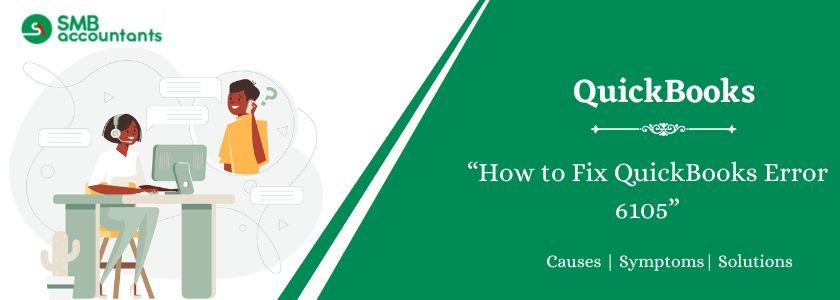QuickBooks is known for its user-friendly accounting features that streamline bookkeeping and financial management for small to medium-sized businesses. However, like any software, users may occasionally encounter errors that disrupt their workflow. One such issue is QuickBooks Error 6105, which usually arises when trying to open a corrupted or damaged company file.
This guide will help you understand what Error 6105 means, what causes it, how to identify it, and most importantly, how to fix it with simple, step-by-step solutions.
Table of Contents
- 1 What is QuickBooks Error 6105?
- 2 Common Causes of QuickBooks Error 6105
- 3 Symptoms of QuickBooks Error 6105
- 4 Solutions to Fix QuickBooks Error 6105
- 5 Final Thoughts
- 6 Frequently Asked Questions
- 6.1 Q 1: Is My Company File Permanently Damaged Due to QuickBooks Error 6105?
- 6.2 Q 2: What If I Don’t Have a Backup File—Can I Still Recover My Company Data?
- 6.3 Q 3: Can I Fix Error 6105 Without Uninstalling QuickBooks from the Server?
- 6.4 Q 4: How Do I Resolve Multi-User Access Issues Related to QuickBooks Error 6105?
- 7 Adams Williams
What is QuickBooks Error 6105?
QuickBooks Error 6105 typically occurs when your company file becomes inaccessible due to corruption, file damage, or internal software glitches. You may receive an error message stating that QuickBooks can’t open the company file. This issue can significantly disrupt accounting tasks and, if not resolved quickly, may risk data integrity.
Struggling With Accounting or Bookkeeping?
Talk to our experts in minutes — No wait time!
- Free Consultation
- Fast Response
- Trusted Experts

Common Causes of QuickBooks Error 6105
Several reasons may trigger this error:
- Damaged or corrupted company file (.QBW)
- Corrupted Network Data (.ND) or Transaction Log (.TLG) files
- Incomplete installation or update of QuickBooks Desktop
- Virus or malware affecting QuickBooks files
- Incorrect file extension or renamed company file
- Windows OS corruption or registry issues
Symptoms of QuickBooks Error 6105
Recognizing the error early helps in faster resolution. Look out for:
- QuickBooks freezes or stops responding
- White or blank screen during file access
- Inability to open specific company files
- Unexpected system shutdowns
- Lag in application performance
- Inability to click tabs or use features inside QuickBooks
Solutions to Fix QuickBooks Error 6105
Follow these tried-and-tested solutions to resolve Error 6105 effectively:
Solution 1: Use Verify and Rebuild Data Utility
This built-in QuickBooks tool can detect and repair file damage:
- Open QuickBooks Desktop
- Go to File > Utilities > Verify Data
- If issues are found, go to File > Utilities > Rebuild Data
- Create a company file backup when prompted
- Let the rebuild process complete
- Reopen your company file to check if the error persists
Read this: How to Fix QuickBooks Error 179
Solution 2: Rename .ND and .TLG Support Files
Renaming these files forces QuickBooks to recreate fresh, non-corrupted versions:
- Open the folder where your company file is stored
- Locate files with the same name as your company file but with extensions:
.ND(Network Data file).TLG(Transaction Log file)
- Right-click each file and select Rename
- Add
.OLDto the end of each filename:CompanyFileName.nd→CompanyFileName.nd.OLDCompanyFileName.tlg→CompanyFileName.tlg.OLD
- Open QuickBooks again and try accessing your company file
Also, read this: How to Troubleshoot the QuickBooks Error 15102
Solution 3: Reinstall QuickBooks Desktop
A clean reinstall can fix corrupted program files:
- Close QuickBooks completely
- Press Windows + R, type
appwiz.cpl, and press Enter - In the Control Panel, find and uninstall QuickBooks Desktop
- Restart your computer
- Download the latest version of QuickBooks from the official Intuit website
- Install and activate QuickBooks, then try opening your company file again
Final Thoughts
QuickBooks Error 6105 can be frustrating, especially when you’re in the middle of critical accounting tasks. Fortunately, the error is often repairable with the solutions shared above. Always keep your QuickBooks updated and perform regular file backups to avoid such issues in the future.
Still stuck on Error 179? Contact our QuickBooks experts at [+1800-961-4963] for immediate assistance.
Frequently Asked Questions
Q 1: Is My Company File Permanently Damaged Due to QuickBooks Error 6105?
Ans: Not always. While QuickBooks Error 6105 can sometimes result from permanent company file damage, that’s not the only cause. The error may also appear due to misconfigured Internet Explorer settings, firewall restrictions, or interference from another QuickBooks installation on the network. So, a corrupted company file is a possible reason, but not a guaranteed one.
Q 2: What If I Don’t Have a Backup File—Can I Still Recover My Company Data?
Ans: Yes, data recovery is still possible even without a backup. If your company file is affected by Error 6105, our secure data recovery service can help. We’ll guide you in securely uploading your file over an encrypted connection. Using advanced recovery tools, our QuickBooks experts will extract and restore your data, then deliver a fresh, working company file through the same secure channel, ensuring minimal disruption to your workflow.
Q 3: Can I Fix Error 6105 Without Uninstalling QuickBooks from the Server?
Ans: Unfortunately, in most cases, the software must be reinstalled on the server computer to resolve Error 6105, especially in multi-user environments. You may also need to uninstall any conflicting versions of the QuickBooks Database Server Manager before proceeding with the reinstallation.
Ans: If you’re seeing errors like H101, H303, or H505 while accessing the company file in multi-user mode, follow these steps:
- Open QuickBooks on the affected workstation.
- Go to the File menu and select Utilities.
- If you see Host Multi-User Access, skip that system and move to the next.
- If the option Stop Hosting Multi-User Access appears, select it.

Adams Williams
Adams Williams is a seasoned accounting professional with over 4 years of experience in bookkeeping, financial reporting, and business accounting solutions. Specializing in QuickBooks software, Adams combines technical expertise with clear, accessible content writing to help businesses streamline their financial processes. His insightful guides and how-to articles are crafted to assist both beginners and seasoned users in navigating accounting software with confidence.