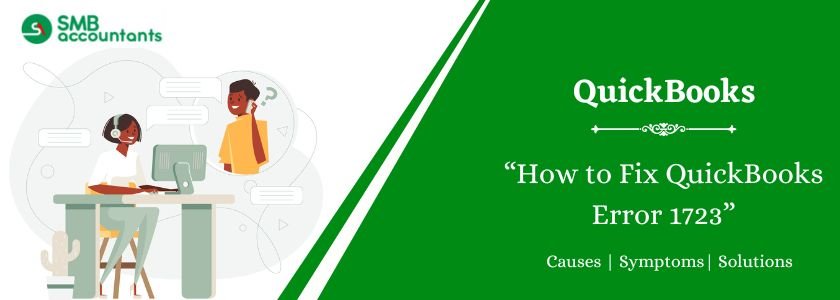QuickBooks is a powerful accounting software used by businesses to manage financial transactions, payroll, and invoicing. However, users may occasionally encounter technical issues, one of which is QuickBooks Error 1723. This error typically appears during the installation or uninstallation of QuickBooks and is related to Windows installer issues. If you have encountered QuickBooks Error 1723, this guide will provide you with a detailed understanding of the causes, symptoms, and step-by-step solutions to resolve the issue.
Table of Contents
- 1 What is QuickBooks Error 1723?
- 2 Causes of QuickBooks Error 1723
- 3 Symptoms of QuickBooks Error 1723
- 4 How to Fix QuickBooks Error 1723?
- 4.1 Solution 1: Ensure You Have Administrative Privileges
- 4.2 Solution 2: Run the QuickBooks Install Diagnostic Tool
- 4.3 Solution 3: Update Windows and Java
- 4.4 Solution 4: Repair the Windows Installer
- 4.5 Solution 5: Adjust Windows Temp Folder Permissions
- 4.6 Solution 6: Perform a Clean Install of QuickBooks
- 5 Conclusion
What is QuickBooks Error 1723?
QuickBooks Error 1723 is an installation-related error that usually occurs due to issues with the Windows Installer package. When this error appears, you will see a message like:
“Error 1723: There is a problem with this Windows Installer package. A DLL required for this install to complete could not be run. Contact your support personnel or package vendor.”
Causes of QuickBooks Error 1723
Several factors can trigger QuickBooks Error 1723, including:
- Corrupt Windows Installer: If the Windows Installer is damaged or missing essential files, QuickBooks may fail to install or uninstall properly.
- Insufficient System Permissions: If the user account does not have administrative rights, the installation or removal process may be blocked.
- Damaged QuickBooks Installation Files: If some QuickBooks installation files are corrupted or missing, the installer may fail to complete the process.
- Outdated Windows Version: Using an outdated Windows operating system can interfere with the installation process.
- Faulty Java Components: Since QuickBooks relies on Java for some functions, a missing or outdated Java Runtime Environment (JRE) can cause installation errors.
Symptoms of QuickBooks Error 1723
If your QuickBooks software is affected by Error 1723, you may experience the following issues:
- The QuickBooks installation or un-installation process stops unexpectedly.
- Error message “1723” appears on the screen.
- System performance slows down or crashes occur during installation.
- Windows responds sluggishly to mouse or keyboard input.
- Other Windows Installer-related errors appear.
How to Fix QuickBooks Error 1723?
To resolve QuickBooks Error 1723, follow the troubleshooting methods below:
Solution 1: Ensure You Have Administrative Privileges
Before making any changes, ensure that you are logged in as an administrator.
- Click on the Start button and type “User Accounts” in the search bar.
- Open User Accounts and check your account type.
- If you are not an administrator, switch to an account with administrative rights or contact your IT administrator for assistance.
Solution 2: Run the QuickBooks Install Diagnostic Tool
QuickBooks provides a QuickBooks Install Diagnostic Tool to fix common installation issues.
- Download the QuickBooks Tool Hub from the official Intuit website.
- Install and open the tool.
- Navigate to the Installation Issues tab and select QuickBooks Install Diagnostic Tool.
- Let the tool run and detect any issues.
- Restart your computer and try reinstalling QuickBooks.
Solution 3: Update Windows and Java
- Update Windows:
- Press Windows + I to open Settings.
- Go to Update & Security > Windows Update.
- Click Check for updates and install any available updates.
- Update Java:
- Open Control Panel and select Java.
- Go to the Update tab and click Update Now.
- Follow the prompts to install the latest Java version.
Solution 4: Repair the Windows Installer
A damaged Windows Installer can trigger QuickBooks Error 1723. Repair it using these steps:
- Press Windows + R, type cmd, and press Enter.
- In the command prompt, type the following command and press Enter: sfc /scannow
- Wait for the scan to complete, then restart your computer.
Solution 5: Adjust Windows Temp Folder Permissions
- Press Windows + R, type %temp%, and press Enter.
- Right-click inside the Temp folder and select Properties.
- Go to the Security tab and click Edit.
- Select your user account and check the box for Full Control.
- Click Apply, then OK.
- Try reinstalling QuickBooks.
Solution 6: Perform a Clean Install of QuickBooks
If the error persists, uninstall and reinstall QuickBooks using the Clean Install Tool.
- Open the QuickBooks Tool Hub and navigate to the Installation Issues tab.
- Select Clean Install Tool and follow the instructions.
- Restart your computer and reinstall QuickBooks.
Conclusion
QuickBooks Error 1723 is a common installation-related issue that can be resolved by updating Windows, repairing the Windows Installer, running the QuickBooks Install Diagnostic Tool, or adjusting folder permissions. By following the troubleshooting steps outlined in this guide, you should be able to resolve the error and continue using QuickBooks without any further issues.