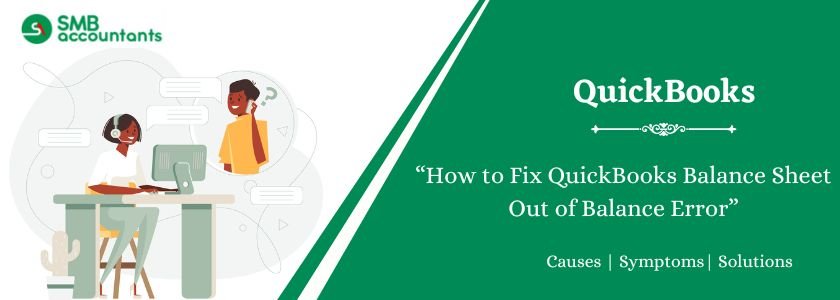QuickBooks is popular among small and medium-sized businesses as a proper accounting, reporting, and compliance tool. The Balance Sheet is one of the most important financial reports, as it provides a snapshot of a company’s financial health at any given time. In the ideal case, this report should be balanced, i.e., total assets should equal the sum of liabilities and equity.
Nonetheless, there is a frustrating problem in that the QuickBooks Balance Sheet is not balanced sometimes. Such an issue may lead to confusion and inaccurate reporting, as well as possible compliance issues. The imbalance normally portrays that there is some problem with the entries of transactions, corruption of data, or reconciliation problems. To fix it, one should pay much attention to the investigation and step-by-step troubleshooting.
In this article, you will Learn how to resolve the QuickBooks Balance Sheet Out of Balance error with step-by-step solutions to restore accurate financial reports.
Table of Contents
- 1 What is QuickBooks Balance Sheet Out of Balance Error?
- 2 Quick Fixes to Balance Sheet Out-of-Balance Issue in QuickBooks
- 3 Troubleshooting Ways to Fix the QuickBooks Balance Sheet is Off Balance Error
- 3.1 Way 1: Process the Reporting on An Accrual Basis To ensure that The Entries are accurate.
- 3.2 Way 2: Determine When QuickBooks Balance Sheet went out of Balance
- 3.3 Way 3: Identify the Transactions that are out of balance in QuickBooks in the Balance Sheet.
- 3.4 Way 4: Attempt to re-date the Transactions
- 3.5 Way 5: Attempt to delete and re-enter the Transactions
- 4 Additional Ways to Fix QuickBooks Balance Sheet is Off Balance Error
- 4.1 Way 1: Check Opening Balances
- 4.2 Way 2: Review Recurring Transactions
- 4.3 Way 3: Test Account Reconciliations
- 4.4 Way 4: Investigate Suspense Accounts
- 4.5 Way 5: Journal Entry Analysis
- 4.6 Way 6: Run the Report on Accrual Basis
- 4.7 Way 7: Determine the Date of Imbalance
- 4.8 Way 8: Track Down the Culprit Transactions and Fix Your Balance Sheet
- 4.9 Way 9: Reset the Transaction Dates
- 4.10 Way 10: Delete and re-enter transactions
- 4.11 Way 11: Rebuild the Data File
- 4.12 Essential Points To Remember for Balance Sheet Out of Balance Issue in QuickBooks
- 5 Know When Your Balance Sheet Went Out of Balance
- 6 Reasons to Cause Balance Sheet Out of Balance in QuickBooks
- 7 Conclusion
- 8 Frequently Asked Questions
- 9 Adams Williams
What is QuickBooks Balance Sheet Out of Balance Error?
An out-of-balance error in a Balance sheet happens when the Assets part of the statement does not correspond to the sum of the Liabilities and Equity. This should never occur in double-entry bookkeeping, where each transaction influences two or more accounts equally.
For example:
- If a payment for supplies is recorded, cash (asset) decreases while expenses increase.
- When you accrue a loan, you increase the liabilities and cash.
When there is an imbalance in the Balance Sheet, either QuickBooks did not record the data correctly, or there is an error in the data file. This imbalance is normally evident when you generate the report of All dates or a certain period.
Struggling With Accounting or Bookkeeping?
Talk to our experts in minutes — No wait time!
- Free Consultation
- Fast Response
- Trusted Experts

Quick Fixes to Balance Sheet Out-of-Balance Issue in QuickBooks
QuickBooks offers certain inbuilt tools and snapshots to resolve the problem:
- Prepare the Balance Sheet on accrual basis.
- Verify and Rebuild Data Utility in QuickBooks.
- Check on opening balances and correct.
- Erase and re-enter the problematic transactions.
- Re-date transactions as needed.
Troubleshooting Ways to Fix the QuickBooks Balance Sheet is Off Balance Error
The given step-by-step guide will assist you in systematically fixing the problem:
Way 1: Process the Reporting on An Accrual Basis To ensure that The Entries are accurate.
- Go to the Reports menu, then select Company & Financial Statements > Balance Sheet Summary.
- Click “Customize Report.”
- Under the “Display” tab, select “Accrual” in the “Report Basis” section.
- Finally, click “OK” to apply the changes.
Way 2: Determine When QuickBooks Balance Sheet went out of Balance
- Open the Reports menu, go to Company & Financial Statements, and select Balance Sheet Summary.
- Click “Customize Report.”
- In the “Display” tab, set “Date” to “All.”
- Under “Report Basis,” select “Accrual” if the balance sheet is unbalanced only in accrual mode; otherwise, select “Cash.”
- In the “Columns” section, set “Display Column” to “Year.”
- Click “OK.”
- Now, compare total assets to total liabilities and equity to determine when the balance sheet becomes unbalanced.
After identifying the year, repeat the same steps to narrow it down further until you find the exact date the balance sheet was unbalanced.
- Repeat steps 1-6 and select the month from the “Display columns by” drop-down.
- After selecting the month, repeat the steps again and select the week.
- Once you reach the week, repeat the process again and select the day.
- This will help you determine the date your balance sheet was unbalanced.
- After selecting the date, proceed to step 3.
Way 3: Identify the Transactions that are out of balance in QuickBooks in the Balance Sheet.
Look specifically for:
- Go to the Reports menu, select Custom Reports, and then select Transaction Details.
- In the “Modify Report” window, enter the date on which the report went out of balance in the Report Date Range field.
- Under “Report Basis,” select Accrual if the balance sheet is out of balance only in accrual; otherwise, select Cash.
- In the “Columns” section, uncheck “Account,” “Department,” “Settlement,” and “Category,” then select Amount and Amount Paid to make the report easier to read.
- Click “OK.”
- The ending balance in the “Amount Paid” column should match the “Out-of-Balance” amount. Review the transactions to identify the transaction causing the discrepancy.
Way 4: Attempt to re-date the Transactions
Re-dating causes QuickBooks to recalculate, and this would usually fix the differences.
Way 5: Attempt to delete and re-enter the Transactions
In the case where a corrupt transaction is being faced, the best approach is to delete it and re-enter the transaction.
Additional Ways to Fix QuickBooks Balance Sheet is Off Balance Error
Way 1: Check Opening Balances
The basis of your financial information is opening balances. In case they were recorded inaccurately, the Balance Sheet will be wrong. Check the records on each account with original bank statements or previous records.
Way 2: Review Recurring Transactions
Duplication and misapplication of recurring invoices, bills or journal entries are possible. Review repeated templates and make sure that they are posting to the appropriate accounts.
Way 3: Test Account Reconciliations
Check accounts that are reconciled such as bank accounts and credit card accounts. The balance may be distorted by an incorrectly identified transaction.
Way 4: Investigate Suspense Accounts
Suspense accounts are usually temporary in nature, however, when they are uncleared they may cause distortions in balances. Determine the presence of an unexplained balance in these accounts.
Way 5: Journal Entry Analysis
Imbalances can be created by journal entries that are not in compliance with the rules of double entry or that are inappropriately attached. An example of these causes is a journal entry associated with a credit memo.
Way 6: Run the Report on Accrual Basis
Always change to Accrual Basis to look at imbalance even though usually you use Cash Basis. This makes sure that there is proper inclusion of unpaid invoices and bills.
Way 7: Determine the Date of Imbalance
Test the report sequentially (annual, monthly, weekly, and daily) until the first date on which the balance is out of balance is found.
Way 8: Track Down the Culprit Transactions and Fix Your Balance Sheet
After determining the date, research on each transaction that was made on that date. Search in abnormal entries like stock adjustments, discounts or journal entries.
Way 9: Reset the Transaction Dates
In some situations, merely adjusting the date of a transaction to a time earlier or later (and returning it to the original) may require QuickBooks to re-compute balances.
Way 10: Delete and re-enter transactions
In case re-dating is not useful, delete the suspicious transaction and re-enter it correctly. The details should always be documented before deletion.
Way 11: Rebuild the Data File
In case the above do not solve the problem, open File > Utilities > Rebuild Data so that the company file can be repaired. Once rebuilding is done, run the Balance Sheet report one more time.
Essential Points To Remember for Balance Sheet Out of Balance Issue in QuickBooks
The following should be remembered before troubleshooting:
- It is always important to make a copy of your QuickBooks company file and save it before changing anything.
- Make the report of the Accrual Basis but not Cash Basis in order to avoid mistakes.
- Record the date of out of balance report.
- Target the non-standard transactions like inventory returns, discounts or jobs level allocations.
- Check data corruption and correct it by using QuickBooks programs such as Verify Data and Rebuild Data.
Know When Your Balance Sheet Went Out of Balance
It is essential to determine the time when the report was unbalanced so that it can be fixed. At times, the Balance sheet might seem right on one date and accommodate a discrepancy in another period.
To establish the onset of the problem:
- Run the Balance Sheet report for All Dates.
- Compare the totals of the Assets with those of the Liabilities + Equity.
- Filter by creating the report month-by-month, then week-by-week, and then day-by-day.
This is done to isolate the transactions that caused the imbalance.
Reasons to Cause Balance Sheet Out of Balance in QuickBooks
The QuickBooks Balance Sheet may be off balance because of a number of reasons which may include:
- Data corruption in the company file: Corruption of data entries in a list or damaged lists can cause reporting to be inaccurate.
- Wrong journal entries: The entries of manuals into the journal may not balance.
- Improperly linked transactions: The credit memo may be connected to an entry of the journal or unapplied credits and cause an imbalance.
- Inventory-related issues: Problems with inventory, such as negative inventory, unusual adjustments, or discounts on returned goods, could cause discrepancies in reports.
- Future-date transactions: Entries with future dates may be mistaken to result in balance mismatches in some reporting periods.
- Missing or deleted transactions: A deletion of a transaction without making adequate adjustments interferes with the balance.
- Multi-currency complexities: The changing exchange rates or the wrong usage of currency characteristics.
- Reconciliation error: Accounts that have been reconciled and have transactions that do not match.
Conclusion
An out-of-balance error on a QuickBooks balance sheet can be frustrating and indicate financial reporting problems. It’s often caused by incorrect transactions, inventory problems, or data corruption. Systematic troubleshooting, from verifying opening balances to rebuilding the data file, can restore accuracy. To avoid such errors, reconcile accounts regularly, manage discounts and inventory carefully, and maintain data files. If problems persist, consulting a QuickBooks expert or accountant can help protect your financial integrity.
Frequently Asked Questions
Q 1: What Can Be the first “Quick Fixes” to be Tried?
Ans: These are easy remedies, before you sink into a deep troubleshoot process:
- Refresh the Report: Sometimes the report only needs to be refreshed. Re-open and close report or log out and log into QuickBooks file.
- Check for Slow Display: In case your report is taking too long to load, or appears to be experiencing a display problem, it is not necessarily an actual data problem.
- Run a Trial Balance Report: A trial balance report may easily assist you to identify an account that is not balanced. The sum of the debiting should always be equal to the sum of credits.
- Check a Closing Date: Imbalance may be due to the fact that somebody made some alterations to a locked period following a closing date.
Q 2: How do I find the exact date the balance sheet went out of balance?
Ans: Below are the steps
- Run a Balance Sheet Summary report, click Customize Report, set Dates to All, and change Display columns by to Year, then click OK to identify the year when total assets don’t match total liabilities and equity.
- Once the year is found, use the Customize Report menu again to set Display columns by to Month, then Week, and finally Day to pinpoint the exact date.
Q 3: What is a Suspense Account and why do I need to look at it?
Ans: A suspense account is a general ledger account that serves as a temporary holding account of transactions that are in suspense i.e. transactions that cannot be allocated directly to a particular account. This may occur due to various reasons which include missing account number, an unfamiliar payer of a deposit or a journal entry that is not balancing.
A suspense account is one of the earliest where one can find a balance sheet out of balance. QuickBooks can be programmed to automatically create an unbalanced record to this account to create an appearance of balance, however, this is a good sign that something is not being recorded correctly. The transactions can be found by running a report on the suspense account and reclassifying each transaction to its home. It is aimed at bringing the balance of the suspense account down to zero.

Adams Williams
Adams Williams is a seasoned accounting professional with over 4 years of experience in bookkeeping, financial reporting, and business accounting solutions. Specializing in QuickBooks software, Adams combines technical expertise with clear, accessible content writing to help businesses streamline their financial processes. His insightful guides and how-to articles are crafted to assist both beginners and seasoned users in navigating accounting software with confidence.