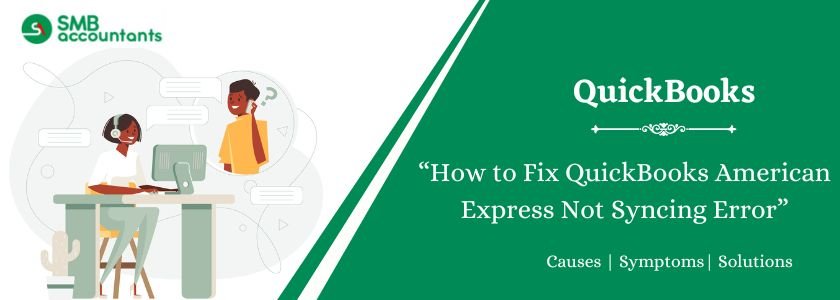QuickBooks American Express not syncing error has been an old problem for the users who are troubled with it. If you are one of them who is having trouble dealing with this error, then this article is for you.
There is nothing to worry about, since we will be sharing all the practical and effective solutions to deal with this issue from the core. Not to mention, we will also share additional important points about this error, like its causes, symptoms, important points to remember, and its effective troubleshooting steps.
Table of Contents
- 1 What is the QuickBooks American Express Not Syncing issue?
- 2 How to Fix the QuickBooks American Express Not Syncing Error?
- 2.1 Important Points to Consider Before Syncing AMEX with QuickBooks?
- 2.2 Solution 1: Disconnect and then Reconnect the American Express Account in QuickBooks
- 2.3 Solution 2: Adjust your Account under Company and Personal Preferences
- 2.4 Solution 3: Manually Update the Financial Institution Directory
- 2.5 Solution 4: Move to Incognito
- 2.6 Solution 5: Erase the Cookies and Cache from the Browser
- 2.7 Solution 6: Restore App Data
- 2.8 Solution 7: Update the American Express Connections
- 2.9 Solution 8: Manually update your Financial Institution
- 2.10 Solution 9: Authenticate the website of your Bank
- 3 Why is American Express Not Syncing with QuickBooks?
- 4 What are the Symptoms of the QuickBooks American Express Not Syncing Error?
- 5 Final Words
- 6 Frequently Asked Questions
- 7 Adams Williams
What is the QuickBooks American Express Not Syncing issue?
The QuickBooks bank feeds not working problem highlights the issue between your bank and the American Express to work in sync, which, as a result, fails to yield real-time results.
Banks generally allow manual updates and daily downloads.
American Express, however, has limitations in downloading transactions. Hence, to recover the synchronization between the two bodies, integrating physical updates is a must.
Struggling With Accounting or Bookkeeping?
Talk to our experts in minutes — No wait time!
- Free Consultation
- Fast Response
- Trusted Experts

How to Fix the QuickBooks American Express Not Syncing Error?
Here is a list of some of the most highly recommended solutions you can use to fix the QuickBooks American Express Not Syncing Error.
Important Points to Consider Before Syncing AMEX with QuickBooks?
Here is the list of the important points to consider before syncing the American Express account in QuickBooks:
- Have the primary account holder safeguard authorization for the bank feeds setup procedure.
- After you have the credentials of the primary account holder, make sure that the QuickBooks Desktop is updated to its current release.
- You also need to take a backup of the company file in order to prevent data loss.
Now that you are done with the prerequisites, you need to move ahead with the troubleshooting solutions to fix the syncing error in QuickBooks.
Solution 1: Disconnect and then Reconnect the American Express Account in QuickBooks
To resolve this syncing error in QuickBooks, you can first disconnect the bank account. Here is the list of the steps included in this process:
- Go to the Banking tab and from the left side of the menu, select the Banking option.
- Click the Edit option on the account you want to change.
- Select the Edit account info option.
- Choose Disconnect this Account on the save checkbox in the particular Account screen.
- Choose Save and Close.
You can also disconnect the Intuit account via Amex Online Banking in order to revive the connection:
- Start by disconnecting the old Intuit connection for every American Express business card.
- Log in to your American Express account at the official American Express website.
- Now pin your account to a Business Card rather than a Personal/Corporate card.
- Press Account Services on the top navigation.
- Select the option, Security and Privacy on the left navigation.
- Press the Manage Partner Permissions option.
- Choose Intuit to expand the specific section.
- Click the Disconnect button.
- If you have several American Express Business cards, you need to repeat the steps for every card.
Now you can connect the American Express account card and check if the QuickBooks not syncing error resolves or not.
- Go to the Bookkeeping tab.
- Now select Transactions and then press Bank Transactions.
- Press the Connect on the Landing page if you are linking QuickBooks Desktop with Amex for the first time. But if you have done it before, you need to press the Add Account option.
- Now look for the American Express Business Car and press it.
- Choose Continue.
- Add your American Express user ID along with the password in the pop-up screen. In case the extra security steps are important, you will be able to view them on the screen as instructions.
- Select the account you want to link to QuickBooks.
- Press the account type from the available drop-down of each account. It will be account prepared in the Chart of Account.
- Choose Connect.
Solution 2: Adjust your Account under Company and Personal Preferences
You can try to fix the QuickBooks not syncing with the bank issue by altering the company preferences. Here are the steps included in this procedure:
- Log in to the Company file as Admin.
- Now make sure to change to Single-user mode.
- Go to the Edit menu and choose the Preferences option.
- Now select Checking.
- Go to the tab, My Preferences and select the default accounts for all the options.
- Now select the Company Preferences tab and press the default account for two options:
- Pay Payroll Liabilities
- Create Paychecks
- Press OK.
- Lastly, try to reset the account for online banking.
In case the American Express problems still exists, it is possible to resolve them with the next troubleshooting steps.
Solution 3: Manually Update the Financial Institution Directory
It is quite likely that your Financial Institutions Directory is old and not updated. In such a case, you need to manually update it:
- Start by looking for the fidir.txt file on your Windows 7, 8, 9, and 10. For QuickBooks Premier or Pro, the location of the file is:
- C:\ProgramData\Intuit\QuickBooks XXXX\Components\OLB\branding\filist
- However, the QuickBooks Enterprise file is present at:
- C:\ProgramData\Intuit\QuickBooks XXXX\Components\OLB\branding\filist
- Press the FiDiR text file and click the Rename option.
- Change the .txt extension to .old. Now press outside the field in order to save the changes.
- Select the QuickBooks version to acquire the current file.
- Choose Desktop on the screen for Save. Now Save.
- Press right–click on the fidir.txt file on your Desktop and press the Copy option.
- Now press right-click on the Start menu, select File Explorer and then click This PC.
- Launch the filist folder in Step 1.
- Press right-click anywhere in the folder and select the Paste option.
- Exit the QuickBooks application and then open it again to see if the QuickBooks syncing error has been resolved or not.
Read this: QuickBooks Is Unable to Verify the Financial Institution
Solution 4: Move to Incognito
You may be required to turn on the private browsing or incognito session to fix the QuickBooks Desktop not syncing with the American Express error.
You can change to the Incognito mode or the private browser session in other browsers as follows:
- Ctrl + Shift + P for Mozilla Firefox
- Ctrl + Shift + N for Google Chrome
- Control + Option + P for Safari
Once you open the Incognito browser, sign back into your account and then add the credit card again.
Unwanted files, cookies, and temporary cache in the browser may also trigger this QuickBooks sync error. Eliminate them with the help of the steps given below:
- Click the Favorite button in Internet Explorer.
- Now select the History tab.
- Press right-click on any website and then click the Delete option.
- You can also choose many websites simultaneously.
- Click the Menu button in Firefox and choose Options.
- Navigate to the panel on the left side and select Privacy and Security.
- Press the Clear Data option in the Cookies section and Site Data.
- Press the OK button.
- If you use Chrome, you need to press the three dots on the top-right side and open the menu. Select More Tools and choose the Clear Browsing Data option.
- Press Time and press Clear Browsing Data.
Solution 6: Restore App Data
Another solution to fix the QuickBooks syncing error is to restore the app data. Here is the list of the steps you need to implement:
- Launch the QuickBooks Desktop app and choose the Help menu at the top.
- Select the Restore App Data option.
In case you still keep witnessing the error, you need to perform the actions given below:
- First, launch QuickBooks on your system and then go to the Banking section.
- Choose the option, Report Issue.
- Add your email address, name, and other information, and then press Submit.
- The issue will be notified to the QuickBooks team directly, who will get in touch with you in the next few days.
Solution 7: Update the American Express Connections
QuickBooks keeps updating connections between the application and American Express for better outcomes. When you link your bank feeds QuickBooks Desktop 2021 to banking, the transactions are downloaded every day automatically by QuickBooks Online.
Without any manual entry, the details get registered.
Updating the QuickBooks Desktop bank feeds enhances the speed and accuracy of the bank transactions downloaded. You can also witness some great features. But you will need to update certain things on your end to fix American Express syncing not working.
There is nothing you can do to continue receiving transactions from American Express. When your American Express is prepared to update, you will get a few emails. These alerts will also appear in QB Online. Updates must be made to the principal account owner.
You need to click the notifications and links in the emails. Otherwise, you can also follow the steps below to fix American Express not syncing error:
- The first step is to sign in to your QuickBooks Online account.
- Go to the Bookkeeping menu.
- Select Transactions and press the Banking option.
- Click the Update Connection link in the banner.
- Select to Continue and sign in to your American Express account.
- Execute the steps appearing on the screen.
- Make sure the account you utilize to monitor the American Express transactions on your chart of accounts is selected in the COA drop-down. It must be the same account used initially.
- Click the Connect option.
You can get back to your business as the American Express Connection is updated and check if you are still experiencing the sync error.
Solution 8: Manually update your Financial Institution
In case you fail to refresh the connection with your bank account and you are experiencing an Amex system not responding problem, you take the actions below.
Make sure you use the primary account owner when you are syncing the connecting QuickBooks with Amex. Those accountants who can access your bank account via a separate login will fail to connect in your place.
Hence updating your bank manually will lead to refreshing the connection between your financial institution and QuickBooks.
- Go to the Banking section.
- Select the blue tile on the top of the particular bank account you want to update.
- Press the Update button.
Solution 9: Authenticate the website of your Bank
You must review the website of your financial institution and check if the server is accessible. In case the bank server goes down, you may witness the bank feeds are not functioning in QuickBooks Desktop issue.
Here are the steps you need to follow:
- Start by making sure the URL that QuickBooks uses to link with your financial institution is accurate.
- Go to Bookkeeping and then click Transactions.
- Now select Bank Transactions.
- Select Link Account. You will not require any account, only you will need the URL.
- Search for your bank and choose it.
- Sign in to your credit card or bank website via the copied URL.
In case the sign-in happens minus any disturbances, there is no major problem. Then confirm the details below to make sure why you failed to download bank feeds in QuickBooks Desktop:
- Confirm your account for notifications, messages, or alerts. Accept the pending ones.
- Make sure no display problems are present as you go through the website. Or else you may experience obstacles from QuickBooks to download any new transaction.
- Check the website of your bank for any notice about security requirements.
If everything is fine and perfect, get back to QuickBooks and perform the steps below:
- Click the Bookkeeping section.
- Select Transactions.
- Select Bank Transactions.
- Press the Refresh button.
After these troubleshooting steps, it is expected that you will not experience the QuickBooks American Express not syncing error anymore.
Read this: How to Set Up American Express in QuickBooks
Why is American Express Not Syncing with QuickBooks?
If you are wondering why the American Express Card is not functioning, here are some important factors that can give rise to the error:
- The account is linked with another QuickBooks Online company for Online Banking already. You can only link American Express accounts to a single company at a time.
- There may be a half-finished connection on the QuickBooks side. When this occurs, you are likely to experience a sudden pausing of the link. The browser is likely to stop suddenly.
- The Financial Institution’s Directory may not have added bank details.
- This error often occurs due to the pending alerts on your online bank account. Hence, you must acknowledge them right away.
- The issue with the server may trigger the QuickBooks American Express not syncing error.
- Internet Connection problems may also trigger this error.
- In case your QuickBooks software is not updated, it can trigger the syncing error.
- The American Express connection is not updated.
Hence, you need to resolve this problem to fix the QuickBooks American Express Not Syncing error.
Now that you know the reasons for the occurrence of the syncing error, let us learn about the symptoms too.
What are the Symptoms of the QuickBooks American Express Not Syncing Error?
While functioning on downloading transactions and updating the bank feeds, you may witness the following output.
- The error message may be witnessed on the window.
- The bank feeds or desktop feeds fail to update.
- QuickBooks may crash and respond very slowly.
- Several error codes plus descriptions may accompany the QuickBooks bank feeds not working 2023.
- You are likely to witness OLSU errors in QuickBooks.
- You fail to download your bank transactions manually or automatically.
- The internet browser in use may also work very slowly.
- Synchronization issues between American Express and QuickBooks may arise.
Now that you know about the signs that indicate the presence of the QuickBooks error, let us learn about the points to consider prior to syncing AMEX with QuickBooks.
Final Words
We hope that after our detailed guide on the QuickBooks American Express Not Syncing error, all your queries will be resolved, related to the topic. We have highlighted the reasons, symptoms, and solutions to fix this issue.
Still, if you get stuck anywhere or require professional expertise to deal with this error, you can get in touch with our team of experts. Our talented professionals can assist you in fixing this issue without any hassle. They have years of expertise in handling QuickBooks issues.
Feel free to connect with us at our toll-free number +1800-961-4963 anytime you want and get rid of your QuickBooks issue for good.
Frequently Asked Questions
Q 1: Does QuickBooks acknowledge American Express?
Ans: American Express cards are accepted as a form of payment by Intuit. To keep tabs on spending, handle money, and balance transactions, you can connect the American Express card to your QB account.
By use of this integration, Intuit guarantees that accounting procedures are streamlined for companies
Q 2: How to refresh the Bank Connection in QuickBooks?
Ans: Here are the steps to refresh the Bank Connection in QuickBooks:
- Update your bank connection manually.
- Log in to your QuickBooks Online.
- Navigate to Bank Transactions and choose Update.

Adams Williams
Adams Williams is a seasoned accounting professional with over 4 years of experience in bookkeeping, financial reporting, and business accounting solutions. Specializing in QuickBooks software, Adams combines technical expertise with clear, accessible content writing to help businesses streamline their financial processes. His insightful guides and how-to articles are crafted to assist both beginners and seasoned users in navigating accounting software with confidence.