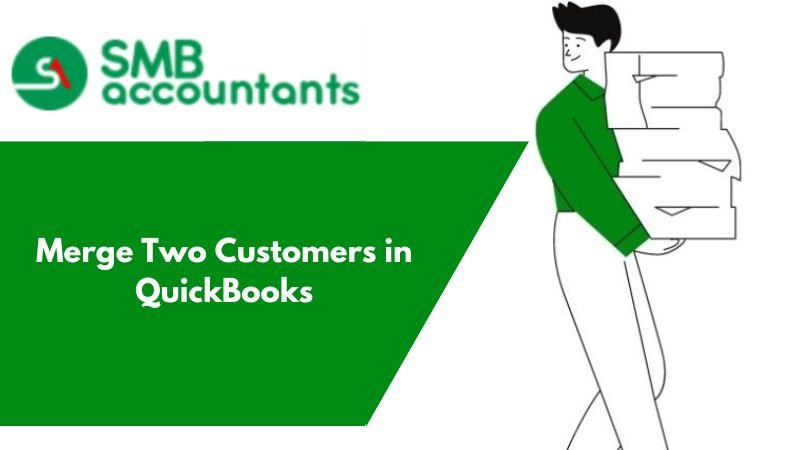How to Merge Two Customers in QuickBooks? Well, but why do we need to do so in the first place? This is important because a scenario can arise where fake or duplicate accounts have emerged. However foremost before you begin, you will need to delete all payments, and deposits that have been recorded in the account in question. This is an essential step as the QB will not allow the merging to take place otherwise. Once, done, an invoice will be generated that you will have to rectify via Reprocessing Payment after the merging has been done.
So, now let us take a look at the detailed manner in which you can easily merge two customers in QB. However, you must learn to delete the payment and deposits that have been made for the customer before merging, during the process of merging, and to reprocess the payment once done.
Table of Contents
- 1 How to Merge Two Customers in QB?
- 2 How to Delete the Payment or the Deposits Against the Customer Before Merging?
- 3 Merging of Two Customers in QuickBooks
- 4 FAQ
- 4.1 Can We Un-Merge the Customers Once These Have Been Merged in the QuickBooks Online?
- 4.2 Is It Possible to Merge Two Credit Cards in QuickBooks?
- 4.3 How to Merge Two Different Accounts in QB? Show the Steps Involved.
- 4.4 How Do We Merge Two Different Quickbooks Company Files in the QB Enterprise?
- 4.5 Are There Any Accounts That Cannot Be Merged in QB?
How to Merge Two Customers in QB?
Firstly, you need to know that QB does not allow the merging of the two customers in case any payments or deposits have been recorded against them. Hence, first, we must delete the payment made against them, and later start the process of merging.
Once the payment has been deleted against them, you will observe that the INVOICE made against the payment will be OPEN. So, let us start with how to delete the payment:
Get Expert Advice to Fix All Accounting & Bookkeeping Problems

How to Delete the Payment or the Deposits Against the Customer Before Merging?
To delete the payment or the deposits against the customer before merging you will need to:
- Launch QuickBooks, click on the LIST on the main menu, and select the click on CHART OF ACCOUNTS.
- Now, double-click on the ACCOUNT and once again double-click DEPOSIT FOR DELETING that specific payment.
- Now, click on EDIT and click on DELETE LINE
- Finally, we are ready for the process of merging two customers in QB
Merging of Two Customers in QuickBooks
Here are the steps to be able to merge two customers in QB:
- Launch QuickBooks and enter the required credentials.
- Next right click on the NAME OF THE CUSTOMER whom you wish to merge with the other customer.
- Before proceeding to the next step, you need to make the job a parent customer. To do this, you will need to place your cursor over the small diamond symbol on the left-hand side to the NAME OF THE JOB and drag it to the left along.
- Next, right-click on the NAME OF THE CUSTOMER and click on the EDIT CUSTOMER.
- It is in this step that you need to replace the name of the customer with the NEW NAME.
- Next click OK. Now click on YES once the prompt dialogue appears.
The first phase of the merging of the two customers is accomplished. However, the next step comprises the RE-PROCESS of the payment deleted by you previously. To do so you will need to:
- Click on the Customer Menu and click on the RECEIVE PAYMENT
- Select the CUSTOMER, scroll along the drop-down menu and click on RECEIVED.
- You will get a box with the INVOICE, checkmark on this, as this is where you need to apply for the payment.
- It is here that you finally get to select the PAYMENT METHOD
- Click SAVE and CLOSE.
Get Expert Advice to Fix All Accounting & Bookkeeping Problems

FAQ
-
Can We Un-Merge the Customers Once These Have Been Merged in the QuickBooks Online?
One needs to know that the process of merging the two customers in QB is irreversible.
-
Is It Possible to Merge Two Credit Cards in QuickBooks?
To be able to merge two Credit cards in QuickBooks, you will need to:
⛒. Launch the QB
⛒. Navigate to ACCOUNTING
⛒. Click on CHART OF ACCOUNT
⛒. Scroll to locate the CREDIT CARD that needs to be merged
⛒. Navigate to the UNDER ACTION and click on VIEW REGISTER
⛒. Click on EDIT
⛒. It is here that you need to enter the same name as the other credit card account
⛒. SAVE AND CLOSE. -
How to Merge Two Different Accounts in QB? Show the Steps Involved.
To merge two different accounts in QB, you will need to:
⛒. Click on LIST
⛒. Click on CHART OF ACCOUNTS
⛒. From here, you will need to either note down or copy the name of the account that you require to maintain.
⛒. Go to the SUB ACCOUNT and right click, this is the same account that you would like to merge
⛒. Click on EDIT ACCOUNT.
⛒. It is in step you need to replace the name of the account with the one you had copied in the previous step.
⛒. You will notice the ‘Prompt’ that will appear for merging the account
⛒. Click YES and confirm the action. -
How Do We Merge Two Different Quickbooks Company Files in the QB Enterprise?
You can easily merge two different QB Company filed by following the below steps:
⛒. Go to the QB Main Menu
⛒. Click on the REPORTS menu
⛒. It is here that the SUB MENU will emerge
⛒. Scroll along and click on COMBINE REPORTS FROM MULTIPLE COMPANIES
⛒. Select ADD FILES
⛒. Find the other company file and click to open by repeating the previous steps again
⛒. Navigate to the section that enables you to SELECT THE REPORTS for combining.
⛒. Select the reports
⛒. Provide the date range and select the reported basis
⛒. Now find COMBINE REPORTS in the EXCEL OPTION and select it.
⛒. Once, done, an excel sheet will emerge displaying the combined information. -
Are There Any Accounts That Cannot Be Merged in QB?
Yes, QB utilizes certain accounts as default for a few specific features. Such an account cannot be merged or deleted. Likewise, accounts linked to online banking cannot be either merged or deleted.
In case you are planning on merging accounts that comprise reconciliation reports, it is advised to save those accounts first. Bear in mind that it is a good bookkeeping practice to merge only the accounts that have been created in error.