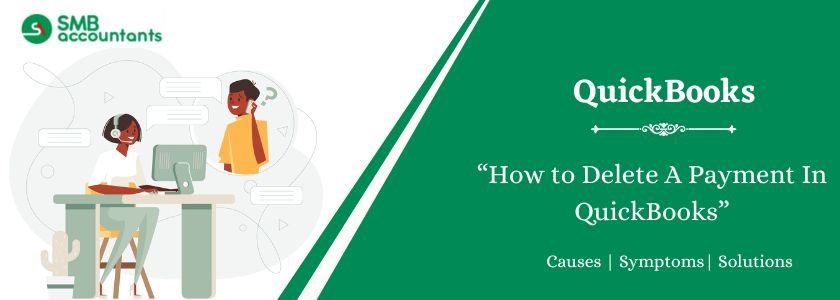Delete a Payment in QuickBooks to correct transaction errors and maintain accurate financial records. Whether you mistakenly recorded a payment or need to remove an incorrect entry, QuickBooks allows you to delete payments quickly. Navigate to the Receive Payments or Invoice Payment section, locate the transaction, and select Delete to remove it. Be cautious, as deleting a payment cannot be undone. If needed, you can recreate the transaction later. Properly managing payments ensures accurate reporting and prevents discrepancies in your financial records. Always double-check before making deletions to maintain consistency in your QuickBooks account.
Table of Contents
How to Delete A Payment in QuickBooks
To delete a payment in QuickBooks, You need to follow mentioned below steps precisely:
- First of all, launch your QuickBooks software.
- Then select your company file and click on the open command.
- After that navigate to the Banking tab from the menu bar.
- Now click on the make deposit option.
- Next, you need to select the line that holds duplicate payment and is to be deleted.
- Further, click on the edit menu and select the delete line option.
- Once you have done this click on the save button to save the changes that were made.
- Now click on the Lists tab in the menu bar and open the Chart of Accounts option by clicking on it.
- Then by double-clicking on the undeposited funds open your bank account register.
- After that select the duplicate payment you want to delete by clicking on it.
- Next, click on the edit and delete payment option.
Read more: How to Customize QuickBooks Home Screen?
Struggling With Accounting or Bookkeeping?
Talk to our experts in minutes — No wait time!
- Free Consultation
- Fast Response
- Trusted Experts

How to Delete and Edit a Deposited Payment?
Steps To Delete payment or sales receipt from the deposit.
- Firstly open the QuickBooks and select the Gear icon from the top.
- Then select the Chart of Accounts option and from there locate the action column and click on the view register option.
- Next, select the deposit for the wrong sales receipt or payment.
- Further, select the deposit option and click on the edit tab to see the sales receipt and the list of payments that are associated with the deposit.
- Now delete the check mark from the incorrect sales receipt and payment to remove the transactions from the deposit.
- At last, confirm your changes and select the save button.
Steps To Edit a Deposited Payment.
- First of all, on top of the window select the Gear icon and then click on the Chart of Accounts option.
- In the action, the column goes to the deposit account and chooses the view register option.
- Now open the deposit and search for the sales receipt or payment you have unchecked.
- Then in the Received From column, choose the customer from whom the payment is received.
- Once you do this a Receive Payment or Sales Receipt screen will appear.
- After that make all the corrections and click on the Save button.
- At last click on the Yes button to confirm your changes.
Read this: How to Enter, Edit, or Delete Expenses in QuickBooks
Issues While Deleting a Customer Payment
Some users say that they have received payments from a customer who pays multiple invoices once per month, They want to delete these payments and re-enter them ticking manually the invoices that are paid, how do I do this?
Solution of Issues while deleting Customer Payment
To Resolve This Issue Follow the instructions provided below:
- Navigate to the Customers tab and click on it.
- Now select the Payments tab and click on the delete option that is located at the bottom.
- Then click on the create and receive payments option.
- After that fill in all the necessary details like the name of the customer, the bank’s name where it is to be deposited, details of the check, and most important the check off all invoices that you want the payment to apply.
How To Delete A Payment From Undeposited Funds?
- Go to the QuickBooks home page.
- Now click on the lists menu and select the Charts of Accounts option.
- Then view the types of funds by double-clicking on the Undeposited Funds option.
- Next review the list of transactions by scrolling and choosing the payment which is to be deleted.
- Further, open the edit menu and select the delete payment option and then click on the OK button in the warning box.
Need Professional Help?
This way you will be able to delete a payment in QuickBooks, In case of any error, rely on our SMB QuickBooks expert team. They will help you and answer any queries asked appropriately. You can also contact our SMB QuickBooks product, support team.
Frequently Asked Questions
Q 1: How do I delete a payment in QuickBooks Desktop?
Ans: To delete a payment in QuickBooks Desktop, open the Customers menu, select Customer Center, find the customer’s payment, open the transaction, click Edit, and choose Delete Payment, then confirm your action.
Q 2: Can I delete a payment in QuickBooks Online?
Yes, in QuickBooks Online, go to the Sales menu, choose All Sales, locate the payment, open it, click More at the bottom, and select Delete, then confirm to remove it permanently.
Q 3: What happens when I delete a payment in QuickBooks?
Ans: When you delete a payment, it’s removed from your account records, and any linked invoices become unpaid again, which can affect your reports and account balances.
Q 4: Can I undo a deleted payment in QuickBooks?
Ans: No, once a payment is deleted, it can’t be undone automatically, but you can manually re-enter the payment details to restore it if necessary.
Q 5: Should I delete or void a payment in QuickBooks?
Ans: If the payment was entered by mistake, delete it; if you need to keep the record for reference but show that it’s no longer valid, choose the Void option instead.

Adams Williams
Adams Williams is a seasoned accounting professional with over 4 years of experience in bookkeeping, financial reporting, and business accounting solutions. Specializing in QuickBooks software, Adams combines technical expertise with clear, accessible content writing to help businesses streamline their financial processes. His insightful guides and how-to articles are crafted to assist both beginners and seasoned users in navigating accounting software with confidence.