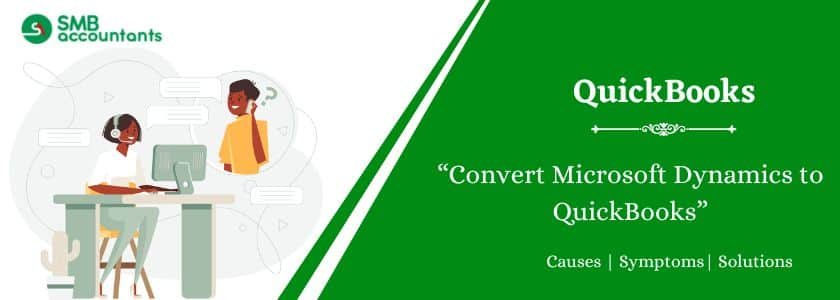Dynamics is the accounting software made by Microsoft. If you are also using this software Microsoft and want to use QuickBooks, you will get help to use the dynamics file data in QuickBooks. It is not possible to directly run the Dynamics file in QuickBooks but it is possible after converting the file to be run on the QuickBooks software.
Note: Before Converting Microsoft Dynamics to QuickBooks, you should remove or clean up unwanted or junk files from QuickBooks Desktop software.
Table of Contents
Overview of Microsoft Dynamics
- Microsoft Dynamics is a collection of enterprise-ready programs meant to integrate with the Microsoft 365 Office program family and with special business programs developed both at Microsoft Azure and by outside companies.
- Customers can choose which modules they want to construct in advance and then add additional as necessary.
- Dynamics 365 Business Central, one of the Microsoft Dynamics solutions, is best suited for small- to medium-sized organizations.
- The customer’s Dynamics investment can be expanded or decreased as necessary.
- Microsoft Outlook, online browsers, time recording terminals, and mobile devices can all be used to enter time monitoring data. Additionally, there are more options for reporting and entering time.
- With Microsoft Dynamics, data sources, applications, and task distribution may all be automated inside of Microsoft applications.
- To assist business owners in tracking, managing, and billing for ongoing projects and engagements, Microsoft Dynamics offers appropriate solutions.
- Users can communicate through the dashboard to reallocate resources and alter schedules as necessary while monitoring project progress and costs in real-time.
- Due to Microsoft Dynamics’ high degree of customizability, each company’s implementation may differ significantly from the next. It could take longer or be more expensive, depending on the complexity of the system and the number of users.
- Microsoft Dynamics can also work with other applications from third parties.
Significant functions of QuickBooks Enterprise
- QuickBooks Enterprise plays a significant role in growing manufacturing businesses such as:
- By combining routine financial operations and processes into a streamlined, user-friendly interface, QuickBooks Enterprise assists manufacturing companies in properly managing their business transactions while also saving time and effort.
- QuickBooks Enterprise is an integrated system that facilitates the management of the business and financial operations for expanding, product-based organizations.
- It allows business owners to add and customize features as they expand while bundling essential functions.
- QuickBooks Enterprise interacts with top-tier solutions like Salesforce to create a connected back-office experience.
- To connect current tools, procedures, and datasets, QuickBooks Enterprise for Manufacturing & Wholesale now connects with leading third-party manufacturing business software.
- Users of QuickBooks Enterprise for Manufacturing & Wholesale can adjust the core product to suit changing demands by adding or removing add-ons as necessary.
- With the QuickBooks Time feature included, QuickBooks Enterprise can offer extensive time tracking.
- QuickBooks Time Elite, which offers sophisticated time, job, and project monitoring insights to increase profitability, is a feature of QuickBooks Enterprise Diamond.
- Automation features are available for QuickBooks Enterprise for Manufacturing & Wholesale’s primary workflows.
- To help manage project progress time and costs, QuickBooks Enterprise provides specialized project costing and management features.
- Advanced options for managing inventory and labor costs are included in QuickBooks Enterprise for Manufacturing & Wholesale.
- Users of QB Enterprise may analyze profitability and make precise production projections by tracking costs in real-time.
- To give users a comprehensive perspective of each job’s progress and costs, QuickBooks Projects centralizes project-related spending and data.
- A straightforward, user-friendly, and intuitive dashboard is offered to users by QuickBooks Enterprise for Manufacturing & Wholesale.
Read more: How to Convert Cougar Mountain to QuickBooks
Services Include in Migration
Migration includes several services and some services are:
- Transfer of the general ledger chart of accounts.
- The transfer of the invoices is payable to the vendor.
- The transfer of the sales order is opened.
- The detailed transfer of the general ledger transaction.
- The transfer of the receivable accounts or the invoices.
- The transfer of the receivable accounts in the open transaction transfer.
- The transfer of the payable account in the open transaction.
- The transfer of the fourth item of the Master.
- The transfer of the current inventory in hand.
- The transfer of the open purchase orders.
- The transfer of the fourth current inventory.
- The consultation is according to the process of business.
- Use of the training of the users.
How to Convert Microsoft Dynamics to QuickBooks (Enterprise)
Convert Microsoft Dynamics to QuickBooks Enterprise can significantly improve financial management, streamline accounting, and enhance business efficiency. This guide provides a step-by-step process to ensure a smooth and accurate data transfer.
Step 1: Plan the Data Migration
Before starting the conversion, assess the data you need to transfer. Key considerations include:
- Identifying essential data (customers, vendors, accounts, transactions).
- Cleaning up unnecessary or duplicate data in Microsoft Dynamics.
- Backing up your Microsoft Dynamics data to prevent data loss.
Read more: Convert Exact Macola to Quickbooks files.
Step 2: Export Data from Microsoft Dynamics
- Open Microsoft Dynamics and navigate to the Export Data section.
- Choose the data categories you want to export (e.g., Chart of Accounts, Customers, Vendors, Transactions).
- Select Excel (CSV) or XML format as the file type.
- Click Export and save the files to your system.
Step 3: Prepare Data for QuickBooks Enterprise
- Open the exported CSV or XML files in Excel.
- Format the data to match QuickBooks’ import requirements:
- Ensure column names match QuickBooks’ format.
- Remove special characters and unnecessary blank spaces.
- Verify dates, amounts, and account types.
Step 4: Import Data into QuickBooks Enterprise
QuickBooks allows different types of data imports. Follow these steps:
Import Chart of Accounts
- Open QuickBooks Enterprise and go to Lists > Chart of Accounts.
- Click Account > Import from Excel.
- Select the formatted CSV file and click Next.
- Map the columns to match QuickBooks’ fields.
- Click Import to complete the process.
Import Customers and Vendors
- Navigate to File > Utilities > Import > Excel Files.
- Select the Customers or Vendors tab.
- Choose your formatted file and click Next.
- Map the required fields and click Import.
Import Transactions (Invoices, Payments, etc.)
QuickBooks does not support direct transaction imports via Excel. Use Third Party Too:
- Install a compatible import tool for QuickBooks Enterprise.
- Upload the Excel/CSV file into the tool.
- Map fields according to QuickBooks format.
- Click Import to transfer transactions.
Read more: How to Convert From Sage 100 to QuickBooks
Step 5: Verify and Reconcile Data
- Compare reports from Microsoft Dynamics and QuickBooks Enterprise.
- Run a Profit & Loss and Balance Sheet report to ensure accuracy.
- Reconcile bank transactions to confirm all data is correctly imported.
- Fix any discrepancies found in the data.
Step 6: Finalize and Train Users
- Set up user roles and permissions in QuickBooks Enterprise.
- Train employees on QuickBooks’ features and functions.
- Monitor QuickBooks performance to ensure smooth operation.
Need Professional Help?
If you get stuck anywhere in the process, feel free to get in touch with SMB QuickBooks Technical Support Team, Which is available 24/7 on smbaccountants.com.
Frequently Asked Questions
Q 1: How can I migrate to QuickBooks?
Ans: There are three ways to switch the QuickBooks:
- You have to select the plan and then sign up for QuickBooks online.
- Now you have to upload your data and to upload first you have to import the complete data from the bank, customers, suppliers, the chart of accounts, services, products, Invoices, and bills in the defined CSV format.
- Now you have to review all your company files so that it is completed successfully.
Q 2: How Can I Migrate the data in Dynamics 365?
Ans: The process includes the seven steps to migration of the data in Dynamics 365:
- First, you have to prepare the team for the migration of the data on Dynamics 365.
- Now you have to select the features that help in the migration of data in dynamics.
- Now you have to clean and the mapping of the data.
- Search and then select the migration tool.
- Test if all the data is transferred successfully.
- Once you are done with all the above data there you can finalize the data and hand it over to the admin
Q 3: How can I transfer the data of one company to another in QuickBooks Desktop?
Ans: Following are the steps to transfer the data from one to another in QuickBooks Desktop:
- First, you have to navigate to the settings option.
- Now you have to choose the tool option and then select the export data to transfer.
- Select the list of options.
- From the list of options, you have to choose the name of the employee.
- Last hit the export to Excel option to export complete data in Excel.