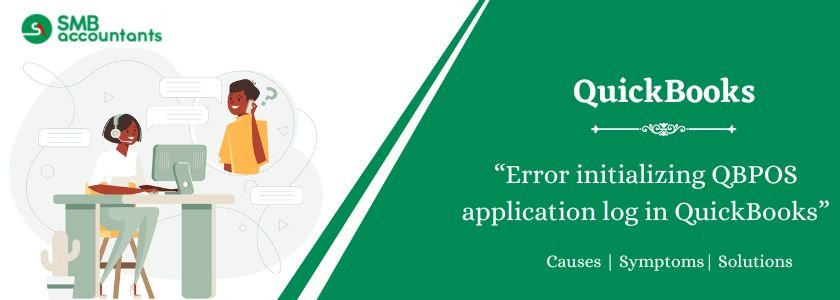QuickBooks Point of Sale (POS) is software that offers multiple payment options and helps users manage inventory according to customer demand. QBPOS is highly popular and widely used by retailers across the United States. QBPOS includes features such as card processing, barcode scanning, receipt printing, and price checking. However, users may encounter the “Error initializing QBPOS application log” message when accessing QuickBooks POS.
Table of Contents
- 1 Causes Behind The Error Initializing QBPOS Application Log
- 2 Step-by-Step Solutions to Fix “Error Initializing QBPOS Application Log”
- 3 What Is the “Error Initializing QBPOS Application Log”?
- 4 How to Prevent QBPOS Application Log Errors in the Future
- 5 Final Word!
- 6 Frequently Asked Questions
- 7 Adams Williams
Causes Behind The Error Initializing QBPOS Application Log
The following are the most common reasons behind this issue:
- Damaged or missing QBPOS Application Log file.
- Corrupted Windows user profile.
- Insufficient folder or file permissions.
- Interruption by background services or third-party apps.
- Outdated or missing Windows components.
- Installation file corruption or incomplete updates.
Step-by-Step Solutions to Fix “Error Initializing QBPOS Application Log”
Solution 1: Restart the System and Reopen POS
- Restart your computer.
- Open QuickBooks Point of Sale.
- Sometimes, a simple reboot resets background services and resolves temporary issues.
Solution 2: Rename the QBPOS Shell Folder
- Navigate to the folder:
C:\Users\[Your Username]\AppData\Local\Intuit\QBPOSshell
- Rename the folder to
QBPOSshell.old - Restart QuickBooks POS to generate a fresh log file.
Note: If you can’t find this folder, make sure hidden items are visible under File Explorer settings.
Read this: QuickBooks POS Unable to Connect to Server
Solution 3: Create a New Windows User Profile
- Create a new Windows user account with administrative rights.
- Log in with the new account.
- Open QuickBooks POS and check if the error persists.
This step helps rule out profile-level permission or corruption issues.
Solution 4: Run QuickBooks POS as Administrator
- Right-click on the QuickBooks POS icon.
- Choose Run as Administrator.
Running the software with admin rights ensures it can access required system files.
Also, read this: Syncing Issues in QuickBooks with POS
Solution 5: Check and Update Windows Components
- Make sure Windows is up to date.
- Open Windows Features and verify that .NET Framework is enabled.
- Run a Windows system scan:
- Open Command Prompt as Administrator.
- Type
sfc /scannowand press Enter.
This will scan and repair corrupted system files that may interfere with POS startup.
Solution 6: Reinstall QuickBooks POS
- Back up your POS data.
- Uninstall QuickBooks POS using Control Panel.
- Restart your system.
- Reinstall the software using the official installer.
Reinstallation can fix corrupted installation files or failed configuration settings.
What Is the “Error Initializing QBPOS Application Log”?
This error appears when QuickBooks Point of Sale (POS) cannot load the application log required to launch properly. It typically prevents users from opening QuickBooks POS and may display the message:
Error Initializing QBPOS Application Log
This startup error can interrupt your sales or inventory activities and must be resolved before the POS system can function.
How to Prevent QBPOS Application Log Errors in the Future
- Always close QuickBooks POS properly before shutting down your system.
- Run QuickBooks POS as Administrator by default.
- Avoid force-closing the application.
- Keep Windows and QuickBooks POS updated.
- Use a reliable antivirus program that does not interfere with POS operations.
Final Word!
The “Error Initializing QBPOS Application Log” stops QuickBooks POS from opening. This issue often occurs due to damaged log files or missing permissions. You can try restarting the system, renaming the shell folder, updating Windows, or reinstalling QuickBooks POS to fix it. If the error continues, contact professional support to restore the software’s full functionality.
Frequently Asked Questions
Q 1: What is the QBPOS Application Log?
Ans: It is a configuration and logging file used by QuickBooks POS to track activity and initialize system operations.
Q 2: Will reinstalling QuickBooks POS delete my data?
Ans: No, but you should back up your company data as a precaution.
Q 3: Can I delete the QBPOSshell folder manually?
Ans: Yes, renaming or deleting it forces POS to recreate the file, often resolving this error.
Ans: No, it is specific to QuickBooks Point of Sale.

Adams Williams
Adams Williams is a seasoned accounting professional with over 4 years of experience in bookkeeping, financial reporting, and business accounting solutions. Specializing in QuickBooks software, Adams combines technical expertise with clear, accessible content writing to help businesses streamline their financial processes. His insightful guides and how-to articles are crafted to assist both beginners and seasoned users in navigating accounting software with confidence.