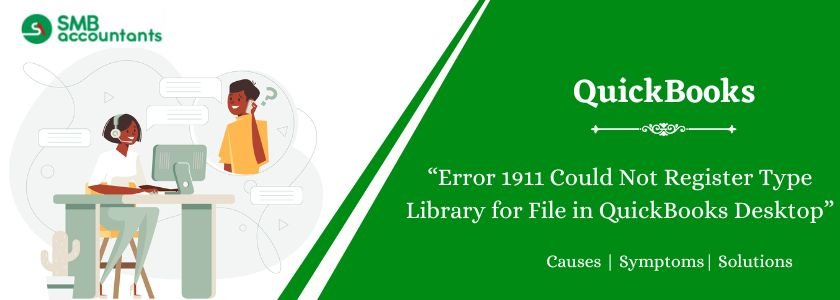QuickBooks Error Code 1911 occurs when the installation process fails to register a required library file. The full message usually says:
“Error 1911. Could not register type library for file”
In QuickBooks all the files are characterized with the type of library to keep all the files and data in a sequence. Such file types can get errors like Error 1911 which stops the process to register the file type which is assigned to QuickBooks.
Such errors can be removed by the diagnostic tool that comes the QuickBooks, or reinstallation the software removes such errors.
Table of Contents
How to Fix Error 1911 Could Not Register Type Library for File in QuickBooks
Below are the mentioned solutions that’s help you to resolve the QuickBooks error 1911, follow the solutions steps by steps:
Solution 1: Ensure you are installing as a full Windows Administrator
- Log out of any standard user account.
- Log in using an account with Administrator privileges.
- Right‑click the installer and choose Run as administrator.
- If on a server or using remote desktop, ensure you have proper elevation.
- This addresses permissions issues that block library registration.
Solution 2: Use the QuickBooks Install Diagnostic Tool
- Download the official QuickBooks Tool Hub from Intuit.
- In the Tool Hub, go to Installation Issues→ QuickBooks Install Diagnostic Tool.
- Run the diagnostic, then reboot your computer.
- This helps identify and auto‑fix common install prerequisites like .NET Framework, MSXML, and C++ components.
Solution 3: Grant folder permissions to Common Files directory
- Go to C:\Program Files\Common Files\ (or C:\Program Files (x86)\Common Files\ on 64‑bit systems).
- Right‑click → Properties → Security tab.
- Ensure Users(and system account) have Read & Execute, List folder contents Modify permissions.
- Click Apply → OK.
- This resolves “could not register” because the installer couldn’t write into the folder.
Solution 4: Download and Check the PsExec file
- Download and install the PsExec tool.
- Locate the QuickBooks installer in the same directory.
- Open Command Prompt (CMD).
- Run PsExec to start the QuickBooks installation.
- Find the QuickBooks Install Diagnostic Tool in the Downloads folder (file name: 1.exe).
- Continue and complete the installation normally.
Conclusion
Error code 1911 in QuickBooks is an installation‑related fault that stems from failure to register a library file. By installing as administrator, running the Install Diagnostic Tool, correcting folder permissions, and, if needed, using selective startup or clean‑install methods, small business owners can resolve it and proceed with their bookkeeping. With the above steps you will restore the installation process and move on to managing your accounting work without disruption.