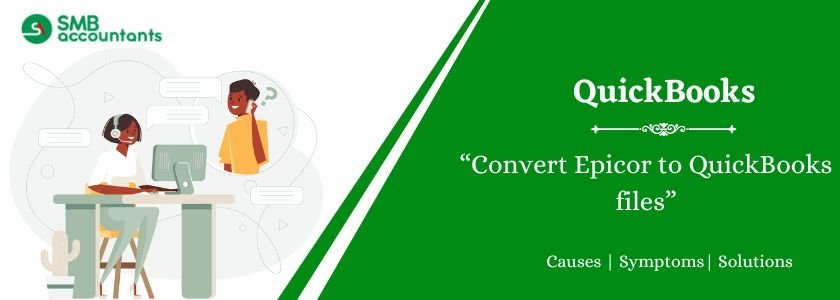Epicor is the accounting software that is used in various businesses for account management. The QuickBooks provides more advanced features than the Epicor. If you are using the Epicor accounting tool and want to migrate to QuickBooks, you have to transfer all the data in the new QuickBooks files. It can be a long process to create a new data file for QuickBooks because there can be heavy data in the Epicor files. It is the best option to change or convert the Epicor files in the QuickBooks files.
You can easily convert the current file into the new QuickBooks file all the data and information can be used in the QuickBooks tool. This conversion is possible for all versions of the QuickBooks. You can get conversion services for the pro, premium, online, or enterprise versions of QuickBooks. You will get all the important and useful data in the new file. It also increases the performance and speed of the data files because you will get the fresh file free from any error or damage.
Table of Contents
How to Convert Epicor to QuickBooks Files?
Migrating financial data from Epicor to QuickBooks requires careful planning to ensure accuracy and data integrity. Follow these steps to convert your Epicor files to QuickBooks efficiently:
Step 1: Export Data from Epicor
- Open Epicor and navigate to the module containing the data you want to transfer.
- Export data such as Chart of Accounts, Customers, Vendors, Transactions, and Inventory in a CSV or Excel format.
- Save the exported files in an easily accessible location.
Step 2: Prepare Data for QuickBooks Import
- Review the exported data and clean any inconsistencies, duplicates, or errors.
- Format the data according to QuickBooks import requirements (e.g., correct column names, data types).
- Ensure account names in Epicor match QuickBooks account names for a smooth transition.
Step 3: Import Data into QuickBooks
- Open QuickBooks Desktop or QuickBooks Online.
- Navigate to File > Utilities > Import (for QuickBooks Desktop) or use the Import Data Tool in QuickBooks Online.
- Upload the prepared CSV or Excel files and map the fields accordingly.
- Verify the imported data and make necessary adjustments.
Step 4: Verify and Reconcile Data
- Run reports in QuickBooks to confirm that balances and transactions match the Epicor records.
- Reconcile bank accounts and adjust any discrepancies.
- Test transactions to ensure smooth operations in QuickBooks.
Step 5: Final Review and Backup
- Create a backup of your QuickBooks company file after a successful import.
- Train your accounting team on the new system to ensure a seamless transition.
Read more:
You will get the following type of data in the new file of QuickBooks.
1. Data of lists
The data and information is stored in Epicor in form of lists. The lists contain large data which is about the clients, items, products and the employees. All this data is important for the company and you will get the complete data of the lists in the new file of QuickBooks when you convert the file from the Epicor.
2. Transaction information
The transaction data contains all the details about the financial exchanges of the company. You will get the detail that is in use and which is important for the company. The sales, purchases, income, salary and other transaction information are converted in the new QuickBooks file.
Read more: How to Convert NetSuite to QuickBooks Online
3. Choose the Right QuickBooks
Our specialized QuickBooks Epicor to QuickBooks Conversion Expert will invest time in understanding your business and your existing system. We will carefully assess your team’s requirements from an accounting system and determine the appropriate QuickBooks products to fulfill those needs.
4. Create Template
During this process, we will create tailored workflows to ensure that QuickBooks is optimized for your business. This involves extracting data, including various reports like Accounts Receivable and Accounts Payable, Profit & Loss statements, monthly balance sheets, and any other relevant data that requires conversion to QuickBooks.
5. Go Live & Train
Providing training to your team is essential to ensure a smooth and successful transition to the new software. We will conduct comprehensive training sessions to ensure that your team is well-equipped with the knowledge and skills needed to effectively utilize the new QuickBooks system.
6. Close & Review Project
Through this process, we will identify any additional data or monthly reports necessary to enhance your business operations. If there are any supplementary files that need to be transferred, we will extract and migrate them from your old system to QuickBooks seamlessly. This ensures that all relevant information is available and accessible within the new accounting framework.
Read more: How to Convert QuickBooks File Into An Older Version
7. Follow Up
Once the QuickBooks software is up and running, you will have the freedom to operate it independently. Should any issues arise, our team will be readily available to assist in resolving them promptly. Moreover, if some specific features or data were left behind in your previous legacy system, we will retrieve and incorporate them into QuickBooks. Our primary objective is to ensure that you derive maximum value and efficiency from your accounting software, meeting all your business needs effectively.
Need Professional Help?
If you get stuck anywhere in the process, feel free to get in touch with SMB QuickBooks Technical Support Team, Which is available 24/7 on smbaccountants.com.
Frequently Asked Questions
Q 1: Does Epicor integrate with QuickBooks?
Ans: Achieve seamless and error-free data sharing between Epicor Propello and QuickBooks Online through our integration services. This integration enables the synchronization of vital elements such as Customers, General ledgers, Suppliers, Terms, and Stores, eliminating the need for duplicate data entry. Enjoy a streamlined and efficient data transfer process, optimizing your business operations with ease.
Q 2: Does Epicor do accounting?
Ans: Epicor Eagle’s retail accounting software offers comprehensive solutions for your retail business. It empowers you to efficiently sell products and manage inventory while closely monitoring cash flow and tracking expenses. With this software, you can streamline various aspects of your retail operations, ensuring better financial control and improved business performance.
Q 3: Is Epicor a CRM system?
Ans: Epicor CRM offers the necessary tools and insights to deliver a top-notch customer experience at every interaction. With the advanced collaboration capabilities in Kinetic (formerly known as Epicor ERP), your employees, departments, and supply chain partners can seamlessly connect, enabling your entire company to be more agile and responsive. This integration ensures a streamlined and efficient approach to customer service, enhancing overall customer satisfaction and driving business growth.