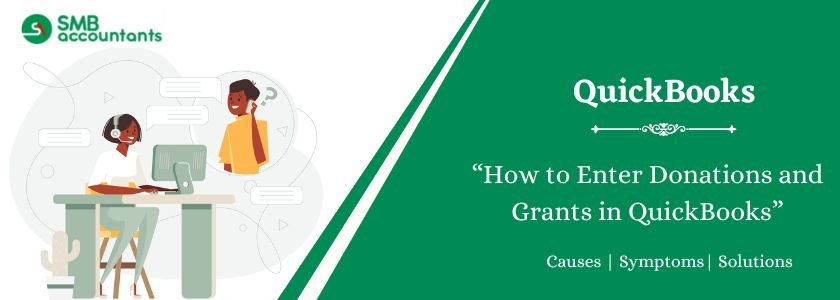Donations and grants in QuickBooks mean the services, the cash amount, or the goods that are provided by the customer to someone who is in need. QuickBooks allows you to track the grant by making a report. You can simply view the grants that already exist.
Struggling With Accounting or Bookkeeping?
Talk to our experts in minutes — No wait time!
- Free Consultation
- Fast Response
- Trusted Experts

Table of Contents
How to Enter Donations and Grants in QuickBooks?
1. To view the existing grants follow the steps given below
- First of all, open your QuickBooks software and then navigate to the Reports tab.
- Next, select the nonprofit reports option from the list.
- Further tap on the Donor and Grant report option.
- Once you tap on it a report will be displayed on your screen from where you can view all the existing grants.
2. To Enter the Grants in QuickBooks go through the instructions that are mentioned below
- First of all launch your QuickBooks Desktop software.
- Then tap on the menu bar and choose the Non-profit report tab.
- Next, you need to select the enter grants option.
- After that go to the customer center tab and choose the menu named new customer and job.
- Now you have to choose the new customer option.
- And fill in the details, type in the name of the customer or the source from where the fund is provided.
- Also, fill in the additional information in the address info box.
- Next, tap twice on the Job Info field and type in the details of the first grant that is provided by the funding source.
- Further, tap on the OK button and save the details you just entered.
- If you wish to add some more information on the grants that are provided by the same source then follow the steps given below:
- Go to the customer center and select the customers and jobs option.
- Next by right-clicking on the name of a client who is providing funds select the Add job option.
- Then you need to tap on the job info field and type the details of additional grants that are given by the funding source
- At last click on the OK button and get the changes saved.
3. To Record Donation in QuickBooks follow the instructions given below
- Open your QuickBooks desktop and go to the Reports tab and tap on the nonprofit menu.
- Then choose the enter donation option and choose the customer job
- Next, you need to choose the donor that is already added. When there is no existing donor then you can add a new donor by clicking on the add new button.
- After that type in the customer as the donor and the jobs as grants.
- Now go to the item column and tap on the item that is more similar to the donation type that is to be done.
- If you do not see any item as the donation type then do not worry and go to the lists tab and add the new item from there.
- Further, choose the type list and click on the services option.
- Now you have to move to the account section and choose the account in which you want the donation to get deposited.
- Then go to the class column and choose the project or the fund that is associated with the donation.
- Next, locate to Amount field and type in the amount that is to be donated.
- You can customize the fields according to your requirements by simply tapping on the customize button.
- If you wish to print the form then see the print preview and after that if everything seems right then tap on the print button.
- And then you need to click on the “Deposit To” option and choose the account for receiving the amount deposited.
- At last tap on the Save and Close button to save the changes.
Read more: How to Edit Company Information In QuickBooks Desktop
Issues Faced by User While Entering the Donation and Grants
- Some users encounter the issue that they are not able to manage the pass-through grants.
- The user is not able to make use of class for a grant rather than a job.
- The user is not able to customize the setup for non-profit organizations.
Need Professional Help?
So to resolve all these kinds of issues feel free to contact our SMB QuickBooks professional they will assure you the best and quick response. For taking the benefit of our services, you can contact our SMB QuickBooks Tech support team on smbaccountants.com. We focus on assisting our customers and enhancing the business process they follow.