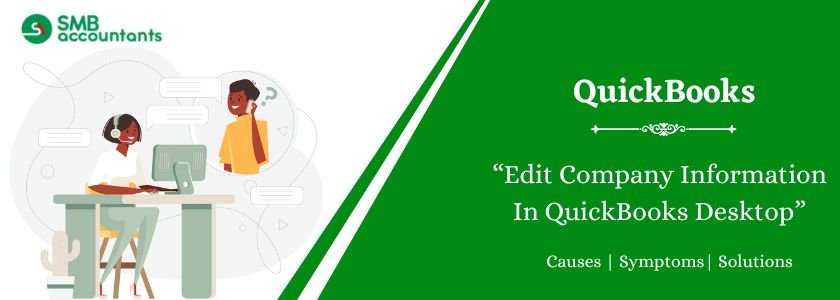Editing company information here refers to changing or updating the name, address, privacy settings, EIN, invoice templates, and email address of the company. This can be easily done by simply logging in as the administrator in QuickBooks and following the steps provided below. Here we have provided step-wise instructions to Edit Company Information In QuickBooks Desktop.
Table of Contents
How to Edit Company Information In QuickBooks Desktop
Step 1: Change the Name of the Company and Legal Name
- Open your QuickBooks Desktop software and on the home screen, there is a gear icon located at the top you need to choose the gear icon and then click on the Company settings option.
- Then in the left menu choose the company.
- Next, locate the company name field and here you will see an icon in the shape of a pencil, simply click on it and edit the email address and the phone number of the company.
- You can do all the appropriate changes here.
- After that look for the checkbox named the same as the company name and make sure the checkbox is selected if you wish to keep the legal name of the company the same as the name of the company or else clear the checkbox and enter the legal name of the Company.
- At last click on the save button to save all the necessary changes you made and then click on the done button to finish the process.
- While you have changed the name of your company, you need to update this in various places in QuickBooks.
Read more: How to Set Up American Express in QuickBooks
Step 2: Change the Email Messages
- First of all, choose the Gear icon on the home screen of QuickBooks.
- Then Select the Company or Accounts settings option.
- Next, choose the Sales option from the menu that is located on the left side.
- After that navigate to the Message section and click on the pencil icon.
- Do all the appropriate modifications in the email message field and after that click on the save and done button.
Step 3: Change the Company EIN
- Firstly, choose the Gear icon and then click on the Account and Settings option.
- Then you need to choose the Company.
- Next, choose the pencil icon from the company name section
- After that either choose the SSN or the EIN and fill in the details in the fields provided there.
- At the end click on the save button to save the necessary changes.
Read more: How to Downgrade Company File in QuickBooks Desktop
Step 4: Change Users’ Permission in QuickBooks Desktop
By changing the permission for the users, you can allow some of the specific users to change the information of the company in QuickBooks to change permissions.
Follow the instructions given below:
- Launch your QuickBooks Desktop software and choose the Company option from the menu bar.
- Next tap on the Set Up Users and Passwords option.
- After that, you need to open the user list dialog box by simply clicking on the setup users option.
- Now select the user’s name for whom you wish to change the permission.
- Then tap on the edit user option, this will make the user’s access window appear on the screen.
- Next, you need to grant permission for access by selecting the option like full access, partial access, or full access but no information related to the customer is visible.
- After doing all the customization in permissions select the save button and then click on the finish button.
Issues Faced By the Users
- Some of the users face address errors while processing the transaction.
- Even after changing the email address in QuickBooks, the user is not able to send or receive the emails.
- Some users are not able to change the type of company in QuickBooks.
Need Professional Help?
So, to get the solutions to all these issues, you can get connected to our SMB QuickBooks experts, who will provide you with optimal solutions to each problem. For more updates, issues, and resolutions, feel free to contact our SMB QuickBooks Technical Support Team on smbaccountants.com. They are available 24*7.