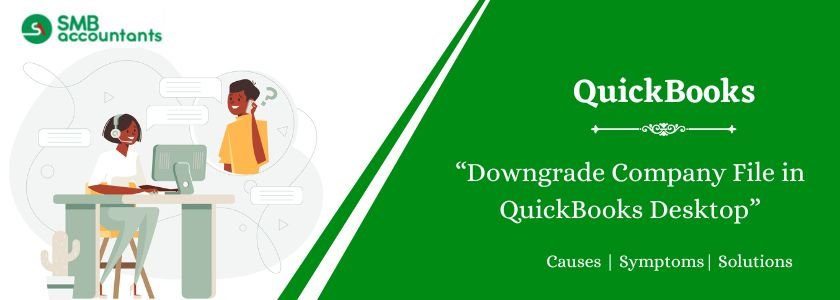A QuickBooks company file is created in QuickBooks to help users store the company’s financial information. It is generally the initial step in starting up the accounting for a specific business in QuickBooks. Sometimes, you would like to downgrade your QuickBooks company file to an earlier version because you would like to reinstate some previous changes.
For your information, once the QuickBooks company file is converted to the newer version it cannot be opened in earlier versions of QuickBooks. So, it is always prudent to keep the backup file that you used while using or migrating from an older version. You can always restore the backup of your company file for earlier versions.
Table of Contents
- 1 Situations When You Are Required to Downgrade the Company File in QuickBooks Desktop?
- 2 What services does Intuit offer to Downgrade Company Files?
- 3 How to Downgrade Company File in QuickBooks Desktop?
- 4 What are the Impacts of Downgrading Your QuickBooks Company File?
- 5 Frequently Asked Questions
- 5.1 Q 1: Can I downgrade QuickBooks Desktop Premier to QuickBooks Pro version?
- 5.2 Q 2: What procedure do I follow to disable recurring transaction templates when downgrading?
- 5.3 Q 3: What is the role of inventory items while Downgrading Company Files in QuickBooks Desktop?
- 5.4 Q 4: What happens when I downgrade the QuickBooks Desktop Company File?
Situations When You Are Required to Downgrade the Company File in QuickBooks Desktop?
Either you need to perform some changes in your payroll data or keep moving ahead with the old version of your particular company file. There can be scenarios when you may be required to convert or downgrade the data file:
- You may transfer QuickBooks from one system to a different one, where an old version of QuickBooks is installed.
- You may be required to sign in to a previous version of the company file to alter some of your specific transactions, any other payroll data, and customer vendors.
- For technical reasons or to repair some irregularities.
What services does Intuit offer to Downgrade Company Files?
Intuit does not offer any services or options for opening your company file in an older version of QuickBooks Desktop. With the help of Intuit services, you can upgrade your company file version to a higher one. However, you cannot downgrade to an old version.
However, as a different alternative, certain third-party applications will assist you in changing your present version of the company to the last one. To do it, you need to go to the QuickBooks Desktop App Center and find the various conversions present there.
Apart from this, you can also get assistance from third-party downgrading services to open the previous version of QuickBooks company files swiftly. But before that, you need to create the file and download or buy the old version of QuickBooks Desktop.
How to Downgrade Company File in QuickBooks Desktop?
QuickBooks while creating the new company file (.qbw) from the previous backup company file (.qbb). You need to follow the below steps to restore your backup company file.
- First, you need to click on “File” and then choose “Open or Restore Company”.
- In this step choose, restore a backup copy> Next, then click on Local Backup> Next again.
- In this step, you need to browse and select the backup company file from your computer with an extension (.qbb).
- In this step, create a different folder to save your new company file to avoid overwriting the existing data. After creating a separate folder and saving the company file, click on “Open”.
- In the last step, you need to click on save, make sure that you read, and take action accordingly on all the overwriting-related messages.
- The above steps will restore or downgrade your company backup file.
Also, read this: How to Convert QuickBooks File into an Older Version
You can also create portable company files that are compact and can be easily shared and moved from one location to another, but it isn’t like a full backup as it does not contain fixed asset manager files, loan manager, statement writer, etc. They are very handy when you do not need a full backup.
To create the portable company file, you need to follow the below steps:
- You need to log in as an admin in QuickBooks.
- In this step choose the option of File> create copy> portable company file and then click on “Next”.
- Choose a unique name for your portable company file and save it in a different location on your computer from the regular company file.
- At last, when you are done click on “Save” and “OK”.
The portable company file thus created will have an extension (.qbm), and can be sent over email or put on an external device like USB.
When you do not need a full backup of company files for downgrading purposes, you can use portable company files and downgrade by using the same steps as mentioned earlier.
What are the Impacts of Downgrading Your QuickBooks Company File?
In case your previous QuickBooks Subscription was not costly, and you wish to downgrade the present version to a previous one, it is possible to get it back. But, some of the improved features and data may be lost in the process:
Here are the types of features and data you can miss when downloading:
- Recurring transactions: When using the downgraded QuickBooks version, it is not possible to use recurring transactions which is one of the key features.
- Inventory tracking: Do not forget that you will not be able to monitor your inventories in the downgraded version.
- Third-party apps: With the help of the third-party integrated application, several benefits can be reaped and several tasks can be automated too. However, such benefits cannot be experienced when downgrading the company file or the version of QuickBooks.
- Multi-Currency: This feature assists you in developing your business with foreign clients while getting paid easily and getting money in home currencies. However, the feature will not be present when using the previous QuickBooks version.
Note: While opening a company file in an older version, some of the transaction types may get erased. Hence, before converting to a previous version, make sure you do not forget the important points mentioned above and then begin with the downgrading.
Need Professional Help?
In case you have any further queries, you can dial a toll-free number at smbaccountants.com and the QB proficient technical support team will help you.
Frequently Asked Questions
Q 1: Can I downgrade QuickBooks Desktop Premier to QuickBooks Pro version?
Ans: Yes, you can easily convert QuickBooks Desktop Premier to QuickBooks Pro. Fortunately, Intuit has provided ease of upgrading and downgrading the product. But make sure you are aware of all the features you are losing before completing the Downgrade QuickBooks company file. It is recommended to use the trial version to figure out the true business requirement.
Q 2: What procedure do I follow to disable recurring transaction templates when downgrading?
Ans: Pause recurring transaction templates in your settings section! Simply click on the Recurring transactions, choose the desired template, and then hit on the edit drop-down button. Click on the Pause option and give confirmation.
Q 3: What is the role of inventory items while Downgrading Company Files in QuickBooks Desktop?
Ans: You need to deactivate the inventory items during the downgrade. Set inventory item quantities to zero. To inactivate the specific items you need to locate the Sales option and then hit on the Product & Services tab to choose the filter icon. Click All in the Status drop-down button and Inventory on the Type button. Now click on the Apply button to display the inventory items and also hide the non-inventory items. Select the desired one then hit on the Name column & Make inactive and then choose the OK button.
Q 4: What happens when I downgrade the QuickBooks Desktop Company File?
Ans: When you perform a downgrade, the quantities of your inventory items will be reset to zero. Your items will remain in QuickBooks, but you will no longer track the quantity on hand. To proceed, please go to the “Get paid & pay” section and select “Products & Services” to access the relevant page.