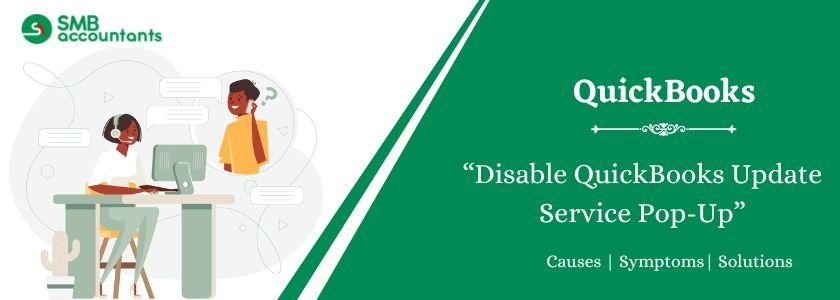QuickBooks Update Service pop-ups disturb the accounting tasks of a business. They disrupt workflow and slow down business processes. Disabling them is easy with the right steps. Pop-ups serve as reminders but often trigger frustration. Experienced users are aware of QuickBooks settings clearly, and pop-ups distract them at the workplace. This guide explains how to disable QuickBooks pop-ups successfully. Follow these steps to work without pop-up distractions in QuickBooks Desktop.
Table of Contents
- 1 What is a QuickBooks Update Service Pop-up in a Desktop?
- 2 What are the Reasons for Disabling QuickBooks Update Service Pop-ups?
- 3 How to Disable the QuickBooks Update Services Pop-Up?
- 3.1 What are the Important Points to Remember While Disabling the QuickBooks Updates Service Pop-up
- 3.2 Step 1: Turn off the Automatic Updates
- 3.3 Step 2: Switch off Software Pop-up Notifications
- 3.4 Step 3: Disable QuickBooks Update Service
- 3.5 Step 4: Name the QuickBooks folder once more
- 3.6 Step 5: Repair QuickBooks Desktop
- 4 Final Words
- 5 Frequently Asked Questions
- 6 Adams Williams
What is a QuickBooks Update Service Pop-up in a Desktop?
Pop-ups arise due to data file issues, third-party applications, or software updates. They often display automatically while browsing. Some contain ads, while others showcase errors or notifications. Pop-ups access the setup code in HTML. They serve different roles, including notifications, surveys, error messages, discount codes, and alerts. Some offer crucial information, but others disrupt workflow.
Struggling With Accounting or Bookkeeping?
Talk to our experts in minutes — No wait time!
- Free Consultation
- Fast Response
- Trusted Experts

What are the Reasons for Disabling QuickBooks Update Service Pop-ups?
QuickBooks users turn off update pop-ups for these reasons:
- The newer version fails to work with its operating system.
- Pop-ups interrupt vital accounting tasks and decrease productivity.
- The older version has improved features and a more user-friendly interface.
- The new update causes system lag.
- Disabling pop-ups helps users to work without disruptions.
How to Disable the QuickBooks Update Services Pop-Up?
QuickBooks update service notifications alert users about new patches and features, but can disrupt workflow. Disabling these pop-ups helps maintain focus and efficiency.
What are the Important Points to Remember While Disabling the QuickBooks Updates Service Pop-up
- Disabling updates halt automatic patches and security fixes.
- QuickBooks often shows update reminders unless it is completely disabled.
- Changing Windows services restricts background update checks.
- Some updates are needed for payroll and online services.
- Manual updates keep QuickBooks operational.
- Changes apply after restarting the system.
- Admin rights are required to change QuickBooks and system settings.
Step 1: Turn off the Automatic Updates
Here are the steps to disable the automatic updates:
- Start the QuickBooks accounting software and click the “Help” button.
- Now, click the “Update QuickBooks Desktop” button.
- Next, click on the button for “No” and then click the “Close” button.
- It will disable the automatic updates.
Step 2: Switch off Software Pop-up Notifications
Here are the steps to turn off the update popups in QuickBooks:
- Open QuickBooks Desktop.
- On Windows, click the “Edit” button on the top-left corner.
- On Mac, open the QuickBooks menu.
- On Windows, choose the “Preferences” button from the drop-down menu.
- On Mac, access Preferences from the QuickBooks menu.
- Find the “Desktop View” or “General Preferences” tab.
- Locate options for notifications, pop-ups, or update alerts.
- Disable any setting that enables pop-ups.
- Click the “OK” button to save changes.
- Close QuickBooks and restart it to implement the changes.
Step 3: Disable QuickBooks Update Service
Unhide the Intuit Folder in Windows and disable the QuickBooks Update Service pop-up using these steps:
- Click the “Windows + E” keys to open the File Explorer.
- Click the “View” button and check Hidden items.
- On Windows 7, open the Control Panel.
- Click the option “Appearance and Personalization”.
- Choose the “Folder Options” and allow “Show hidden files and folders”.
Step 4: Name the QuickBooks folder once more
To rename the QuickBooks folder, use these steps:
- Go to the C:drive:\ProgramData\Intuit\QuickBooks\Components
- Modify the folder name from QuickBooksQB30 to QuickBooksQB30.old.
- Next, open QuickBooks and the QuickBooks Update Service pop-up will turn off.
Step 5: Repair QuickBooks Desktop
Repair QuickBooks Desktop to disable update service pop-ups using these steps:
- Close QuickBooks Desktop.
- Open the “Start” menu and go to the Control Panel.
- Click the “Programs and Features” option.
- Choose the option “QuickBooks Desktop” and click the option “Uninstall/Change”.
- Click the “Repair” button, then click the “Next” button.
- Implement the on-screen guidelines and restart the system.
- Repeat steps 2 and 3 to see if the pop-up is disabled.
You may read this: How To Fix QuickBooks Utility Application Pop-Up Issue
Final Words
This guide explains QuickBooks Desktop Update Service pop-ups, how to disable them, and what triggers them. The steps mentioned in this article help disable pop-ups. Just implement the steps in the given order.
Still, if you get stuck anywhere or have any specific queries related to the topic, feel free to reach out to us. Our team of skilled QuickBooks experts is here to assist you. Contact at Smbaccountants.com.
Frequently Asked Questions
Q 1: How to disable the QuickBooks update service pop-up on Mac?
Ans: Open QuickBooks, go to “Preferences” > “Updates,” and uncheck “Automatic Updates” to disable the update service pop-up.
Q 2: Can the QuickBooks Update pop-up be disabled permanently?
Ans: Yes. QuickBooks Update pop-up be disabled permanently. Just disable automatic updates in QuickBooks settings and change Windows services.
Q 3: How to turn off pop-ups in QuickBooks Desktop?
Ans: In QuickBooks Desktop, go to “Edit” > “Preferences” > “General” and uncheck the option to disable pop-up notifications.

Adams Williams
Adams Williams is a seasoned accounting professional with over 4 years of experience in bookkeeping, financial reporting, and business accounting solutions. Specializing in QuickBooks software, Adams combines technical expertise with clear, accessible content writing to help businesses streamline their financial processes. His insightful guides and how-to articles are crafted to assist both beginners and seasoned users in navigating accounting software with confidence.