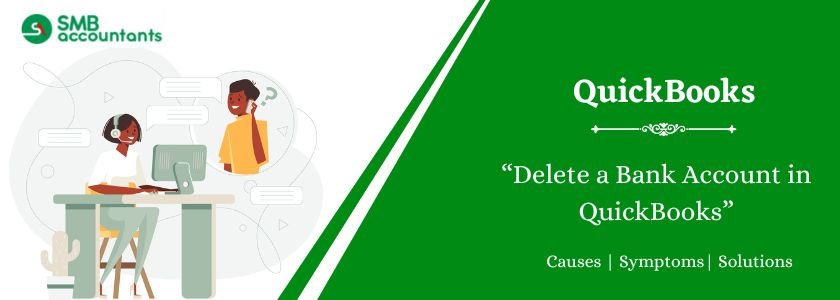There may be instances when users or businesses must remove a bank account from their QuickBooks accounts. They might delete them for a variety of reasons, including the fact that they are no longer needed. The program allows users to delete the bank account entirely from QuickBooks in addition to disconnecting it. Additionally, users have the option to deactivate their accounts. Users of QuickBooks and QuickBooks Online have two options: they can use the Chart of Accounts feature or remove the account from the Transactions page.
The article lists several justifications for bank account deletions. Additionally, you will discover various choices that disclose the process of erasing a bank account in QuickBooks. In addition, we will examine how to remove it from QBO. We have indicated the procedures to delete the bank account even for QuickBooks Self-Employed.
Table of Contents
- 1 Why Delete a Bank Account in QuickBooks?
- 2 How to Delete a Bank Account in QuickBooks?
- 3 How to Delete a Bank Account in QuickBooks Online?
- 4 How to Remove a Bank Account from QuickBooks Self-Employed?
- 5 Conclusion
- 6 Frequently Asked Questions
- 6.1 Q 1: In QuickBooks, What occurs When an Account is Deleted?
- 6.2 Q 2: How can a Bank Account in QuickBooks be Deleted along with all of its Transactions?
- 6.3 Q 3: How can a Bank Rule be Removed in QuickBooks Online?
- 6.4 Q 4: How can I make a Bank Rule Disappear?
- 6.5 Q 5: What is a Bank Rule in QuickBooks?
Why Delete a Bank Account in QuickBooks?
If a bank account is no longer needed, users in QuickBooks have the option to delete it. They can attempt to delete the bank account from QuickBooks if they don’t want their data to sync with their current bank account at times.
The following are additional reasons why users of this software could choose to delete a bank account:
- Perhaps a new bank account was opened by the firm or the consumer.
- Users can have inadvertently connected their bank accounts.
- The present bank account might not be operating correctly.
How to Delete a Bank Account in QuickBooks?
A bank account is simple to disconnect from QuickBooks and can be deleted permanently. You can find it useful for disconnecting your Account as these steps are important to disconnect the account. You might also wish to make a bank account dormant in QuickBooks before deleting it. Alternatively, you can use the software’s “Make Inactive” button to turn it off.
Option 1: Cut the Bank Account Off and Delete It
To permanently disconnect or delete a bank account, open QuickBooks and choose Banking from the menu on the left. Next, select the Banking option by going to the sub-tab. select the account to be removed and press the Edit button. Select the Edit Account Info menu item. Then, from the Account menu, select Disconnect this Account under Save. After taking this action, click Save and Close.
Proceed with the remainder of the process to permanently remove a bank account from QuickBooks.
- Launch QuickBooks to terminate a bank account.
- On the page’s left, choose “Banking.”
- Proceed to the sub-tab labeled “Banking” after that.
- Select the account that needs to be removed.
- Click the “Edit” button after selecting it.
- Select “Edit Account Info.”
- Select “Disconnect this Account on Save” by tapping the “Account” menu item.
- Select “Save and Close.”
Your bank account and QuickBooks will be disconnected as a result. Now, follow these instructions if you wish to permanently delete the account:
- Check QuickBooks for the “Gear icon“.
- Get “Chart of Accounts” open.
- Select the account you wish to have permanently removed.
- A drop-down menu is located next to the word “View Register.” Give it a tap.
- Press the “Delete” button.
- Verify that the chosen bank account will be deleted.
Option 2: To Deactivate the Account
You can make a bank account inactive in QuickBooks to eliminate it. You must do it by choosing the Gear button on your QuickBooks account. The next step is to locate the account that you wish to be removed. Proceed in the direction of the Action drop-down menu. Lastly, select “Make Inactive.”
To make an account in QuickBooks inactive, follow these steps:
- Choose the “Gear” button after logging into your “QuickBooks” account.
- Find the bank account you wish to deactivate or eliminate by searching.
- Navigate to the “Action” menu.
- Toggle “Make Inactive” on.
How to Delete a Bank Account in QuickBooks Online?
You can use the Chart of Accounts feature in QuickBooks Online to remove a bank account. Following this, you have the option to deactivate your account by selecting the Make Inactive button. In addition, you can remove it by removing the account from QBO’s Transactions screen.
The procedures listed below will demonstrate the steps involved in removing a bank account from QuickBooks Online.
Step 1: Using Chart of Accounts
A Chart of Accounts feature in QuickBooks Online lets you successfully delete a bank account. Launch QBO and navigate to the Accounting menu. The bank account that has to be deleted must now be selected by clicking on the Chart of Accounts. Moreover, press the drop-down symbol that appears below the Action bar. The Make Inactive option is the next thing you may access. To confirm the deletion of the bank account in QuickBooks Online, quickly click yes.
- Navigate to “QuickBooks Online.”
- The “Accounting” option is located on the left.
- Select the “Chart of Accounts” option.
- Select which bank account to close.
- Subsequently, choose the menu item situated beneath the “Action” Bar.
- Toggle “Make Inactive” on.
- To confirm, press “Yes.”
Step 2: Remove from the Transactions Page
When your bank account is no longer needed in Intuit QBO, you can delete it. Click Transactions in the QuickBooks Online window on the left to accomplish this. Select which bank account needs to be deleted. At the upper right corner of the page, locate and tap the Pencil icon. Next, select the bank account deletion option by selecting Edit Account Info from QuickBooks Online. When you select Disconnect this Account, your account will be closed shortly.
- On the left side of the webpage, select “Transactions” in “QuickBooks Online.”
- To delete the bank account, click on it.
- The “Pencil” icon is located in the upper right corner. Decide on it.
- Hit the “Edit Account Info” button.
- Mark the option to “Disconnect this Account on Save” which is located at the bottom of this page.
- Navigate to “Save and Close.”
How to Remove a Bank Account from QuickBooks Self-Employed?
Click the Gear button to open QuickBooks Self-Employed and remove the Bank. Choose the bank account you wish to conceal by clicking on Bank Accounts. Turn the toggle that controls the Show Account bar off. To remove the Bank account from the accounting software permanently, return to the homepage. Click the Gear icon, then choose the bank account you need to conceal. After that, tap the Trash option to finish using this approach.
- Click the “Gear” button after launching “QuickBooks Self-Employed.”
- Choose “Bank Accounts.”
- Press and hold the bank account you wish to conceal.
- The next step is to show the account which should be turned Off.
- Open “QuickBooks SE” to entirely remove the bank account.
- Press the “Gear” button.
- To hide a bank account, choose it.
- Select “Trash” from the menu.
- Select “Delete” and then, for confirmation, click “Delete” once again.
Conclusion
QuickBooks users have the option to remove their bank account for several reasons. We talked about a few of their motivations. We also discussed how to remove a bank account from QuickBooks. But in case still, if you are still facing problems then you can contact us we have a team of experts who will help you resolve your issue so that you can complete your work easily.
To learn about importing transactions into QuickBooks, click here. Also, to get knowledge about payment solutions, read our other blog on How do I Record a Bounced Check in QuickBooks.
Frequently Asked Questions
Q 1: In QuickBooks, What occurs When an Account is Deleted?
Ans: In QuickBooks, the account will become dormant. It will disappear unless you access your chart of accounts and select the Gear symbol to display inactive accounts. QuickBooks will initiate an adjustment transaction if the account balance is not zero.
Q 2: How can a Bank Account in QuickBooks be Deleted along with all of its Transactions?
Ans: Delete a bank account from the Transactions panel by doing this:
Once the page for bank transactions is displayed, choose the bank account that you wish to remove. On the Account’s upper right corner, select the Pencil. Click Edit Account Details. Select the “Disconnect this Account on Save” checkbox by scrolling to the bottom.
Q 3: How can a Bank Rule be Removed in QuickBooks Online?
Ans: The bank rules in QuickBooks Self-Employed can be edited and deleted quickly and simply. Choose Rules from the Gear icon. Locate the rule you wish to change, then select Edit. You can choose Delete from the drop-down menu that is next to it.
Q 4: How can I make a Bank Rule Disappear?
Ans: A rule’s deletion will not affect transactions that were previously allocated or matched.
- Go to the Banking menu and select Bank rules. It opens to the Bank rules page.
- You can delete a rule by clicking on its name.
- Select Delete.
- Select “Delete” to close the confirmation window.
Q 5: What is a Bank Rule in QuickBooks?
Ans: You must sort the transactions you download from your bank into the appropriate accounts by categorizing them. Bank policies expedite this evaluation procedure. You can program rules to classify transactions for you automatically. QuickBooks improves its classification skills the more it applies your bank’s requirements.