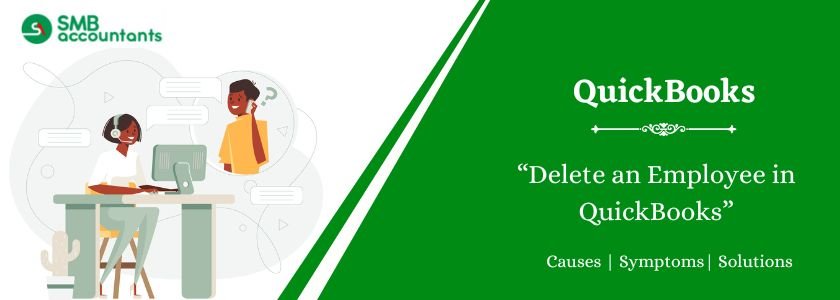We are going to discuss the step-by-step procedure for how to Delete an Employee in QuickBooks.
- Expected Result: Employees will either be deleted or hidden from the Employee List.
- Common Assumptions: If the employee is removed from the Employee List, that employee doesn’t carry the balance or they are not used in any of the transactions, at least once.
- Transactions include the below-mentioned points:
- Regular check
- Timesheet data
- Paychecks
Important to Remember: An employee setup having wages or pages associated with it won’t be deleted if QuickBooks Desktop Payroll Assisted Service is what you have.
In case you have created an employee setup in duplicate setup or an error, then you should get in touch with the QuickBooks tech support helpdesk for assistance to get the issue resolved.
Table of Contents
How to Delete an Employee in QuickBooks?
To hide or delete the employee from the Employee List in QuickBooks, You need to follow mentioned below steps:
- Firstly ensure that employee record is located.
- Go to QuickBooks Desktop click on Employees and then on Employee Centre.
- Then go to the employee name and right-click on it.
- Click on Delete Employee>> Click on OK.
Important to Remember: In case you are aware of the transactions that are associated with the particular employee, then you can easily delete it and remove that employee. Make sure you do this only if the removal of transactions is not going to affect the books.
- Hiding or making the employee name inactive: Make sure that the employee record is located first.
- Go to QuickBooks Desktop and then select Employees and then Employee Center.
- Then choose the name of the employee.
- Go to the window of Edit Employer and choose the check box that says Employee is inactive.
- Click on OK and the name of the employee will not appear anymore in the Employee List.
Read more: How to Reverse and Delete a Journal Entry in QuickBooks Online
How to Delete, Deactivate, or Terminate an Employee in QuickBooks Payroll Desktop and Online?
An employee who was not completely paid can be deleted, such as a person who was inadvertently set up or has not at all worked actually. Employees having pay history or paychecks cannot be deleted. You can always change their status to something else, not an Active if you go by the instructions.
Important to Remember: Make sure that the employee’s pay history or paychecks are not deleted by you while trying to delete the employee completely from your account. This is restricted because pay records are the vital and integral part of any of the account’s data and you won’t be able to restore the information that was deleted.
For QuickBooks Desktop Payroll
- Access the Employees menu and choose Employee Center.
- Search and open the employee’s profile.
- Select Employment Info and then navigate to the Termination tab. Note: If you are laying off or furloughing an employee, choose the Leave of Absence tab instead and provide the required details, such as Start Date and Type.
- Enter a status in the Termination Type field
- Fill in the necessary information, including the Release Date. If you wish to remove the employee from your Active employee list, mark the Employee is inactive checkbox.
- Once you have completed the required steps, select OK.
For QuickBooks Online Payroll
- Click on Payroll, then Employees.
- Choose the desired employee from the list. If the employee is not listed, select All Employees from the Active Employees dropdown.
- Access the Employment details and select Start or Edit.
- From the Status drop-down, choose the appropriate status such as Terminated, Paid Leave of Absence, Unpaid Leave of Absence, or Deceased. If you are laying off or furloughing an employee, select Not On Payroll.
- Finally, select Save to save the changes.
Need Professional Help?
We assure you that the SMB QuickBooks tech support team will answer all your queries in the best possible way ensuring that you are satisfied completely at smbaccountants.com.
Frequently Asked Questions
Q 1: How do I remove someone from QuickBooks?
Ans: Go to Settings ⚙ and select Manage Users. Find the user you want to delete and click the arrow icon ▼ under the Action column. Choose Delete, then confirm by clicking Delete again in the pop-up window.
Q 2: How do I edit an employee in QuickBooks desktop?
Ans: In the Run payroll screen, select the employee’s name. Select Start or Edit on the section you want to update. Update the employee’s information, select Save, then select Done.
Q 3: How do I delete a team member in QuickBooks?
Ans: Sign in to QuickBooks Online Accountant as an admin or a user with full access. Go to the Team menu and select the Access tab. Find the team member you want to update and click Edit under the Action column. Choose Inactive from the Status dropdown and confirm by clicking Yes.