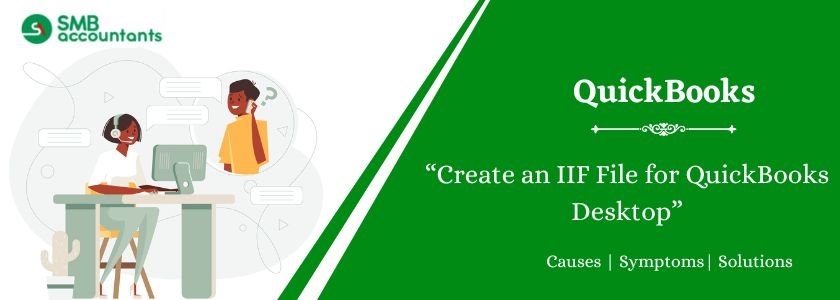The IIF (Intuit Interchange Format) file is a tab-separated values (TSV) file used in QuickBooks Desktop for importing and exporting lists or transactions. As an ASCII text file, it simplifies data transfer between different platforms, ensuring seamless company record management. This article will guide you through the process of creating an IIF file using QuickBooks Desktop file integration.
Table of Contents
Steps to Create an IIF File for QuickBooks Desktop
The steps are given below, follow these steps:
- First of all, open your QuickBooks Desktop.
- Then you need to run your Payroll software.
- Next, click on the Reports tab.
- After that hover your cursor on the payroll that was run in step second.
- Now click on the view details option to see the necessary details.
- Then click on the Export button next to the QuickBooks
- Once you click on the export button IIF file gets downloaded to your system.
Read more: How to Create and Set Up File 1099s in QuickBooks
How to View the Content of the IIf File Created
- In the QuickBooks software go to the Billing Admin tab and click on the QuickBooks import.
- After that select and click on the required .iif file.
- Now press the ctrl plus T key to open the new tab of your browser.
- Next by using the ctrl plus o key open the .iif file in your browser.
Issues While Creating An IIF File For QuickBooks Desktop
- Error on line xx: Cannot record invalid transaction
- Warning number larger than the maximum allowed
- Cannot import, too many records exist
- Unrecoverable error: QuickBooks has experienced an error and can shut down. 14667 90004.
- Warning: Unable to add the item to the list.
Read more: How to Create A New Company File From An Existing One in QuickBooks
How to FIX issues of IIF File For QuickBooks Desktop
QuickBooks not importing IIF files – multiple line errors (error lines 6,9,15, etc) on the first import.
To solve this issue, follow the steps given below:
- First of all, navigate to the Lists tab and select the Others name option.
- Then search the name of your website, it is generally in capital letters XYZ website.
- Next, delete your customer name.
- After that locate the customer center tab and select the add new customer option.
- Now enter the name of your website exactly the same that was found in the ‘others list’ by doing this there will be no need to fill in any other information.
- Further, you have to import your .IIF file again.
Need Professional Help?
If you face any issues while creating or importing the IIF file, you can contact our SMB QuickBooks Customer Support, Help team. We provide technical support for all QuickBooks-related issues. SMB Tech support has extremely talented and motivated people who give their best to find out the easiest and quickest way to solve an error at smbaccountants.com.
Frequently Asked Questions
Q 1: What are the uses of IIF files in QuickBooks Desktop?
Ans: You can use IIF files for many purposes such as:
- Import transactions into some other program in QuickBooks.
- Export and import lists from one company enterprise record of QuickBooks into another.
- Share records between specific versions of QuickBooks and systems, including Pro, Premier, and Business, or Windows and Macintosh.
- Import QuickBooks timer operations into a record of the organization.
Q 2: How do I make essential edits in QuickBooks Desktop IIF files?
Ans: Initially, go to the File main menu and select Apply to save all changes that you have made before. Next, click yes when it prompts. Press the Alt + F4 keys from your keyboard to close the Excel sheet. This process is already saved. IIF file once again so you have to click the doesn’t save option if asked to save again.
Q 3: How do I view my exported IIF files in QuickBooks Desktop?
Ans: First, go to the location of the file. Next, select the open section by right-clicking on the exported file. Now, select the Microsoft Office Excel sheet. If it allows you to get a wizard and convert it into a text file then click the Next >> Next >> Finish button.