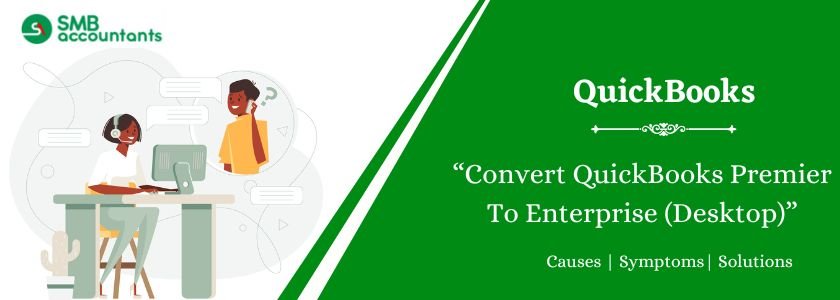Converting QuickBooks Premier to Enterprise allows businesses to access advanced features and improved functionality suited for larger operations. The process involves transferring company files, data, and settings from QuickBooks Premier to Enterprise. This upgrade enhances scalability, offering better reporting tools, more user access controls, and increased customization options. Convert QuickBooks Premier to Enterprise ensures your business can efficiently manage growth and complexity while maintaining data integrity throughout the transition.
Table of Contents
- 1 What are the Advantages of QuickBooks Enterprise?
- 2 QuickBooks Premier to QuickBooks Enterprise Data Conversion: Checklist
- 3 How to Convert QuickBooks Premier To Enterprise
- 4 Conclusion
- 5 Frequently Asked Questions
- 5.1 Q 1: Can you convert QuickBooks Enterprise to Premier?
- 5.2 Q 2: How to convert a QuickBooks Enterprise file to QuickBooks Pro?
- 5.3 Q 3: Can I open a QuickBooks Enterprise file with QuickBooks Premier?
- 5.4 Q 4: Does QuickBooks Enterprise Cost the same as Premier?
- 5.5 Q 5: Is QuickBooks Enterprise data compatible with QuickBooks Pro?
What are the Advantages of QuickBooks Enterprise?
Some of the key advantages of QuickBooks Enterprise over QuickBooks Premier include:
- Increased user capacity: QuickBooks Premier is limited to 5 users, while QuickBooks Enterprise supports up to 40 simultaneous users.
- Advanced reporting options: QuickBooks Enterprise offers more robust and customizable reporting options than QuickBooks Premier.
- Enhanced inventory management features: QuickBooks Enterprise includes advanced inventory management features, such as multi-location inventory tracking and serialized inventory.
- Fixed Assets Management feature: QuickBooks Enterprise includes a comprehensive Fixed Assets Management feature that allows businesses to track and depreciate their fixed assets.
- Salesforce CRM Connector and QuickBooks Time Elite features: The Diamond version of QuickBooks Enterprise includes the Salesforce CRM Connector and QuickBooks Time Elite features, which provide additional functionality for businesses.
If you’re considering migrating from QuickBooks Premier to QuickBooks Enterprise, it’s important to select the version that best suits your business needs. QuickBooks Enterprise offers three distinct versions: Gold, Platinum, and Diamond. The Diamond version is the most feature-rich and is an excellent choice for businesses making the transition from QuickBooks Premier.
QuickBooks Premier to QuickBooks Enterprise Data Conversion: Checklist
Converting from QuickBooks Premier to QuickBooks Enterprise requires careful planning and execution to ensure data integrity and a smooth transition. This checklist outlines the essential steps to facilitate a successful conversion process.
- Integration Options:
- Payroll and Time Tracking: Integrate payroll and time tracking to automate tasks and ensure accurate financial reporting.
- Browser Requirements:
- Stable Internet Access: Ensure stable internet access to facilitate seamless integration and data transfer.
- Operating System Compatibility:
- Windows Compatibility: Verify that your system runs on Windows 8, Windows 10, or Windows 11 for optimal compatibility during the conversion process.
- Processor Requirement:
- Minimum Processor Speed: Maintain a minimum of a 500 MHz Intel Pentium II processor to ensure efficient handling of conversion tasks.
- Memory (RAM) Requirement:
- Minimum RAM Allocation: Allocate at least 512 MB of RAM to support the conversion process and prevent system slowdowns.
- Microsoft .NET Framework:
- Minimum Framework Version: Ensure that Microsoft .NET Framework Version 2.0 is installed on your system as a minimum requirement for compatibility with conversion tools.
- Hard Drive Space:
- Minimum Free Space: Allocate a minimum of 2.5 GB of free space on your hard drive to accommodate conversion files and ensure smooth operation.
- Cross-Region Conversions:
- Data Protection Compliance: The QuickBooks Data Conversion tool cannot be used for cross-region conversions to ensure compliance with data protection regulations.
- Storage Considerations:
- Hard Drive Space: Ensure that the computer’s hard drive has sufficient space to store the QuickBooks Database and associated files for efficient data management.
How to Convert QuickBooks Premier To Enterprise
If you own a mid-sized business and are considering upgrading to QuickBooks Desktop Enterprise, it’s advisable to schedule the migration during off-hours or over the weekend. This approach minimizes disruptions to your regular work schedule and ensures a smooth transition to the new software.
Step 1: Check Compatibility
- Ensure that your computers and the server can run QuickBooks Enterprise.
- Refer to the system requirements provided by QuickBooks.
- Contact an IT expert for assistance with network setup.
Step 2: Install QuickBooks Enterprise
- Follow the installation guide for QuickBooks Enterprise.
- Perform a fresh installation for your first-time setup.
Step 3: Backup and Migrate Data
- Before moving data from QuickBooks Pro or Premier to Enterprise, create a backup of your company file.
- After migrating to Enterprise, the file won’t be accessible in QuickBooks Pro or Premier.
Step 1: Backup Company File
To secure your data, back up your company file before proceeding:
- Select “File” from the menu and choose “Create Backup.”
- Save the backup file in a safe location, such as a different computer or server.
Step 2: Company File Update
Now that your current file has been backed up, it’s time to update your company file to work with QuickBooks Desktop Enterprise.
Steps:
- Open QuickBooks Desktop Enterprise, then open your company file.
- Input the Admin password and select OK.
- Confirm that you understand your company file will be updated to the latest version of QuickBooks, then select Update Now.
- Select OK to back up your data and follow the on-screen prompts to perform the backup.
- Select Yes to update your file.
Fix Update problems
If you encounter any errors or issues during an update, don’t hesitate to contact us for assistance.
Here’s a step-by-step guide to recovering your QuickBooks Enterprise data:
- Go to the File menu, select Utilities, and choose Restore Backup for Earlier QuickBooks Version.
- Click on the three dots … next to the Backup filename field.
- Locate and select the QuickBooks backup created during the update process. Then, click Open. The default location is where you last saved your company files.
- Click the three dots … again, this time next to the Restored filename field.
- In the Save In list, select the folder where you want to save the restored company file. We recommend saving it to your desktop for easy access.
- Enter a unique name for the restored file in the File Name field to avoid overwriting an existing company file. Then, click Save.
- Finally, confirm the process by clicking OK.
Fix Errors in Your Previous Version of QuickBooks
- From the File menu, select Open or Restore Company, and then choose Open a company file.
Open the restored file. - From the File menu, go to Utilities and select Rebuild Data. Follow the onscreen prompts. Note: The Rebuild Data Utility will prompt you to create another backup. Enter a new file name (e.g., pre-update 12.qbb) and avoid overwriting any existing backups.
- Once the rebuild is complete (which may take a significant amount of time depending on the size of your company file), exit your previous version of QuickBooks.
- In QuickBooks Enterprise, select File, then Open or Restore Company.
- Select the newly rebuilt company file on your desktop and click OK.
Step 3: Set permission list
QuickBooks Enterprise offers a seamless transition from your previous QuickBooks version. Experience the same design, interface, and features in a familiar environment.
Your existing lists (vendors, items, customers, and more) will automatically transfer to Enterprise. Remarkably, Enterprise eliminates the data limitations encountered in QuickBooks Pro and Premier, where only 14,500 names and list items can be stored.
With Enterprise, these limits are a thing of the past. You can manage extensive data without any restrictions.
Furthermore, Enterprise grants you the flexibility to customize user permissions, allowing up to 30 simultaneous users. Assign specific permissions to each user based on their roles and responsibilities.
Step 4: Activate QuickBooks
Upon activating QuickBooks Enterprise Solutions, you can unlock various advantages, including technical support. Discover the steps involved in activating QuickBooks Desktop for Windows.
Conclusion
When comparing QuickBooks Premier and QuickBooks Enterprise, small to medium-sized businesses may prefer QuickBooks Premier for its simplicity and economical pricing. However, for organizations demanding advanced functionalities, scalability, and support for larger teams, QuickBooks Enterprise stands out as the optimal choice. The right selection ultimately depends on your business’s unique requirements and aspirations.
Frequently Asked Questions
Q 1: Can you convert QuickBooks Enterprise to Premier?
Ans: Sure, you have the option to downgrade from QuickBooks Enterprise to either Pro or Premier versions by utilizing the built-in conversion tool within the software.
Q 2: How to convert a QuickBooks Enterprise file to QuickBooks Pro?
Ans: To convert your company file in QuickBooks Pro:
- Open QuickBooks Pro and click on the “File” menu.
- Select “Open or Restore Company” and choose the option to “Convert an Accountant’s Copy Transfer File.”
- Locate and select the Enterprise data file with a .QBX extension.
- Follow the on-screen instructions to complete the conversion process.
Q 3: Can I open a QuickBooks Enterprise file with QuickBooks Premier?
Ans: Pro and Premier company files are mutually interchangeable without altering the file data. However, while Pro and Premier company files can be upgraded to Enterprise Solutions (ES), ES company files are incompatible with Pro and Premier.
Q 4: Does QuickBooks Enterprise Cost the same as Premier?
Ans: When comparing QuickBooks Enterprise and QuickBooks Premier, it’s worth noting that Enterprise is priced higher.
Q 5: Is QuickBooks Enterprise data compatible with QuickBooks Pro?
Ans: Before initiating the data migration process to Enterprise, ensure that you have a backup of your company file. Please note that once the file is moved to Enterprise, it will no longer be compatible with QuickBooks Pro or Premier.