QuickBooks Desktop is a software that depends on the smooth communication of the networks, which in many cases is disrupted by a firewall and can lead to such disturbances as multi-user mode failure and data access problems. To avoid such disruptions, a proper QuickBooks firewall must be configured. This guide is an in-depth explanation of QuickBooks firewall configuration and security of QuickBooks desktop and point of sale. It describes both automatic and manual ways, such as knowing and adding the appropriate port and program exceptions to your firewall and antivirus software.
Table of Contents
- 1 What is a Firewall?
- 2 How to Manually Add Ports to QuickBooks Firewall?
- 3 Methods to Configure Firewall Ports and Security Settings In QuickBooks Desktop
- 4 How to Configure Firewall for QuickBooks Desktop Point of Sale (POS)
- 5 Steps to Manually Configure Windows Firewall for QuickBooks Point of Sale
- 6 Conclusion
- 7 Frequently Asked Questions
- 7.1 Q 1: What is the importance of a firewall to QuickBooks Desktop?
- 7.2 Q 2: How do I know whether my firewall is blocking QuickBooks?
- 7.3 Q 3: What is QuickBooks Database Server Manager, and how do I use it to locate the port number?
- 7.4 Q 4: Do I need to configure my antivirus software settings?
- 7.5 Q 5: Which security practices should be applied to QuickBooks over a network?
- 8 Adams Williams
What is a Firewall?
A firewall is a security system that monitors and controls network traffic based on set rules, acting as a barrier between a secure internal network and an insecure external one, like the internet. For QuickBooks, while the firewall protects your system, it can also block the software from interacting with other computers on the network, especially in a multi-user setup. Configuring the QuickBooks hosting firewall is crucial to allow multiple users to access a single company file.
Struggling With Accounting or Bookkeeping?
Talk to our experts in minutes — No wait time!
- Free Consultation
- Fast Response
- Trusted Experts

How to Manually Add Ports to QuickBooks Firewall?

- Open the Start menu and search for “Firewall.”
- Select “Windows Firewall” from the search results.

- In the right pane, click on Advanced Settings.
- Right-click on Inbound Rules and select New Rule. In the new rule wizard, choose Port and click Next.
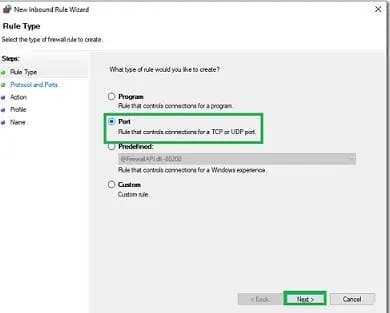
- Select TCP, then input the specific ports required for the QuickBooks version you are using.

- If using multiple versions, include the ports for each one.
- Format for port entries:
- QuickBooks Desktop 2019: 8019, XXXXX (where XXXXX is the assigned port in QuickBooks Database Server Manager)
- QuickBooks Desktop 2018: 8019, 56728, 55378-55382
- QuickBooks Desktop 2017: 8019, 56727, 55373-55377
- QuickBooks Desktop 2016: 8019, 56726, 55368-55372
- QuickBooks Desktop 2015: 8019, 56725, 55363-55367
- Click Next, and ensure that Allow the connectionis selected. Then, click Nextagain.
- Check all profiles (Domain, Private, and Public), and click Next.
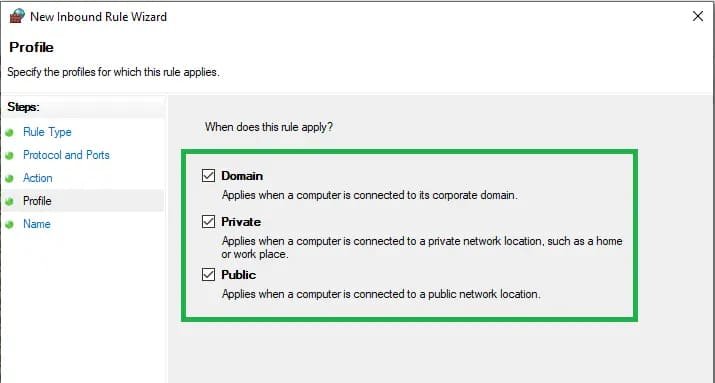
- Name the rule (e.g., QBPorts) and click Finish.
- Repeat these steps for Outbound Rules.
- Test the setup by opening QuickBooks in Multi-User Mode or over the network to verify that the issue is resolved.
Methods to Configure Firewall Ports and Security Settings In QuickBooks Desktop
QuickBooks firewall configuration can be done either automatically or manually. The developer of QuickBooks, Intuit, offers an automatic tool to ease this process. Nevertheless, manual configuration is frequently required when the automatic approach fails to address the problem or when you require a finer setting of your network protection.
Method 1: Automatically Configure Firewall Ports
The simplest and most suggested one is the QuickBooks File Doctor or the QuickBooks Database Server Manager. Intuit has developed these tools to automatically set up the Windows firewall and solve most multi-user problems. An example of this is the QuickBooks Database Server Manager that is installed on the computer where the company file is hosted. It automatically generates the required ports in the Windows firewall that allow tuickBooks to operate properly. Installing this tool alone will usually configure the necessary exceptions that will enable QuickBooks to communicate freely over the network. This is the simplest method and the first one that you should attempt because it is successful most of the time.

Method 2: Manually Configure Exceptions for QuickBooks Firewall Ports
In case the automatic method fails, you will be forced to manually configure the firewall exceptions. This will entail the addition of inbound and outbound policies in the firewall to enable QuickBooks to make and receive data. This process is more technical, but it has a sure solution when it is not done in the wrong manner.
Step 1: Steps to Manually Add QuickBooks Firewall Port Exceptions
First of all, you must find the right ports to use when using a particular version of QuickBooks Desktop. This information is available in the QuickBooks Database Server Manager or in Intuit’s official documentation.
- QuickBooks 2020 and later: Ports 8019, 56728, 55378-55382.
- QuickBooks 2019: Ports 8019, 56727, 55373-55377.
- QuickBooks 2018: Ports 8019, 56726, 55368-55372.
- QuickBooks 2017: Ports 8019, 56725, 55363-55367.
- For old versions, you will have to look up the selective range.
After getting the port numbers, you can then go ahead and create the firewall rules. It is typically achieved by using the Windows Defender Firewall with Advanced Security.
Step 2: Make Firewall Exceptions for your QuickBooks Programs
Once the port exceptions have been added, the next step is to create exemptions on the QuickBooks executable files themselves. This makes sure that when the ports are blocked, the applications that use those ports are permitted to communicate.
The initial executables that you should add are:
- QBW32.exe: This is the primary QuickBooks program.
- QBCFMonitorService.exe: QuickBooks Company File Monitor Service.
- QBDBMgr.exe and QBDBMgrN.exe: QuickBooks Database Server Manager.
- QBUpdate.exe: QuickBooks Update Service.
- Intuit Sync Manager.exe: This service is used when you use this.
- DBManager.exe: QuickBooks Database Manager.
These programs will require both inbound and outbound changes in the Windows Firewall. This would ensure that they are not blocked to send or receive data.
Step 3: Configure Antivirus and Windows Firewall
Both your Windows Firewall and third-party antivirus software can interfere with QuickBooks. Their configuration is important to make sure that they are set appropriately. Windows Firewall is done by visiting Windows Defender Firewall in the control panel, turning on Allow an app or feature through Windows Defender Firewall, then adding the required QuickBooks program exceptions. In the case of the third-party antivirus, the process remains similar, but it depends on the software. You will have to locate the firewall, application control, or exceptions area within your antivirus software and add the QuickBooks executables and ports.
Step 4: Configure Firewall Programs
This is used with third-party firewall software such as Norton, McAfee, or AVG. You will be required to open the firewall options in the respective security package and establish a rule to permit Traffic in QuickBooks.
The steps are different according to the program, but they include:
- Accessing the dashboard of the security software.
- Clicking to the firewall or network security page.
- Discovering the possibility to add program exceptions or port exceptions.
- Adding executables of the QuickBooks and the port numbers mentioned in Step 1.
Step 5: Add QuickBooks Firewall Port Extensions on your Antivirus or Firewall (3rd Party Configuration)
It is a closer examination of what to install on third-party security software. A built-in firewall is present in many antivirus software and operates regardless of Windows Firewall. When you are using it, you have to make sure that QuickBooks is identified as a trusted application. There are antivirus programs that offer a learning mode that is able to automatically identify and trust applications; this mode may be tested when QuickBooks is running. Otherwise, you will have to add the following manually:
- Executable files: As outlined in Step 2.
- Port numbers: The ports are listed in Step 1.
- Protocols: You must enter both TCP (Transmission Control Protocol) and UDP (User Datagram Protocol) as exceptions to the ports since QuickBooks uses both.
How to Configure Firewall for QuickBooks Desktop Point of Sale (POS)
QuickBooks Point of Sale (POS) is a separate product of QuickBooks Desktop, and it has its own firewall specifications. The greatest problem of using QuickBooks POS is the communication between the server workstation (main computer with POS data) and the client workstations (cash registers). This is usually because of a blocked firewall.
Processes that are interrupted by the Blocking of QuickBooks POS
In case a firewall blocks QuickBooks POS, you may face several problems:
- Unable to connect to the POS server: The client workstations are unable to access the company file.
- Performance problems: Slack syncing and data retrieval.
- Unable to locate company file: The Company POS data file is not found on the workstations of clients.
- Error messages: General network errors or company file not found errors.
Steps to Manually Configure Windows Firewall for QuickBooks Point of Sale
QuickBooks POS can be configured manually using a process that is similar to that of QuickBooks Desktop, however with variations in ports and executables.
- Locate POS ports: QuickBooks POS requires special ports, which are 8045 and 8094. The documentation of your POS version has the specific ports.
- Add port exceptions: Click on Windows Defender Firewall with Advanced Security and add inbound and outbound rules of the TCP ports 8045 and 8094.
- Add program exceptions: You must also add exceptions to the following executables of POS:
- QBPOSShell.exe: This is the core POS application.
- QBPOSDBService.exe: The POS database service.
- QBPOSDBManager20.exe: The POS Database Manager. (Depending on the version, the number is different).
- QBPOS.exe: This is the main POS program.
- Add third-party security software: You will also have to include these ports and executables in whatever third-party antivirus or firewall software you are using, similar to QuickBooks Desktop.
Conclusion
Proper QuickBooks hosting firewall configuration is crucial for the stability and security of your business data. While Intuit’s automatic tools are helpful, understanding manual configuration is key to troubleshooting network issues. By adding the right port and program exceptions to your firewall and security software, you can avoid common mistakes and ensure QuickBooks works smoothly for both single and multi-user setups. Always back up your data before making major system changes to maintain security and functionality.
Frequently Asked Questions
Q 1: What is the importance of a firewall to QuickBooks Desktop?
Ans: A firewall protects against threats by controlling network traffic. For QuickBooks, proper firewall settings ensure smooth multi-user communications and updates.
Q 2: How do I know whether my firewall is blocking QuickBooks?
Ans: Common firewall problems with QuickBooks include H202, H303, and H505 errors (connection problems), slow company file access, failure to switch to multi-user mode, and QuickBooks freezing during network activities. These problems usually indicate an incorrectly configured firewall blocking essential network traffic.
Q 3: What is QuickBooks Database Server Manager, and how do I use it to locate the port number?
Ans: To find the port number for QuickBooks:
- Open QuickBooks Database Server Manager from the Start menu.
- Click the Port Monitor tab.
- The port number assigned to your version of QuickBooks will be displayed—add it as an exception to your firewall settings.
Q 4: Do I need to configure my antivirus software settings?
Ans: Antivirus programs with built-in firewalls require appropriate QuickBooks exceptions to block network communications and avoid conflicts with Windows firewall settings.
Q 5: Which security practices should be applied to QuickBooks over a network?
Ans: Install QuickBooks on a dedicated server, use strong passwords, back up files regularly, update the software and ensure proper firewall configuration.

Adams Williams
Adams Williams is a seasoned accounting professional with over 4 years of experience in bookkeeping, financial reporting, and business accounting solutions. Specializing in QuickBooks software, Adams combines technical expertise with clear, accessible content writing to help businesses streamline their financial processes. His insightful guides and how-to articles are crafted to assist both beginners and seasoned users in navigating accounting software with confidence.



