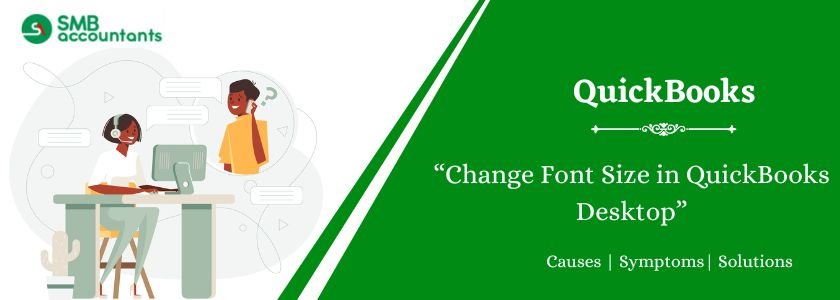Change font size in QuickBooks allows you to adjust the appearance of your invoices, estimates, and other documents. This feature helps ensure your documents are easy to read and match your preferred style. By changing the font size, you can make important information stand out, improving clarity and presentation. Whether you’re looking to make text larger for better readability or adjust it to fit more content on a page, QuickBooks provides an easy way to customize your document’s look. This small change can make a big difference in how your business communications appear to clients.
Table of Contents
- 1 Why You Should Change Font Size in QuickBooks Desktop?
- 2 How To Change Font Size in QuickBooks Desktop?
- 2.1 A: Set the Font Size to Normal in QuickBooks.
- 2.2 B: Make the view bigger in QuickBooks
- 2.3 Solution 1: Set display scaling on high DPI
- 2.4 Solution 2: Switch the view from Multiple Windows to One Window
- 2.5 Solution 3: Adjusting Screen Size
- 2.6 Solution 4: Change the Screen Resolution
- 2.7 C: When QuickBooks font size is too small to read on the printed sales forms
- 3 Steps To Change the Font in QuickBooks Online from Grey to a Darker and Larger Font
- 4 Frequently Asked Questions
Why You Should Change Font Size in QuickBooks Desktop?
- People want a change in the view of any content in QuickBooks for their font size because of their visuals.
- Font changes are done specifically for customers who have the problem of reading the font way too big or small.
To change the font of an invoice in QuickBooks for custom changes there is a font button to do that.
How To Change Font Size in QuickBooks Desktop?
Below are the steps to change the font in QuickBooks:
- A: Set the font size to normal in QuickBooks
- B: Make the view bigger in QuickBooks
- C: When QuickBooks font size is too small to read on the printed sales forms
A: Set the Font Size to Normal in QuickBooks.
The following instructions will show you how to change the font size in QuickBooks step-by-step:
- Go to My Computer and close QuickBooks.
- Double-click the Program Data folder on your C: Drive.
- Under the Intuit® folder, locate the QuickBooks 20XX folder (depending on your QB version).
- Open the QBW.INI file now.
- Under [FONTS], press Enter and type: FontName=Arial (or any font of your choice) FontSize=12.5 (or any size of your choice).
- To see the changes in font size, close the file and then reopen QuickBooks.
Also Read: How to locate and use the qbwin.log file
B: Make the view bigger in QuickBooks
You can change the QuickBooks icons on your computer if they are too small by changing your DPI settings since QuickBooks runs off these settings only. Follow the instructions below.
- Click on the Display option in the Control Panel.
- There, you will get three display alternatives to choose from, namely- 100% (default), 125%, and 150%.
You can also view these settings in QuickBooks by following these instructions.
- Go to the Edit menu in QuickBooks and select Edit.
- From the left-hand menu, select Preferences and Desktop View.
- To view the display settings, go to My Preferences and then select Display.
Below are two other solutions to efficiently adjust the QuickBooks display view to make the font size appear bigger.
Solution 1: Set display scaling on high DPI
- Right-click the QuickBooks icon on the desktop of your computer and close QuickBooks.
- Select the Compatibility tab under the Properties option.
- Disable display scaling on high DPI settings by checking the box.
- Last but not least, click on Apply and then select OK.
Solution 2: Switch the view from Multiple Windows to One Window
If you’re experiencing difficulty reading text, use the following steps to address QuickBooks icon size issues on Windows 10:
- Select Edit from the menu in the Company File.
- Select Desktop View from the Preferences tab.
Change the view from Multiple Windows to One Window under My Preferences.
Solution 3: Adjusting Screen Size
- Initially, drag the QuickBooks window so that its upper-left corner aligns with the upper-left corner of your monitor.
- Next, manually adjust the screen size by dragging the lower-right corner of the QuickBooks window.
- To maximize the window, double-click the QuickBooks title bar.
- Alternatively, click the square to the left of the “X” button.
Solution 4: Change the Screen Resolution
- To view the desktop, press Windows + M simultaneously.
Note: In Windows 8, this action also transitions out of the Start Screen.
- Right-click on an empty area of the desktop and choose Screen Resolution.
- Select Resolution from the drop-down menu.
- Drag the Resolution slider to opt for a new resolution. Moving towards “High” increases screen resolution, while moving towards “Low” decreases it. Click outside the slider box to exit the Resolution settings.
- Click OK and then confirm by selecting Keep Changes to apply your new resolution.
C: When QuickBooks font size is too small to read on the printed sales forms
By following the given instructions step-by-step, you can fix the font size issue on QuickBooks Online printed sales forms:
- Click the Gear icon (Settings) at the top-left corner of QuickBooks.
- Go to Custom Form Styles and select a form style.
- Select the Design tab after clicking Edit.
- You can choose between three font sizes and a different font there.
- You can check the font size by clicking on the Preview or Print button.
- Click on Done if all is well.
Steps To Change the Font in QuickBooks Online from Grey to a Darker and Larger Font
- Start by clicking on the Gear icon.
- Next, access QuickBooks Labs.

- In QuickBooks Labs, toggle on the option for dark mode.
- Now, return to the Gear icon.
- From there, select Themes.
- Finally, activate dark mode.

Last but not least, we want to conclude this article on why QuickBooks font is too small. We hope the instructions presented here will assist you in overcoming the problems you are experiencing with the traditional font order.
Frequently Asked Questions
Q 1: How do QuickBooks Change Font Size?
Ans: Go to File and choose Printer Setup. In the Form Name dropdown menu, select Check/Paycheck. Go to the Fonts tab and click the Font button to change the font used for most of the form.
Q 2: How do I reduce the size of a QuickBooks desktop file?
Ans: To condense your QuickBooks Desktop data for import to QuickBooks Online, follow these steps:
- From the QuickBooks File menu, choose Utilities, then select Condense Data.
- Confirm by selecting Yes when prompted about budget data.
- In the Condense Data window, choose Transactions before a specific date.
- Use the Date field to set the desired date.
Q 3: Which font does QuickBooks use?
Ans: Intuit’s official primary font for QuickBooks is Avenir Next. This font is a perfect blend of timeless elegance and modern style. It features a large x-height and precise proportions, giving it a contemporary and sophisticated appearance.
Q 4: How do I change the font size on my screen?
Ans: To change your display settings in Windows, follow these steps:
- Select Start, then go to Settings.
- Choose Accessibility and then Text Size.
- To enlarge only the text on your screen, adjust the slider next to the Text size.
- To enlarge everything, including images and apps, select Display and choose an option from the Scale drop-down menu.
Q 5: Can you change the font of QuickBooks reports?
Ans: Fonts and Numbers tab
- In the “Change Font For” column, choose the desired section.
- Click on “Change Font.
- In the “Column Labels” window, adjust the Font, Font Style, Size, Effect, and Color settings for the font.
- Click “OK” to confirm your changes.