To change the address on an invoice in QuickBooks, open the invoice you want to update. Click the “Edit” button, then modify the billing or shipping address as needed. After making the changes, save the invoice. This ensures your invoice displays the correct address.
Table of Contents
How to Change Address on Invoice in Quickbooks Pro, Desktop, Enterprise, and Online
To Change the Address on the Invoice in QuickBooks, You need to follow mentioned below steps for a smoother process.
- Login to your QuickBooks account.
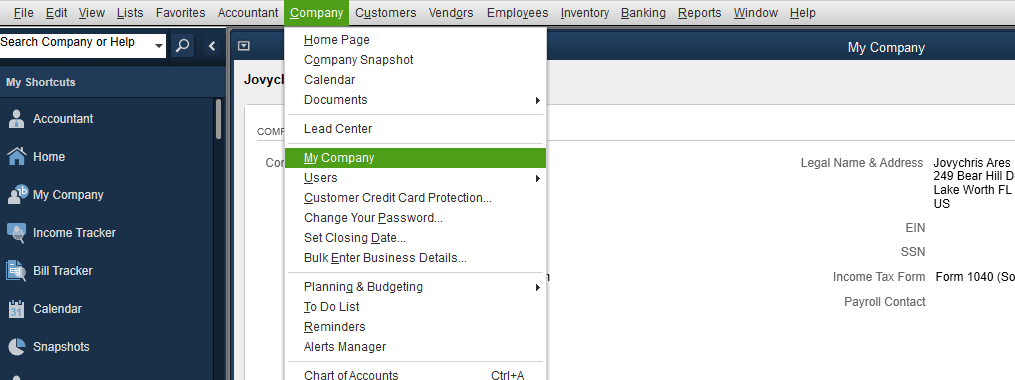
- Go to your QuickBooks company account and open the menu. Click on the Company info.

- Click on the pencil icon and update the info.

- Update or change the address in the QuickBooks company file.
- Now click OK and save the changes.
Read more: Unvoid an Invoice in QuickBooks Desktop
Review the QuickBooks Template in Your Invoices
- To begin, click on “Edit” located in the top menu bar and select “Preferences.”
- Next, choose “Send Forms” from the options.
- Navigate to the Company Preferences section to select the desired invoice template, and then click on “Edit.”

- Update the company address using the provided option.
- Click “Save” and then choose “OK.”
Read more: Custom Invoice Fields in QuickBooks Desktop
How to Change the Address on your invoices In QuickBooks Self-Employed
You can customize your invoices right on the form in QuickBooks Self-Employed.
- Select Invoices from the menu.
- Select Edit from the drop-down menu under Action after finding the invoice.

- Select Edit work info.
- On the pop-up window, edit the details.

- Click on Save once you’re done.
Here’s how to edit your customer’s address:
- Select Invoices from the menu.
- On the Action drop-down menu, find the invoice, then click Edit.
- Click Edit customer information.
- Update the information in the pop-up window.
- After that, click on Save.



