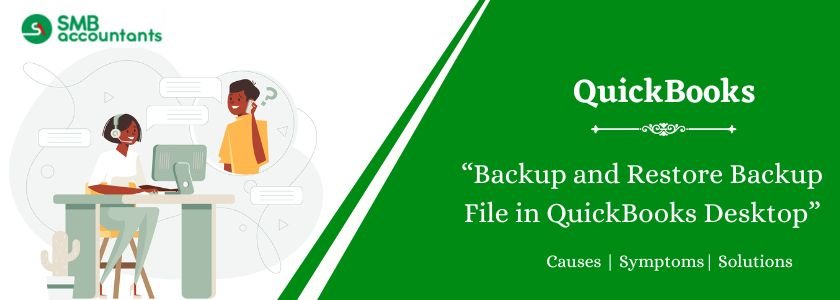Backing up and restoring files in QuickBooks Desktop is essential to ensure the safety and integrity of your company data. To back up your QuickBooks Desktop files, you can create a copy of your company file and store it in a secure location, such as an external drive or cloud storage. Restoring backup files is just as easy—simply locate the backup file and follow the prompts to restore it to your QuickBooks Desktop. Knowing how to backup and restore backup files in QuickBooks Desktop is crucial for preventing data loss and maintaining a smooth business operation.
You must be in single-user mode to perform a backup feature in QuickBooks. To switch to single-user mode, ensure that no one else is logged into QuickBooks. Choose File -> Switch to Single-user Mode, and follow the prompts to switch and log in again. Once done with the process of backing up your company file, you can choose File -> Switch to Multi-user Mode to return to multi-user mode.
Table of Contents
How to Backup and Restore Backup Files in QuickBooks Desktop?
Steps to Backup Your QuickBooks Company File
- Choose File -> Back Up Company -> Create Local Backup
- Select Local Backup
- Click the Options and the Backup Options window will open
- Browse and select the location where you want to save your backup copy.
If you have a file hosting service (such as DropBox), flash drive, or other removable media, find the item from the list. If required open additional folders. When you have chosen, click OK
- Select the additional options as needed. When complete click OK
- Click Next.
- Select Save and then click Finish. The backup process will start.
- If you choose to Save it now and schedule future backups or only schedule future backups.
- Click on save backup copy automatically while closing the company file.
- Click the New button to set up a backup schedule.
- Once the process is successfully carried out your business data is safe. There is no worry about the loss of important data due to unexpected events.
The QuickBooks feature prepares online backup quickly, easily, and automatically. It allows preparing a back copy as scheduled without interfering during work. The security encrypts and safeguards your company data so that only you can receive it.
Direct QuickBooks integration makes the backup process simple and easy to verify. If you shift your QuickBooks to Clouds backup is even easier as it is fully automatic. No need to follow the manual process to prepare a backup anymore.
Steps to Restore Backup File without Losing any Data on QuickBooks
Restoring a backup is an important function and should be left for the professionals to handle if you try to rewrite the name of the files and even if you are taking the help of professional data recovery software that won’t cut it.
We strongly recommend you contact us and we will be able to resolve all your issues with data back and QuickBooks files and ensure you are not even losing any amount of data.
Here is one customer who was facing an issue with restoring data
I am unable to access my QuickBooks files. This time I get a message that they are going to back up my files, and then they tell me they are unable to. If I restore my backup, I will lose data. I have been having problems for the last few weeks. What is going on?
Need Professional Help?
Choose QuickBooks Help Support Phone to resolve your QuickBooks query/issue in the first phone call itself. It is an independent technical support provider for QuickBooks accounting software and peripherals. It houses experienced and knowledgeable professionals who with their combined skills help to resolve the issues. The resolution offered is complete and assured to be resolved in the minimum wait time. Contact us at smbaccountants.com.