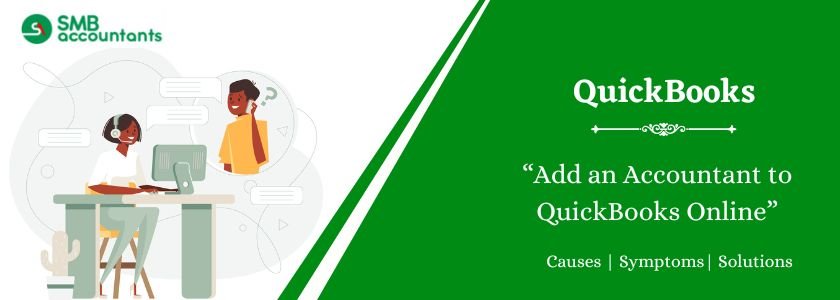QuickBooks Online makes it easy to add an accountant to your company file so they can review your books, make corrections, and collaborate with you. You can invite an accountant by entering their email address, and they will receive an invitation to link to your QuickBooks company. Accountants can access your file for free and do not require a separate subscription.
Table of Contents
- 1 How to Add an Accountant to QuickBooks Online?
- 2 What are the different options for Including an accountant in QuickBooks Online?
- 3 How to Invite an Accountant to QuickBooks Online?
- 4 What Details do You Require to Invite an Accountant to QuickBooks Online?
- 5 How to Send an Accountant Invite on QuickBooks Online?
- 6 How to Get Accountant Access to QuickBooks Online?
- 7 What are the Various Levels of Access You can Provide to Your Accountant on QuickBooks Online?
- 8 How to Provide Accountant Access to QuickBooks Online?
- 9 How to Change Accountant in QuickBooks Online?
- 10 How to Remove an Accountant from QuickBooks Online?
- 11 How to Include a New Accountant in QuickBooks Online?
- 12 How to Share QuickBooks Online with Your Accountant?
- 13 What are the Advantages of Sharing QuickBooks Online with Your Accountant?
- 14 How to Share QuickBooks Online with Your Accountant?
- 15 How to Provide Someone Access to QuickBooks Online?
- 16 How to Add an Accountant User to QuickBooks Online?
- 17 How to Add a Bookkeeper to QuickBooks Online?
- 18 Final Words
- 19 Frequently Asked Questions
- 19.1 Q 1: What is an Accountant User?
- 19.2 Q 2: Is it possible to change or remove the access level of an accountant after inviting them?
- 19.3 Q 3: Is it possible to invite an accountant who lacks a QuickBooks Online account?
- 19.4 Q 4: How many accountants can be added to a QuickBooks Online account?
- 19.5 Q 5: Is it safe to provide access to crucial financial data to an accountant in QuickBooks Online?
How to Add an Accountant to QuickBooks Online?
Including an accountant in QuickBooks Online is a simple process that enables you to easily work together and share financial details.
To finish this task, begin by logging into your QuickBooks Online account and then go to the Settings menu. Now, from here, choose Manage Users and select Invite Accountant. It will notify you to type the email address of the accountant and send the invitation. After the invitation is acknowledged, the accountant will be able to use your financial data.
In case you need to alter the accountant, you just need to navigate to the Manage Users section once more. Now choose the present accountant and press Change Accountant. It will enable you to change to a new accountant with ease.
What are the different options for Including an accountant in QuickBooks Online?
For consumers looking to share financial data, QuickBooks Online offers various ways to add an accountant, giving them flexibility and convenience.
One way is to go to the settings menu of QuickBooks Online and choose the Manage Users option. Users can then elect someone else as an accountant user, giving them access to examine and operate the financial data of the organization.
An alternative approach is to use the Accountant page and select the Invite Accountant option, which enables users to send an invitation straight to the accountant by entering the email address of the accountant. This simplified procedure guarantees that accountants may work together without any issues and recover the required financial data from QuickBooks Online.
How to Invite an Accountant to QuickBooks Online?
Inviting a particular accountant to QuickBooks Online is a very seamless procedure that allows easy collaboration and access to crucial financial data.
Then you need to type the email address of the accountant and then customize the invitation with a specific message if you want. After the invitation is sent, the accountant will get an email asking them to acknowledge the invitation and sign in to use the QuickBooks Data for the client.
This simplified procedure empowers efficient communication and makes sure that the accountant has the required access to handle financial information with ease.
What Details do You Require to Invite an Accountant to QuickBooks Online?
Before inviting an accountant to QuickBooks Online, it is important to arrange particular information to streamline the procedure and make sure access to financial, data is hassle-free.
This comprises having the email address of the accountant since it will be the chief mode of communication for the invitation. It is important to define the accountant’s access level, making sure that they have the required permissions to complete their tasks easily.
After the introductory information is in place, beginning the process in QuickBooks is a simple and hassle-free task, enabling the accountant to successfully access the needed financial data for smooth collaboration and financial management.
How to Send an Accountant Invite on QuickBooks Online?
Sending an accountant invite on QuickBooks Online includes certain simple steps that simplify the process of providing access to financial details.
- To begin with, sign in to your QuickBooks Online account.
- Now go to the Settings menu. Now choose Manage Users and press on the Accountant option.
- Now select the Invite Accountant option.
- Now enter the email address of the accountant and personalize the user access level as required, After all the details are verified, just click the Save button in order to send the invitation. The accountant will get an email asking him/her to acknowledge the invite and get access to the financial data they need for smooth collaboration and successful financial management.
How to Get Accountant Access to QuickBooks Online?
Providing accountants with access to QuickBooks Online is a crucial first step toward promoting teamwork and simplifying financial management for business.
Without risking sensitive data, it enables accountants to directly enter and reconcile financial data, create tax papers, and provide comprehensive financial reports. In QuickBooks Online, granting access to an accountant only requires a few easy steps, given below:
- Sign in to your QuickBooks Online account.
- Now navigate to the Settings menu.
- Now, from here, choose Manage Users and select Accounting Firms.
- Now press Invite Accountant and type the email address of the accountant.
- After the invitation is acknowledged, the accountant will have access to the financial information they require to handle the books of the company successfully.
What are the Various Levels of Access You can Provide to Your Accountant on QuickBooks Online?
QuickBooks Online provides several levels of access that you can easily give to your particular accountant, including customized permissions to match the requirements of your specific business and security necessities.
You can choose to grant your accountant access to QuickBooks Online based on their position within your company as a user. Assigning them the title of Company Administrator, for example, will provide them with complete authority over user access, corporate data, and settings.
As an alternative, you can set them up as a Reports Only user, which will limit their access to financial data while maintaining privacy. With these different access levels, you can protect sensitive data and make sure your accountant gets the resources they need.
How to Provide Accountant Access to QuickBooks Online?
Providing accountant access to QuickBooks Online is an important task that makes sure your accountant can successfully manage financial data in the platform.
- To provide access, begin by signing into your QuickBooks Online account and going to the Settings menu.
- Now choose the manage Users option and then choose Accountants.
- Here, it is possible that you can include your accountant by adding the email address and allocating them to the right access level, usually Reports Only or All Access. It is crucial to get in touch with your accountant to comprehend their particular requirements since it will determine the access level you give them.
- After all the steps have been completed, your accountant will get an email invitation to use your QuickBooks Online account.
How to Change Accountant in QuickBooks Online?
Businesses can easily change their financial management resources in QuickBooks Online by changing the accountant, as required. Here are the steps to be followed:
- Sign in to your QuickBooks Online account.
- Now go to the Gear icon present at the top-right corner.
- Now from the menu, choose Manage Users and then press Accountants.
- Now, you can press on the Invite Accountant option and then add the New Accountant email address. Once the invitation has been sent, the new accountant will get an email asking them to get the invitation and make their login credentials.
- After they have accepted, you can allocate the required access level by pressing on their particular profile in the Accountants section and choosing the Add Accountant user. This particular process ensures a seamless transition and easy collaboration with your new accountant.
How to Remove an Accountant from QuickBooks Online?
It is easy to remove an accountant from QuickBooks Online, and doing so guarantees that financial data access is handled effectively as per the present business requirements.
It’s important to grant access and invite a new accountant into the system when you need to refresh your financial team or decide you no longer need the services of a specific accountant. To do this, go to the Accountant area in QuickBooks Online, find the accountant you wish to delete, and then follow the instructions to grant them access again.
After that, it would be simple for you to invite the new accountant and provide them access to the required financial information. This guarantees a seamless transfer while maintaining the accuracy and security of the data.
How to Include a New Accountant in QuickBooks Online?
Including a new accountant in QuickBooks Online is an important task for certain businesses looking to hire financial professionals and simplify their accounting processes.
Providing accountants access to QuickBooks Online is a direct process. Here are the steps involved:
- To start with, sign in to your QuickBooks Online and go to the Settings option.
- Now, from here, choose Manage Users and then press the Accounting Firms option.
- Select the Invite Accountant option and provide the email address of the accountant. Upon accepting the invitation, the accountant will gain access to the organization’s financial information, allowing them to offer insightful analysis and assistance with responsibilities related to financial reporting and reconciliation. Businesses may work with their accountants and financial advisors more easily thanks to this simplified process for granting accountant access, which encourages accuracy and efficiency in financial management.
Sharing QuickBooks Online with your accountant is a joint approach that boosts the efficiency and precision of the financial management of your particular business.
Through direct access to your financial records, your accountant can work on them as part of this cooperation, guaranteeing smooth communication and up-to-date information.
To share QuickBooks Online with your accountant, follow the steps below:
- Begin by signing in to your particular account.
- Now go to the Settings menu.
- Here, choose the option, Manage Users, and then click the option, Accountant.
- Next, by entering the email address linked to your accountant’s QuickBooks account, you can send an accountant invitation. This will enable them to see and handle your financial data as required. You can quickly replace your accountant by going to the Accountant area and selecting Replace Accountant, in case you even need to make changes.
This procedure guarantees that your accountant has the most recent version of your financial information, which promotes effective teamwork and precise reporting.
What are the Advantages of Sharing QuickBooks Online with Your Accountant?
There are many advantages to sharing QuickBooks Online with your accountant, such as easier communication, instant access to data, and smooth coordination with other bookkeepers and other financial experts.
Accountants can directly view, reconcile, and modify financial data with this access, guaranteeing accurate and timely reporting. Additionally, it helps to gain a better understanding of the financial situation of the company, which facilitates strategic planning and well-informed decision-making.
Giving a bookkeeper access will make data entry, classification, and reconciliation easier, saving time and lowering the possibility of mistakes. A more effective and knowledgeable accounting process is promoted by this more efficient financial information sharing, which eventually improves financial management and leads to business expansion.
The procedure to share QuickBooks Online with your accountant includes a set of simple steps that allow successful collaboration and access to data for seamless financial management.
- To begin with, sign in to your QuickBooks Online account.
- Now go to the icon, Settings, and Gear.
- From here, choose the Manage Users option. Now select Accounting Firms.
- Now press the Invite Accountant option and then add the email address of your accountant. Your accountant will receive an invitation from QuickBooks as a result. Once they accept the invitation, they will be able to work with you easily and access related financial data as an accountant user, guaranteeing precise and efficient accounting procedures.
How to Provide Someone Access to QuickBooks Online?
Providing access to QuickBooks Online is a crucial task that enables business since it enables your business to join hands with several financial professionals including bookkeepers and accountants.
QuickBooks Online provides an easy-to-follow approach for adding an accountant user when it comes to granting accountant access. The principal administrator can go to the Manage Users option and choose Accountant as the user type to add an accountant user. This facilitates more smooth collaboration by enabling the accountant to examine and collaborate with the financial data of the company.
After the accountant user is added, they may visit QuickBooks Online and log in to get the financial data they need to help manage the finances of the business.
How to Add an Accountant User to QuickBooks Online?
Including an accountant as a user in QuickBooks Online is a planned move that promotes cooperation and effective money management on the platform.
In order to provide accountant access, follow the steps below:
- Begin by signing into your QuickBooks Online account.
- Go to the Gear icon present in the top-right corner.
- Now, choose the Manage Users option and then choose Accounting Firms.
- After that, select the Invite Accountant option and enter the email address of your accountant. The accountant will receive an email when the invitation is made with information on how to accept it. Once they do, they will be able to access the areas you have given them access to, enabling easy collaboration and administration of your financial data.
How to Add a Bookkeeper to QuickBooks Online?
The strategic decision to add a bookkeeper to QuickBooks Online improves the accuracy and effectiveness of financial management for companies.
Businesses can ensure compliance with accounting standards and modernize their financial procedures by adding an accountant user to QuickBooks Online. With the use of accountant access, the bookkeeper can efficiently handle transactions, balance accounts, provide financial reports, and offer insightful information that helps with decision-making. This cooperative strategy encourages accountability and openness in financial matters, which eventually supports the general expansion and stability of the company.
With the ease and flexibility that QuickBooks Online provides, adding a bookkeeper becomes essential to keeping an efficient and well-run financial system.
Final Words
We hope that after reading this article, all your queries and doubts regarding how to add an accountant in QuickBooks Online have been cleared. In case there are still some doubts left and you want to clear them, you can reach out to us. Visit us at smbaccountants.com.
Frequently Asked Questions
Q 1: What is an Accountant User?
Ans: In simple terms, an accountant user does not necessarily need to be an accountant. It can be a:
- Bookkeeper
- Advisor
- Tax preparer
- Mentor
Anyone who can provide complete access to your QuickBooks.
Q 2: Is it possible to change or remove the access level of an accountant after inviting them?
Ans: Anytime you want to change or remove an accountant’s access, you can do it as the account owner. To adjust the accountant’s access, navigate to the Accountant tab in your QuickBooks Online account.
Q 3: Is it possible to invite an accountant who lacks a QuickBooks Online account?
Ans: It is possible to extend an invitation to an accountant who is not a QuickBooks Online user. An email invitation will be sent to them along with instructions on how to register for QuickBooks Online or connect their current account to yours.
Q 4: How many accountants can be added to a QuickBooks Online account?
Ans: You can invite up to two accountants for free using QuickBooks Online Simple Start, Essentials, and subscriptions.
Q 5: Is it safe to provide access to crucial financial data to an accountant in QuickBooks Online?
Ans: Your financial data is protected by QuickBooks Online’s built-in security features. An accountant you invite will be able to access the regions and features that you allocate for them, protecting the confidentiality and security of your private data.