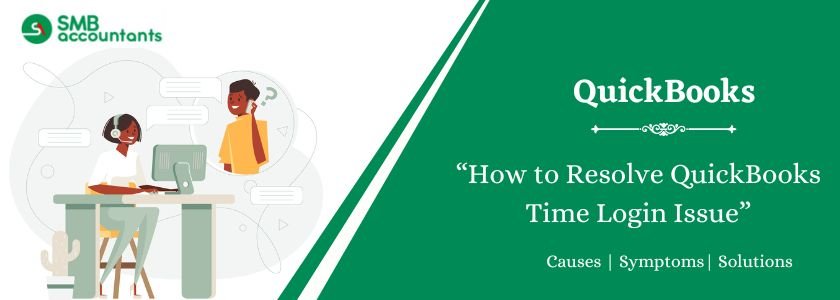Changing the ID and password might seem like a quick fix, but the problem often goes deeper. This small issue can escalate, preventing users from accessing their accounts and causing delays in scheduling, payroll, and timesheet management. The good news is that help is available. Contact us, and our experts will resolve your QuickBooks Time login issue efficiently while you focus on what matters.
Table of Contents
- 1 What is QuickBooks Time Login?
- 2 Causes Behind QuickBooks Time Tracking Login Issues
- 3 How to Resolve QuickBooks Time Login Issues?
- 3.1 Method 1: Identifying if it’s a Cache Browser Issue
- 3.2 Method 2: Log In Using an Alternative Way
- 3.3 Method 3: Update the password when signed in
- 3.4 Method 4: Verification Code Not Received via Text, email, or phone call
- 3.5 Method 5: Uninstall and Reinstall QuickBooks
- 3.6 Methods 6: Verification Code Not Working
- 3.7 Methods 7: TSheets Intuit Login from the Official Website
- 4 How to Use QuickBooks Time?
- 5 What are the Advantages of QuickBooks Time?
- 6 Final Words
- 7 Frequently Asked Questions
- 8 Adams Williams
What is QuickBooks Time Login?
QuickBooks Time is a cloud-based time-tracking and employee scheduling tool. It assists business owners in handling timesheets, tracking attendance, and creating correct invoices. It integrates with QuickBooks Online and other tools. Users can use QuickBooks Time from laptops, smartphones, computers, and tablets. This scheduling tool can manage account settings, billing, and other details. However, QuickBooks Time Login issues often occur due to incorrect login credentials being entered.
Causes Behind QuickBooks Time Tracking Login Issues
Prior to resolving QuickBooks Time login issues, it’s critical to comprehend their root causes. The primary causes are listed below:
- Inaccurate Login Information: If the user inputs the incorrect username or password, the problem may arise.
- Browser Issues: Login access may be impacted by issues like incompatible browser settings, cached data, or unwanted cookies.
- Issues with User Accounts: Login issues may arise from an expired or inactive subscription or from an account that hasn’t been used in a while.
- Outdated QuickBooks Version: Compatibility and login problems may arise if you use an outdated version of QuickBooks.
- Incorrect Login URL: Access to QuickBooks Time Tracking may be blocked if an incorrect web address is entered.
- Security Restrictions: QuickBooks Time may not connect correctly due to firewalls or antivirus software.
How to Resolve QuickBooks Time Login Issues?
QuickBooks Time login issues are quite complex and require specific troubleshooting steps to get resolved. Here are the steps to fix them:
Method 1: Identifying if it’s a Cache Browser Issue
Clearing cache and cookies significantly boosts browser performance and resolves login issues. Here are the steps to detect cache in different browsers:
Google Chrome:
- Open Chrome and click the “Customize and Control” icon.
- Choose the “Settings” icon.
- Click the “Privacy and Security” option under the “Security” category.
- Choose the option “Clear browsing data”.
- Go to the “Advanced” tab.
- Select the checkboxes for cookies, images, and files, then clear the data.
Safari:
- Open Safari and click the History button.
- Choose the tab “Clear History”.
- Select the time range and confirm.
Microsoft Edge:
- Click the “Settings and More” option, then open “Settings”.
- Choose the options “Privacy, search, and Services”.
- Click the option “Choose What to Clear” under Browsing Data.
- Choose a time range.
- Select the data type to delete.
- Click the “Clear Now” button.
Mozilla Firefox:
- Open Firefox and click the three horizontal lines on the top-right corner.
- Choose the “Options” tab, then go to the “Privacy & Security” segment.
- Go to “Cookies and Site Data”, then click the “Clear Data” button.
- Check both options and verify.
Method 2: Log In Using an Alternative Way
If you cannot access QuickBooks Time, try these steps to reset your password or sign in another way.
Note: QuickBooks Time is updating its security to match QuickBooks, TurboTax, and Mint. Soon, all users will have a unified Intuit account with improved security.
Log In with a One-Time Code
If you forgot your password, you can receive a login code via your registered phone number or email.
For Computers:
- Go to the QuickBooks Time login page.
- Select “Text a code to [phone number]” or “Sign differently” to receive a code via text or email.
- Enter the code to log in.
For Mobile Devices:
- Open QuickBooks Workforce (formerly the QuickBooks Time app) and tap Sign in.
- Enter your User ID or email, then tap Sign in.
- Select “Sign in differently”.
- Choose to receive a code via email or text.
- Enter the code to access your account.
Change Your Password
If you are logged in and want to update your sign-in details, follow these steps:
On a Computer:
- Open the Profile menu in QuickBooks Time and select Profile.
- Click Manage User ID or Password.
- Go to Security and Sign in.
- Select the section you want to update: User ID, Email Address, Password, or Phone.
- Make the necessary changes and click Save.
On a Mobile Device:
- Open QuickBooks Workforce and go to your Profile.
- Tap your name, then select Manage Intuit Account.
- Enter your password or a one-time code for verification.
- Select Sign-in and Security.
- Update your User ID, Email Address, Password, or Phone as needed.
- Tap Save to confirm changes.
If you are unsure of your account details, you may need to go through the account recovery process. Follow the next steps to regain access.
Read more: How To Fix QuickBooks Utility Application Pop-Up Issue
Method 3: Update the password when signed in
Here are the steps to update your QuickBooks Time password:
For Desktop Users:
- Open “QuickBooks Time” and go to the “Profile” option.
- Click the option “Manage User ID and Password”.
- Choose the “Sign-in/Security” option.
- Select the “User ID or password” option you want to modify.
- Confirm the changes and click the “Save” button.
For Mobile Users:
- Open the QuickBooks Workforce app and go to the “Profile” option.
- Enter your name and click the option “Manage Your Intuit Account”.
- Log in and confirm with a one-time code.
- Complete security verification.
- Update your User ID, name, and password.
- Click the “Save” button to confirm.
Method 4: Verification Code Not Received via Text, email, or phone call
If you did not receive a verification code via text, email, or phone call, try these steps:
- Wait a Few Minutes – The code may take some time to arrive.
- Check Your Spam or Junk Folder – The email might have been filtered.
- Review All Email Addresses – Make sure you are checking the correct email associated with your account.
- Allow Emails from Intuit – Add Do_not_reply@intuit.com to your email’s approved senders list.
- Use the “I Didn’t Get a Code” Option – Click this link on the QuickBooks sign-in page for further assistance.
- Check with Your Mobile Provider – If you lost access to your phone, you may be able to view messages on your provider’s website.
- Unblock Intuit’s Numbers – On iOS or Android, make sure numbers 88811 and 97962 are not blocked to receive text messages.
These steps should help you receive the verification code and regain access to your account.
Method 5: Uninstall and Reinstall QuickBooks
Uninstall and Reinstall QuickBooks using these steps and fix QuickBooks Time Login Issues:
Uninstall QuickBooks:
- Open the Control Panel.
- Click the “Start” button and search for Control Panel.
- Select the “Programs and Features” option.
- Select your QuickBooks version from the list.
- Click the “Uninstall/Change” option, then select the “Uninstall” option.
- Click the “Next” button to proceed.
Reinstall QuickBooks
- Download the right QuickBooks version.
- Save the installation file.
- Open “QuickBooks.exe”.
- Follow the on-screen guidelines.
- Accept the license agreement.
- Click the “Next” button and add the “product and license number”.
- Complete the installation.
- Sign in from the Official Website.
- Visit the QuickBooks Time website.
- Click the “Sign In” button and type your credentials.
- Follow the on-screen guidelines for verification.
Methods 6: Verification Code Not Working
If you entered the correct code but still cannot sign in, it may be due to multiple codes being generated. Ensure you are using the most recent one by following these steps:
- Request a New Code – Click “I didn’t get an email” or “I didn’t get a text message” to receive a fresh code.
- Use the Latest Code – Delete any older codes and enter only the most recent ones.
- Keep the Code Entry Window Open – Closing it will make the code invalid. If you need a new code, start again from the sign-in page.
- Check Emails in a New Tab – This allows you to retrieve the code without losing access to the verification page.
Following these steps ensures you can verify your account and sign in without issues.
Methods 7: TSheets Intuit Login from the Official Website
- Go to the official QuickBooks Time (formerly TSheets) website.
- Click on “Sign In” and enter your credentials.
- Follow on-screen instructions if additional verification is required.
How to Use QuickBooks Time?
QuickBooks Time enables managers to create schedules and monitor employee clock-ins and clock-outs from any device. Follow these steps to use QuickBooks Time efficiently:
- Download and install QuickBooks with the QuickBooks Time add-on.
- Open the schedule calendar and choose the option “Manage,” then click the “Schedule Access” option.
- Click twice on a cell in the schedule calendar.
- Click the “Actions” button on the top left corner.
- Choose the “Add Shift” option from the dropdown menu.
- Select the shift’s start and end times.
- Customize the shift by including job details, employee names, and colors.
- Click the “Publish” button to allocate employee shifts.
- Employees receive shift notifications.
Read more: How to Download QuickBooks Connection Diagnostic Tool
What are the Advantages of QuickBooks Time?
Here is the list of the key benefits of QuickBooks Time:
- Monitors team activity.
- Captures all expenses.
- Breaks down time spent at work for clients.
- Enhances client billing precision.
- Handle multiple jobs.
- Uses GPS to monitor team members.
- Enables employees to clock in and out via kiosk, mobile app, or web.
- Offers live GPS tracking for managers.
- Displays job activity feeds.
- Allows project notes, mileage monitoring, and cost monitoring.
- Provides a free trial with no credit card required.
- Offers free unlimited support via phone or online.
Final Words
After reading this article, you will be able to resolve QuickBooks Time login issues and access your account without interruptions. In case the problems persist, contact professional support for accounting, bookkeeping, or software-related issues. Expert assistance ensures a smooth experience with QuickBooks.
Frequently Asked Questions
Q 1: What should I do if I forget my QuickBooks Time password?
Ans: Go to the login page, click on “Forgot Password,” and follow the instructions to reset it.
Q 2: Can I access QuickBooks Time on multiple devices?
Ans: Yes, QuickBooks Time works on computers, tablets, and mobile phones.
Q 3: Why is my QuickBooks Time account locked?
Ans: Too many failed login attempts may lock your account. Wait a few minutes or reset your password.
Q 4: How do I contact QuickBooks Time support?
Ans: Visit the official QuickBooks Time website and navigate to the support section for help.
Q 5: Why is my verification code not arriving?
Ans: Check spam/junk folders, correct your contact details, and request a new code.

Adams Williams
Adams Williams is a seasoned accounting professional with over 4 years of experience in bookkeeping, financial reporting, and business accounting solutions. Specializing in QuickBooks software, Adams combines technical expertise with clear, accessible content writing to help businesses streamline their financial processes. His insightful guides and how-to articles are crafted to assist both beginners and seasoned users in navigating accounting software with confidence.