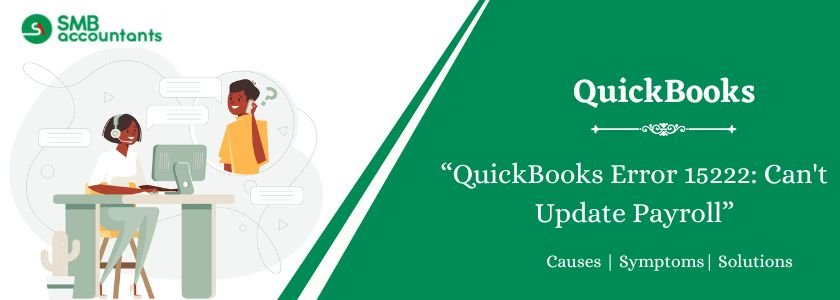QuickBooks needs updated tax tables prior to issuing paychecks. Without the updated version, QuickBooks cannot determine the payroll taxes or perform accurate calculations. When users attempt to update payroll, QuickBooks error 15222 often occurs and disrupts the process.
In general, payroll is a crucial aspect of the QuickBooks program. This feature manages employee salaries and tax processing, but is more likely to face issues compared to other modules. Error code 15222 is one such issue.
Due to this payroll error, downloading the current tax table updates becomes impossible. This leads to failed payroll operations or the generation of inaccurate data.
This guide explains the causes of this payroll error and shares the effective solutions to fix error code 15222 in QuickBooks. Read on to get payroll working and keep finances accurate.
Table of Contents
- 1 What is QuickBooks Error 15222?
- 2 What are the Reasons you cannot update your Payroll in QuickBooks?
- 3 How to Troubleshoot QuickBooks Error 15222 When Updating Payroll?
- 3.1 Solution 1: Run QuickBooks as Administrator and Update
- 3.2 Solution 2: Use Quick Fix My Program and Program Diagnostic Tool
- 3.3 Solution 3: Install the Digital Signature Certificate
- 3.4 Solution 4: Add Intuit Sites as Trusted
- 3.5 Solution 5: Update Antivirus and Exclude QuickBooks Files
- 3.6 Solution 6: Turn Off the Windows Firewall Temporarily
- 3.7 Solution 7: Set Internet Explorer as the Default Browser
- 4 Final Words
- 5 Frequently Asked Questions
What is QuickBooks Error 15222?
QuickBooks Error 15222 occurs while performing software or payroll updates. This error generally implies that the update procedure is unsuccessful. Usually, an unstable or improper internet connection often triggers the issue. QuickBooks is unsuccessful in connecting to the server, which stops the update. To resolve this payroll error, a strong internet connection is required.
Struggling With Accounting or Bookkeeping?
Talk to our experts in minutes — No wait time!
- Free Consultation
- Fast Response
- Trusted Experts

What are the Reasons you cannot update your Payroll in QuickBooks?
QuickBooks Error 15222 When Updating Payroll arises due to an unstable internet connection, system, or software issues. Here is a list of the key reasons that trigger this error:
- Accessing an old or outdated QuickBooks program version, like 2015 or before that.
- The default browser is not Internet Explorer.
- Wrong system time and date configuration.
- The download drive has an incorrect path.
- Incorrect configuration in Internet Explorer.
- Weak or unstable network signal.
- Digital certificates are not installed in Internet Explorer
- The Internet access for QuickBooks is restricted by the firewall or antivirus.
- The user account has no Windows Admin rights.
- Digital signature registration failed or is incorrect
- Important payroll update elements are not available or damaged
- The file transfer service is disabled
Note: Log in with an Admin account. Ensure the time and date are correct. Keep the payroll subscriptions active prior to updating.
How to Troubleshoot QuickBooks Error 15222 When Updating Payroll?
Error Code 15222 in QuickBooks restricts the software and payroll updates. Here are the solutions to resolve this payroll update issue:
Solution 1: Run QuickBooks as Administrator and Update
Often the absence of admin privileges stops the payroll update. In such cases, running QuickBooks Admin can only resolve this issue.
Here are the steps to run QuickBooks as Admin and update:
- Hit right-click the icon for QuickBooks Desktop.
- Now choose the option, “Run as Administrator”.
- In QuickBooks, head to the “Employees” menu. Now press the option, “Get Payroll Updates”.
- Choose the option “Download Entire Update”.
- Now, press the option “Update”. Do not proceed until a confirmation message appears.
- Once the update is over, restart the QuickBooks program.
You may also read this: How to Upgrade QuickBooks Desktop to Latest Version
Solution 2: Use Quick Fix My Program and Program Diagnostic Tool
Often, QuickBooks Error 15222 When Updating Payroll is triggered due to damaged program files. To repair them, use QuickBooks Tool Hub using these steps:
- Download the current version of QuickBooks Tool Hub. Now install it.
- Now launch the tool hub and press the tab, “Program Problems”.
- Launch Quick Fix My Program to shut down background processes and fix QuickBooks.
- Under the same tab, launch the QuickBooks Program Diagnostic Tool.
- Allow it to be repaired.
- Now run QuickBooks again and check if the payroll update error occurs.
Solution 3: Install the Digital Signature Certificate
Often, installing the Digital Signature Certificate in your system resolves this payroll error. This is because the absence of a valid Digital Signature Certificate leads to an incomplete update. Here are the steps to install the Digital Signature Certificate:
- Shut down QuickBooks Desktop.
- Now open the File Explorer.
- Head to C:\Program Files\Intuit\QuickBooks.
- Locate the file named QBW32.exe.
- Hit right-click on the file and choose the option, “Properties”.
- Head to the “Digital Signature” tab.
- Choose “Intuit Inc” from the available list.
- Press the option, “Details”.
- In the new screen, choose the “View Certificate” option.
- Now press the “Install Certificate” option.
- Press the “Next” option. Now press the “Finish” option once notified.
- Now restart the computer and run QuickBooks.
- Now run the software update or payroll once more to check the existence of the error.
Solution 4: Add Intuit Sites as Trusted
A wrong browser security configuration can block server connections, triggering error code 15222.
Here are the steps to improve browser security settings and include Intuit as a reliable site:
- Open the Internet Explorer.
- Head to the “Internet Options” tab.
- Press the “Security” tab.
- Choose the option, “Trusted Sites”.
- Now press the option, “Sites”.
- Include the following domains:
- https://www.intuit.com
- https://www.quickbooks.com
- https://www.payroll.com
- Press the “Close” button and implement the changes.
- Now start QuickBooks again.
- Attempt to update once more.
Solution 5: Update Antivirus and Exclude QuickBooks Files
It is quite possible that security software can restrict the QuickBooks update procedure. In such a scenario, open the anti-malware or antivirus settings and include the following domains.
Ensure to add the files and domains to the trusted list:
- qbupdate.exe
- qbw32.exe
- intuit.com
- quickbooks.com
- payroll.com
Make sure to update the antivirus software and restart the system. Once done, open QuickBooks again and try the update once more.
Solution 6: Turn Off the Windows Firewall Temporarily
Windows Firewall can restrict the QuickBooks update procedure. To turn it off, follow these steps:
- Press the “Start” button.
- Now head to the “Settings” option.
- Press the “Firewall and Network Protection” option.
- Now open the following networks one after another:
- Private
- Domain
- Public
- Switch off Windows Defender Firewall for every network.
- Once the update is complete, switch on the firewall to protect the system.
Solution 7: Set Internet Explorer as the Default Browser
To connect with the servers, QuickBooks uses the Internet Explorer browser. In case a different browser is fixed as default, the update procedure will be unsuccessful.
Here are the steps to set Internet Explorer as the default browser:
- Launch the Internet Explorer.
- Head to the “Tools” menu.
- Now press the “Internet Options” tab.
- Now run the “Programs” tab.
- Press the option, “Make Default”.
- Press the “OK” button to implement the changes.
- Shut down the browser.
- Now run QuickBooks and implement the update once more.
Final Words
QuickBooks error code 15222 interrupts the payroll and update process. Browser misconfigurations, absent digital signatures, or network blocks cause this error. The solutions stated above work on the root cause of the issue. However, if the error persists, feel free to reach out to our team of QuickBooks professionals and experts.
Frequently Asked Questions
Q 1: Can QuickBooks error 15222 be resolved by switching off the antivirus or security programs?
Ans: Yes. It is possible to deactivate the antivirus software on a temporary basis to resolve the error code 15222. This is because security programs often prevent QuickBooks from using the internet and performing payroll updates. Reactivate the protection after the update procedure is over to uphold system security.
Q 2: What are the indicators of QuickBooks Error 15222 When Updating Payroll?
Ans: QuickBooks error code 15222 is categorized by unsuccessful updates, reduced speed, screen hangs, and sluggish behavior in other apps. Users also witness a warning message or update issue signifying QuickBooks cannot link to the internet during the update procedure of payroll.
Q 3: How does QuickBooks Tool Hub help in resolving error code 15222
Ans: QuickBooks Tool Hub comprises of the following:
- Install Diagnostic Tool- for update issues.
- Quick Fix my Program- for fixing issues.
- File Doctor Tool- for company file issues.
These tools stated above help fix issues like 15222 with ease.