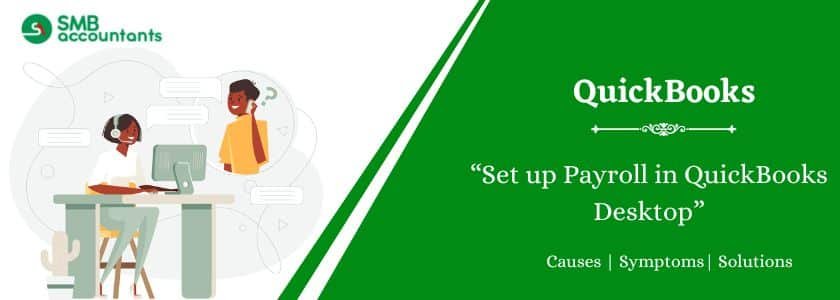The payroll process can take a lot of time, but when you’re equipped with a program to help you handle your payroll, it makes it easier for you to manage it. A unique Payroll feature is included in QuickBooks to save your costs and efforts.
As you set up the QuickBooks for the first time, make sure about your paying tax returns and payroll taxes. It may take more time to set up for the first time but later it will be convenient to run payroll in QuickBooks. Read this blog till the end to know more about Set up Payroll in QuickBooks process.
Table of Contents
Different Types of QuickBooks Payroll
There are three different types of payroll solutions available that you can choose as per your business requirements.
These include:
- Enhanced payroll
- Basis payroll
- Assisted payroll
Important Things Need to Know Before Setup Payroll in QuickBooks Desktop
The below-mentioned is some of the information that you require before performing the setup process.
- Information on Bank Account: The bank information includes Account Number, Direct Deposit, and method of electronic payroll such as ACH, debit card, credit card, etc.
- Employee compensation and benefits:
- Benefits: The benefits that you are offering to your employees such as retirement plans, health insurance, sick/vacation leaves, or any other.
- Compensations: The compensations involve hourly wages, bonuses, commissions, salaries, tips, or more additional you are providing to your employee.
- Additional Allowances: It includes mileage, child support garnishment, travel reimbursement, etc.
- Pay Rate: You need to note the pay you give your workers along with some salary or bonus here.
- Deductions/Additions: All sorts of changes and deductions should be protected from medical care, health insurance, and garnishments for workers.
- Form W-4: When you sign a contract with a representative, you need them to complete the W-4 form to provide you with their withholding details and other relevant data that you need to keep in mind when reviewing their finances.
- Pay Schedule: Set up various schedules such as week after week, month after month, or paying the workers hourly or some other compensation if you’re providing.
- Leaves Allowed: If your company provides sick leaves or paid leaves, then this data for each employee must also be entered. It will help in the development of finance.
- Hiring Date: Each employee’s hiring date must be recorded. In case an employee is employed on a contract basis, the contact dates must also be listed.
- Employee’s withholding: Some personal information as well as allowances deduction
- Pay schedule: After how many days do you pay your employees that are weekly, after every 2 weeks, monthly, etc
- Pay rate: How much do you pay the employee?
- Paycheck deduction: Choose deduction if there is any
- Mode of Payment: Choose one method using the drop-down menu on the direct deposit or paycheck. Then pick the employee form account and enter the routing number and bank account number.
- Add the specifics of previous pay: How much have you paid the employee in the specific year so far?
Unexpectedly, you may not face any difficulty to set up payroll in QuickBooks Desktop with the help of the above-mentioned steps. The stated procedures are very effective and easy to set up.
Read this: How To Set Up Health Insurance Deduction In QuickBooks
How to Set up Payroll in QuickBooks Desktop?
Setting up payroll in QuickBooks Desktop can seem overwhelming, but with this clear step-by-step guide, you can streamline the process. Follow these instructions to ensure accurate payroll management and tax compliance.
Step 1: Open QuickBooks Payroll Setup
- Open QuickBooks Desktop.
- Click on the Employee menu located at the top bar of the window.
- Select Payroll Center from the drop-down menu.
- Locate and click on Payroll Setup to begin the setup process.
Step 2: Set Up Compensation
In the Payroll Setup tool, add details about your business’s compensation types, such as:
- Regular Pay: Hourly wages for employees.
- Bonus: Additional payments for employees.
- Overtime Rate: Payment for extra hours worked.
- Salary: Fixed monthly payment for staff.
- Mileage Reimbursement: Payments for miles driven by employees.
- Customize compensation types as needed:
- Remove unused reimbursement types or add new ones.
- Modify entries to display specific compensation types on paychecks.
- Select account types and activate or deactivate payroll items as required.
- Click Next to proceed to the next step.
Step 3: Set Up Employee Benefits
- Add and customize employee benefits, such as health insurance, retirement plans, or cash advances.
- Include pay options like mileage reimbursements and deductions such as wage garnishments.
- Enter benefit amounts for each employee as applicable.
Step 4: Add Employee Details
- Click on the button labeled Add New to set up a new employee profile.
- Enter personal details such as:
- Legal name, gender, birthday, hire date, and contact information.
- Employee type (e.g., full-time or part-time).
- Specify pay schedules and rates:
- Include hourly wages, overtime rates, bonuses, health insurance costs, or mileage reimbursements.
- Enter default working hours per week or day.
Step 5: Configure Payroll Taxes
- Navigate to the Payroll Taxes section within the setup tool.
- Follow prompts to enter tax information for federal, state, and local taxes.
- Ensure all tax details align with your company’s requirements.
Step 6: Review and Finalize Payroll Setup
- Double-check all entered information for accuracy (employee details, compensation types, benefits, and taxes).
- Save changes to complete the setup process.
Need Professional Help?
In case, you are facing trouble performing these steps then it is suggested you connect with the QuickBooks technical support helpdesk toll-free number at smbaccountants.com. An excellent network of customer support is delightful in sorting out the issues or queries related to QuickBooks. You can also get in touch by dropping an email at this email address support@smbaccountants.com or do a live chat with experts available 24/7 to assist you.