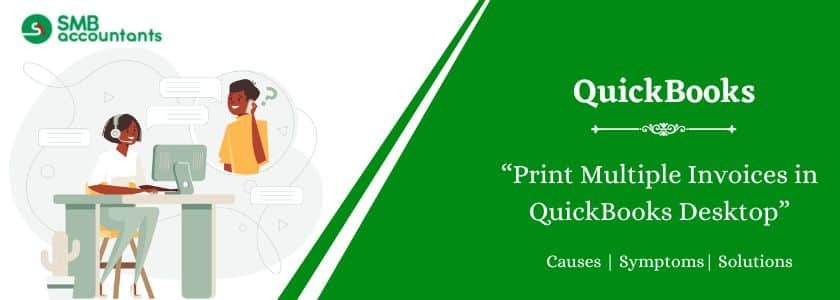QuickBooks offers a time-saving feature to print multiple invoices at once. Instead of printing invoices one by one, you can batch-print or email them in just a few clicks. This helps businesses efficiently manage billing without wasting time on repetitive tasks.
If you often need to print dozens or even hundreds of invoices, manually handling each one can be tedious. Fortunately, QuickBooks provides a simple solution. But the question is, How to Print Multiple Invoices in QuickBooks Desktop? Follow the right steps to streamline your invoicing process and improve efficiency.
Table of Contents
- 1 Explaining QuickBooks Invoices
- 2 Why are Invoices Necessary?
- 3 Steps to Customize Invoices
- 4 How to Print Multiple Invoices in QuickBooks?
- 5 How to Print All Invoices for a Specific Customer?
- 6 How to Create Multiple Invoices in QuickBooks at Once?
- 7 How to Batch Print Invoices in QuickBooks Online
- 8 Frequently Asked Questions
Explaining QuickBooks Invoices
Invoices are created for customers who make partial payments during the sale. These invoices also make it easy for you to keep a record of the remaining receivable amount. QuickBooks Desktop assists you in creating such transaction lists in different ways.
Creating invoices in QuickBooks is a revolutionary feature that has made the accounting tool so popular among businesses. These features are widely popular in hospitals, restaurants, and shopping malls.
Why are Invoices Necessary?
Invoices are the conventional way of keeping a record of any transaction in hard copy format. Invoice printing is still used to make a record of financial documentation between the owner and the buyer. It is also a way to prevent malpractice in business.
Steps to Customize Invoices
If you want to customize the invoices, you must do it with the customizer option. Always check the invoice before printing to leave room for error. The customization allows you to prepare it either with a more personal touch or professionally.
It is an easy way to keep all the business connections healthy. The below steps will help you better customize an invoice:
- Click on the invoice you will customize.
- Go to the settings option.
- Make your changes.
- Hit done
How to Print Multiple Invoices in QuickBooks?
Method 1: Understand The Process To Flag The Invoices
The purpose of this step is to queue all invoices that need to be printed, so they can all be printed with one click. Here are some steps:
- You first need to log in to your QuickBooks software, then navigate to your company file dashboard in your QuickBooks account, then click the ADD button.
- Make sure that invoices are flagged by you for this particular task.
- This could be done by tapping on the icon of Plus (+) along with the ‘Invoice’.
- Then get the invoice completed normally as you do.
- In case you are willing to email this to your customer make sure that the email address of the customer is also added to it. Also, check the box for “Print or Review” or “Send Later”.
- Tap on Save then to get the invoice saved.
- Then repeat the same for all the invoices you want to print.
Read this: How to Pay Bills with Credit Cards in QuickBooks Desktop
Method 2: Print All The Invoices In QuickBooks At Once
Now that all the invoices are in QuickBooks’ queue, we need to print them all at once. To do so, follow these steps:
- Firstly, go to the dashboard of QuickBooks and then choose Sales, and after that All Sales.
- Here, tap on the drop-down menu of Filter, after doing that, you will be able to get the invoice type, delivery method, customer, dates, and status entered.
- Then tap on the box that is located next to transactions and of which you are willing to get the print. As you are doing the printing for multiple invoices then you have to select each invoice for which you want to take out the print.
- After this is done, tap on the drop-down menu of “Batch Actions” and choose “Print Transactions”.
QuickBooks will print all selected invoices. To email them, choose “Send Transactions” instead of “Print Transactions” from the “Batch Actions” menu. Once done, transactions appear in “All Sales.” To add an email column, click the gear icon and check the Email box. Click the gear icon again to close.
To add an email to a transaction, double-click it, enter the customer’s email, then click “Save and Close.” This method saves time by allowing you to create and print multiple invoices at once instead of handling them manually.
You may read this: How to Enter Inventory Purchases in QuickBooks Desktop
How to Print All Invoices for a Specific Customer?
You can print every invoice associated with a specific customer through the Income Tracker in your Customers menu. Let me show you how:
- From the Customers menu, select Income Tracker.
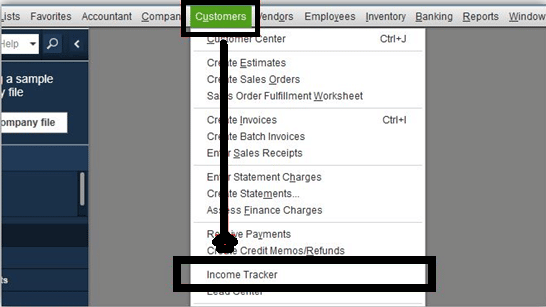
- Under Status, choose Overdue or Open Invoices.
- To print invoices, select all the invoices under each tab.

- Select Invoices from the Batch Actions drop-down menu.

- To print those invoices, click the Print button on the Print Invoices page.

Read this: How to Find And Erase An Audit Trail In QuickBooks
How to Create Multiple Invoices in QuickBooks at Once?
Ans: Create multiple invoices at once:
- Click + New.
- Select Batch transactions.
- In the Select transaction type ▼ drop-down, Click Invoices.
- Click any of the fields on line 1 to start.
- Enter info into the fields.
- Click line 2 to add a new invoice.
- Enter as many invoices as you need in separate lines.
- Click Save.
How to Batch Print Invoices in QuickBooks Online
- To batch print invoices in QuickBooks Online, hover your cursor over the “Sales” link in the Navigation Bar.
- When you click on the “All Sales” item in the side menu that appears, the page to the right will open.
- Select the check-boxes next to the items you wish to print.
- The “Batch actions” menu appears above the transactions list.
- Select “Print transactions” from the drop-down menu to launch a new tab or window that displays the selected forms in a PDF viewer.
- To print the forms, click the “print” icon after previewing them, or right-click a preview to access the Print menu.
- When you are done, close the tab or window to return to the “Sales Transactions” page.
- If QuickBooks Online asks you to print the selected transactions, you can click “Yes” or “No” in the dialogue box that appears.
Need Professional Help?
If you have any issues or concerns related to any of the problems related to QuickBooks, then without any further delay get in touch with the SMB QuickBooks tech support helpdesk on smbaccountants.com.
Frequently Asked Questions
Q 1: Can QuickBooks Support Multiple Invoice Printing?
Ans: Yes, you can reprint multiple invoices with the below points:
- Locate Customers Option.
- Hit on the Income Tracker.
- Now select Open Invoices, Paid Last 30 Days, or Overdue Option.
- Click all the invoices below each option you need to print.
- Hit on the drop-down named Batch Action and then select Print Selected.
Q 2: Can I print multiple invoices in QuickBooks?
Ans: Here are the steps to print multiple invoices in QuickBooks:
- Navigate to the “Bookkeeping” section, then click on “Transactions.”
- From the drop-down menu, choose “All Sales” and click on “Take me there.”
- Alternatively, you can go to the “Sales” section and select “All Sales” from the options. Click on “Take me there.”
- You will see a list of sales forms. To send or print specific forms, select the checkboxes next to them.
- Once you have selected the desired forms, proceed to email or print them as needed.
Q 3: Is there a way to print all invoices in QuickBooks?
Ans: Print multiple invoices by batch:
- Go to the Sales menu and click on the “Invoices” tab.
- Place a check-mark next to each invoice you want to print in batch.
- Click on “Batch actions” and select the “Print” option.