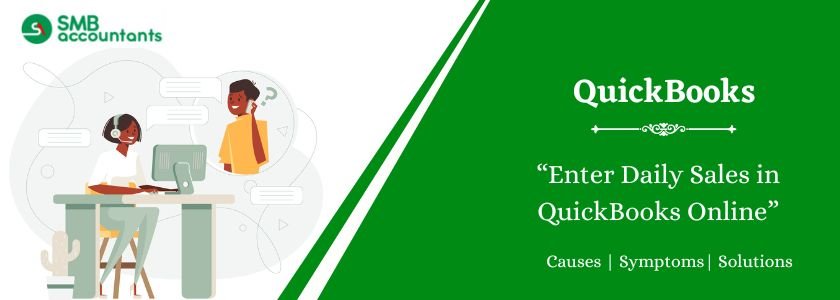Businesses often use QuickBooks as a financial accounting tool to track daily transactions. Many companies rely on cash registers or daily sales logs and then enter daily sales in QuickBooks Online for accurate bookkeeping.
Creating a Memorized Sales Receipt template simplifies recording daily sales, ensuring a streamlined process. This method also enables tracking departmental sales efficiently, with or without class tracking. By properly entering daily sales in QuickBooks Online, businesses can maintain accurate financial records and improve their accounting workflow.
Table of Contents
How to Record or Enter Daily Sales in QuickBooks Online
To enter daily sales in QuickBooks, you need to follow mentioned below steps carefully:
Step 1: Create a Customer for Daily Sales
This customer account will be used for recording your end-of-day sales.
- Go to Customers & Leads and select Customers.
- Click New Customer.
- In the Customer Display Name field, enter “Daily Sales”.
- Select Save.
Step 2: Set Up Accounts for Daily Sales
Proper setup ensures accurate income reporting.
- Go to Settings ⚙ and select Chart of Accounts.
- Click New and set up the necessary accounts.
| Name | Category Type / Account Type | Detail Type | Description |
| Daily Sales Income | Income | Other Primary Income / Sales of Product Income | For tracking daily sales |
| Clearing account | Bank | Bank / Cash on hand | Zero balance account for daily sales |
| Overage and Underage Expense | Other expense | Other Miscellaneous Expense | For drawer shortages |
- Select Save and Close or Save and New.
Read more: How to Edit Company Information In QuickBooks Desktop
Step 3: Set Up Items for Daily Sales
Organize your daily sales items under a specific category.
- Go to Settings ⚙ and select All Lists.
- Choose Product Categories and click New Category.
- Name it “Daily Sales” and select Save.
- Then, go to Products and Services, click New, and assign each item to the Daily Sales category.
- Select Save and Close or Save and New.
Step 4: Create a Daily Sales Template
Use this template to record daily sales efficiently.
- Go to Settings ⚙ and select Recurring Transactions.
- Click New, select Sales Receipt from the drop-down.
- Name the template “Daily Sales” and set the Type to Unscheduled.
- Assign Daily Sales as the Customer.
- Under Product/Service, add:
- Daily Sales: Income
- Daily Sales: Cash
- Daily Sales: Cheque
- Daily Sales: Visa/MasterCard
- Daily Sales: American Express
- Daily Sales: Overage/Underage
- Daily Sales: Discover
- Select Save Template.
Note: Mark Daily Sales Income as taxable if you collect sales tax. Ensure the correct sales tax rate is applied.
Step 5: Record Your Total Daily Sales
Once the template is set up, record your daily sales transactions.
- Go to Settings ⚙ and select Recurring Transactions.
- Find your Daily Sales template and select Use from the Action drop-down.
- Fill in the sales breakdown based on your total sales for the day.
Example of End-of-Day Sales Breakdown:
- Total reported sales: $1177.20 (includes $1080 sales income and $97.20 sales tax)
- Cash register count: $327
- Total cheque payments: $316.10
- Visa/MasterCard sales: $343.35
- American Express sales: $87.20
- Cash shortage: $16.35
- Discover sales: $87.20
Step 6: Deposit Your Total Daily Sales
Ensure your deposits match your bank records.
Important:
- Record deposits for Discover, Visa, AMEX, or MasterCard as soon as funds are received.
- Record a bank deposit as soon as cheque payments are deposited.
To record the deposit:
- Go to + New and select Bank Deposit.
- Choose the bank account from the Account drop-down.
- Enter the Deposit Date.
- Select the payments included in the deposit.
- Click Save and Close.
QuickBooks is recognized as one of the best accounting software in the industry for small and medium-sized enterprises. To enter daily sales in QuickBooks online a few steps along with some protocols has to be followed. If these protocols are not obligated, it is then a very simplified process to record direct sales in the accounting software.
Also, read this: How to Disable QuickBooks Update Service Pop-Up
Need Professional Help?
However, sometimes the nature of the software becomes complex which in turn does not allow the software to record direct sales. In such cases, you can contact our Quickbooks customer support team. We have professionals from the domain who would assist you with the best of their knowledge and experience. They are available 24*7 to assist you in encapsulating your concerns.
Frequently Asked Questions
Q 1: How do I Enter Daily Sales in QuickBooks?
Ans: Below are the steps:
- Create a customer for daily sales.
- Set up accounts for daily sales.
- Set up items for daily sales.
- Create a daily sales template.
- Record your total daily sales.
- Deposit your total daily sales.
Q 2: How Do You Record Daily Sales?
Ans: If you opt not to utilize a cash register, you have the option to document cash received by using a daily cash sheet and keep a columnar sales register for recording sales. The sales register serves as a straightforward log of all the day’s sales transactions. After each day, calculate the totals on both the cash sheet and sales register, and then input these totals into the sales and cash receipts journal.
Q 3: How Do Small Businesses keep track of daily sales?
Ans: Many small business proprietors initially begin tracking sales using Excel spreadsheets, but it’s advisable to transition to a Customer Relationship Management (CRM) system as their business matures. CRM software offers more than just sales tracking; it also provides valuable assistance in managing the sales pipeline. So, what exactly is a sales tracking system?