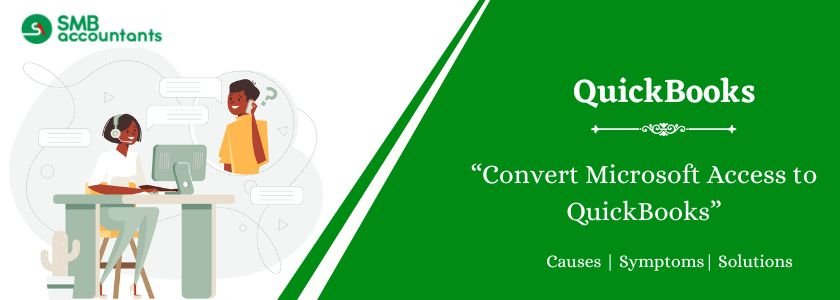Managing financial data efficiently is crucial for businesses. Many companies use Microsoft Access to store their financial records, but as operations grow, they often need a more comprehensive accounting solution like QuickBooks. If you are looking to convert Microsoft Access to QuickBooks, this guide will help you understand the process, its benefits, and step-by-step methods to ensure a smooth transition.
Table of Contents
Why Convert Microsoft Access to QuickBooks?
Microsoft Access is a database management tool that helps store and organize data. However, it lacks many features required for effective financial management, such as automated invoicing, tax tracking, and real-time financial reporting. Here are some key reasons to convert:
- Advanced Accounting Features: QuickBooks offers features like bank reconciliation, payroll processing, tax calculations, and automated billing, which are not available in Microsoft Access.
- Better Integration: QuickBooks integrates with various third-party applications, including e-commerce platforms, payroll services, and tax software, making business processes smoother.
- Enhanced Reporting: Unlike Access, QuickBooks generates detailed financial reports with real-time data, helping businesses make informed decisions.
- Time-Saving Automation: QuickBooks automates recurring transactions, invoice creation, and payment tracking, reducing manual work and errors.
- User-Friendly Interface: QuickBooks is designed for users with little or no accounting background, while Microsoft Access requires technical knowledge to build and manage databases.
How to Convert Microsoft Access to QuickBooks?
Step 1: Prepare Your Data in Microsoft Access
Before converting data, ensure your database is well-organized. Follow these steps:
- Remove duplicate or outdated records.
- Ensure field names in Access match those in QuickBooks (e.g., “Customer Name” in Access should match “Customer Name” in QuickBooks).
- Export your data from Access in a format compatible with QuickBooks, such as CSV (Comma-Separated Values) or Excel (.XLS/.XLSX).
Step 2: Export Data from Microsoft Access
- Open Microsoft Access and go to the Tables section.
- Select the table you want to export (e.g., Customers, Vendors, Transactions).
- Click on External Data > Export and choose Excel or CSV format.
- Save the file in a location you can easily access.
Read more: How to Convert Cougar Mountain to QuickBooks
Step 3: Import Data into QuickBooks
Once your data is exported, follow these steps to import it into QuickBooks:
- Open QuickBooks and go to the File menu.
- Select Utilities > Import and choose the file format (Excel, CSV, etc.).
- Browse and select the exported file.
- Map the fields correctly (ensure “Customer Name” in Access matches “Customer Name” in QuickBooks).
- Click Next and follow the on-screen instructions to complete the import process.
Step 4: Verify Data in QuickBooks
After importing, review the data to ensure accuracy:
- Check customer, vendor, and transaction details.
- Run reports to verify that financial data is correctly formatted.
- Fix any missing or mismatched fields.
Step 5: Automate Data Sync (Optional)
If your business still needs to use Microsoft Access along with QuickBooks, consider using third-party tools like ODBC connectors or QuickBooks Web Connector to automate data synchronization.
Also, read this: Convert QuickBooks Premier To Enterprise (Desktop)
Challenges in Converting Microsoft Access to QuickBooks
- Data Formatting Issues: Access databases use complex structures that may not align with QuickBooks fields. Proper mapping is necessary to avoid errors.
- Transaction Limitations: QuickBooks does not support all database fields from Access, so some custom transactions may need manual entry.
- Integration with Other Software: If your Microsoft Access database integrates with other software, ensure QuickBooks can support these integrations.
- File Size Limitations: QuickBooks has a file size limit, so large Access databases may require data cleanup before conversion.
Best Practices for a Smooth Conversion
- Backup Your Data: Before converting, create a full backup of your Microsoft Access and QuickBooks data.
- Test with a Sample File: Import a small portion of data first to check for errors before full migration.
- Use QuickBooks Data Import Tools: Tools like QuickBooks Import Excel and CSV Toolkit can simplify the process.
- Seek Professional Help: If your data is complex, consider hiring an expert to ensure a seamless conversion.
Conclusion
Converting Microsoft Access to QuickBooks helps businesses manage finances more efficiently. By following the right steps—preparing data, exporting files, importing into QuickBooks, and verifying data—you can ensure a smooth transition. While challenges may arise, using best practices like data backup and testing can help overcome them. If your business requires frequent data updates, consider automation tools to sync Access with QuickBooks seamlessly.