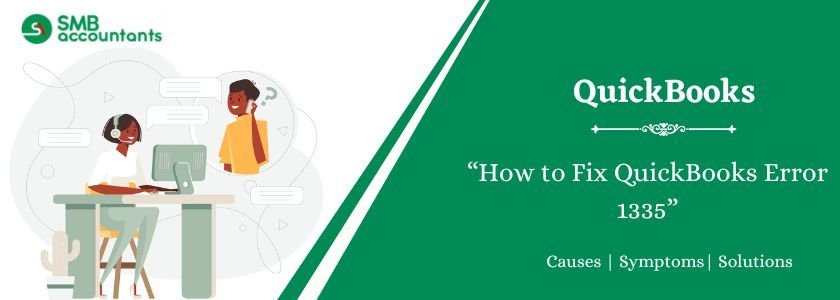QuickBooks Error 1335 occurs when the cabinet file (such as data1.cab) required for installing or updating QuickBooks is damaged or corrupted. This prevents the installation from finishing and causes issues. The problem is often linked to temporary files, system settings, or faulty installation files.
To resolve this error, ensure you have administrative rights and that your system meets QuickBooks’ requirements. You might see one of these error messages:
“The cabinet file (data1.cab) required for this installation is damaged and cannot be used.”
“The cabinet file [2] required for this installation cannot be used.”
Table of Contents
- 1 Step-by-Step Solutions to Fix QuickBooks Error 1335
- 1.1 Solution 1: Run the QuickBooks Install Diagnostic Tool
- 1.2 Solution 2: Install Windows Updates
- 1.3 Solution 3: Repair .NET Framework, MSXML, and Windows Components
- 1.4 Solution 4: Clear Temp & Cache Files
- 1.5 Solution 5: Clean Install of QuickBooks
- 1.6 Solution 6: Verify Installation Media
- 1.7 Solution 7: Use Hard Drive Copy
- 1.8 Solution 8: Configure Firewall/Antivirus
- 1.9 Solution 9: Check Free Disk Space
- 2 Common Causes of QuickBooks Error 1335
- 3 Symptoms of QuickBooks Error 1335
- 4 Conclusion
- 5 Frequently Asked Questions
- 5.1 Q 1: When is Error 1335 most likely to happen?
- 5.2 Q 2: How can I avoid QuickBooks Error 1335 in the future?
- 5.3 Q 3: What are you referring to as cabinet (.CAB) files, and why is it important for the installation of QuickBooks?
- 5.4 Q 4: What are the innovative ways that IT experts could employ to resolve chronic Error 1335?
- 5.5 Q 5: Will I need to call Intuit Support because of the Error 1335 that I cannot resolve?
- 6 Adams Williams
Step-by-Step Solutions to Fix QuickBooks Error 1335
Here are 9 solutions to fix QuickBooks Error 1335 quickly and easily:
Solution 1: Run the QuickBooks Install Diagnostic Tool
- Install the QuickBooks Tool Hub by downloading it from the official Intuit site.
- Store it on your desktop and open the downloaded setup.
- Complete the Installation of the Tool Hub by following the prompts on the screen.
- After installation, open QuickBooks Tool Hub.
- Choose Installation Issues on the left-hand panel.
- Click the QuickBooks Install Diagnostic Tool.
- Let the tool work through its process, it might take up to 20 minutes.
- Once you have done this, reboot your computer and try to install QuickBooks again.
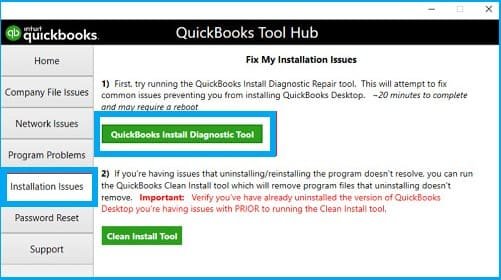
Solution 2: Install Windows Updates
- Click Windows + I to enter the settings window.
- Select Update & Security.
- Click on Windows Update on the left.
- Choose Check for updates.
- In case there are updates, then go and download and install them.
- Allow all updates to be installed.
- The process should be followed by restarting your computer.
- Attempt a re-run of the QuickBooks installation.

Solution 3: Repair .NET Framework, MSXML, and Windows Components
- Click on Windows + R to start the Run command.
- Type appwiz.cpl and Enter.
- Click Turn windows on or off on the left-hand side.
- Find .NET Framework 3.5 and .NET Framework 4.8 Advanced Services.
- Uncheck both and just click Ok and restart your PC.
- Restart Windows features and turn both frameworks on.
- The way to fix MSXML is by opening the Command Prompt as an administrator.
- Run these commands one by one:
- msiexec /fa {MSXML4.0 SP3 Installer Path}
- msiexec /fa {MSXML6.0 Installer Path}.
- Restart and reinstall QuickBooks.
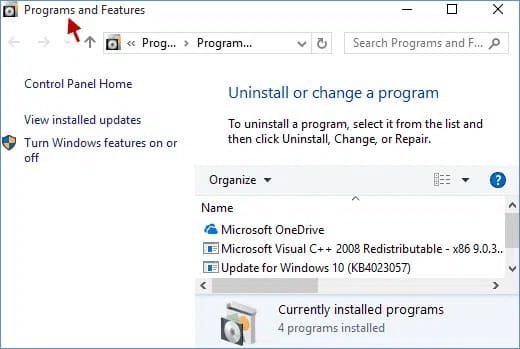
Solution 4: Clear Temp & Cache Files
- Press Windows + R to open Run.
- Type %temp% and press Enter.
- Click on all the files in the Temp.
- Press delete to delete them (leave out files in use).
- Once again, open Run and enter Prefetch, then press Enter.
- Erase all the files in the Prefetch folder.
- Empty your Recycle Bin.
- Reboot and then try again with the installation.
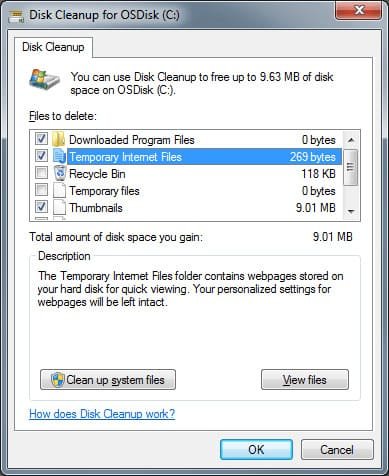
Solution 5: Clean Install of QuickBooks
- Install and download QuickBooks Tool Hub (assuming not done yet).
- Open Tool Hub and choose Installation Issues.
- Choose Clean Install Tool.
- Choose your version of QuickBooks and click on Continue.
- Installation folders will be renamed automatically using the tool.
- After this, install QuickBooks again with the downloaded setup file or installation CD.
- Continue following the instructions on the screen and make sure that there is no antivirus interference.
- After the system is installed, reboot.

Solution 6: Verify Installation Media
- In case of installation on the CD/DVD, look for scratches or dust.
- Clean the disk with a soft cloth.
- Otherwise, make an attempt to use another CD/DVD drive.
- In case of a downloaded installer, re-download the official website of Intuit.
- Make sure that you leave your download without interruption.
- Ensure that the installer file size is the same as the size indicated on the website.
- After checking, restart the installation.
Solution 7: Use Hard Drive Copy
- Insert the QuickBooks installation CD.
- Open the Windows Explorer and go to the CD drive.
- On your desk, you need to create a folder named QBInstall.
- Copy all the files from the CD to this folder.
- After the copying has taken place, open the QBInstall folder.
- Double-click on the setup.exe to initiate installation.
- Continue following the on-screen instructions to install QuickBooks.
- This avoids errors in CD reading and assists in installation.
Solution 8: Configure Firewall/Antivirus
- Install your antivirus or firewall programs.
- Navigate towards the Settings or Exceptions section.
- Insert QuickBooks installer files into the exception list:
- setup.exe
- QBDBMgrN.exe
- QBW32.exe
- In addition to this, the Windows Firewall should be opened with the following TCP ports:
- QuickBooks 2022 and later: 8019, 56728, 55378-55382
- Click Save and shut the settings window.
- If the installation is still failing, consider turning off real-time protection temporarily.
- Attempt to install QuickBooks with antivirus off.
- After that, system safety protection should be re-enabled.
Solution 9: Check Free Disk Space
- First of all, you have to press Windows + E to open the File Explorer.
- Click This PC on the left-hand side.
- Right-click on your system drive (mostly C :).
- Select Properties.
- Look at the Free Space that is Available.
- Make sure that you have at least 2.5 GB of free space to install and 1GB of free space to update.
- If the available space is less, deleting unnecessary files or moving data to an external drive is suggested.
- Install QuickBooks again after releasing more space.
Common Causes of QuickBooks Error 1335
The following problems are normally created by QuickBooks Error 1335:
- Corrupt QuickBooks Installation Media: The most common reason is a broken/scratched CD/DVD or a broken download record. In case the physical or digital contents of the source media are damaged such that the CAB file is damaged, the installer is unable to read that file, which causes the error.
- Problems with Microsoft Installer: The Windows installer service has issues that cause it to fail in handling the installation package properly. This may be due to an error in the installer or a corruption.
- Broken or Old Windows Components: The root causes of the failure are, most of the time, problems of the basic Windows software that QuickBooks relies on, like the Microsoft .NET Framework or MSXML (Microsoft $\text {XML} $ Core Services). If they are corrupted or not updated, the installation can be aborted.
- Antivirus or Firewall Interference: Sometimes aggressive security software (antivirus, firewall, anti-malware) would treat a QuickBooks installation file as malicious, and deny the installer access to or the ability to write the file, throwing an error of the type of $\text{I/O}$.
- Insufficient System Resources: The hard disk has very little free space, or the RAM is too small, which can occasionally lead to failure in the installation, as the system is not able to access or use the required files.
- Temporary File Conflict: Any remnant of an earlier aborted installation, or corrupted temporary files, or a disorganized $\text {Temp} directory may disrupt the ongoing installation process.
- Faulty CD/DVD Drive: In case of installation using the physical media, a faulty optical drive would fail to read the information properly, and this would result in a read error.
Symptoms of QuickBooks Error 1335
The initial step towards troubleshooting is the identification of the symptoms. The occurrence of these problems is a clear indication that the problem is Error 1335:
- The Error Message Itself: The main symptom of this issue is the error message: “Error 1335: The cabinet file [file name] required for this installation is corrupt…” This usually appears when trying to install a program.
- Installation/Update Failure: Failed to install QuickBooks Desktop or a necessary update to the program. The progress bar of the installation is usually stuck or reversed, just before an error is revealed.
- System Sluggishness: Periodically, the computer might run slowly or become unresponsive to the input of the mouse and keyboard.
- Frequent Crashes: The system can easily crash the active program window, thus causing a system restart in some extreme cases.
- Periodic Freezing: The computer can freeze after every few seconds.
Conclusion
The problem of QuickBooks Error 1335 is normally associated with the destruction of installation files, expired components, or a lack of enough system resources. Above mentioned solutions will help you overcome this installation problem and take back full control of QuickBooks. If you are still facing QuickBooks Error 1335, contact our QuickBooks Expert Team at SMBAccountants.com.
Frequently Asked Questions
Q 1: When is Error 1335 most likely to happen?
Ans: Error 1335 is normally seen in the following circumstances:
- During the process of upgrading QuickBooks Desktop, when updating or fixing an already installed QuickBooks, or when reading a setup file from a CD, DVD, or compressed installation folder.
- This error may also occur if Windows faces damaged or missing setup files (.CAB files) or if an installation is stopped and then resumed halfway.
Q 2: How can I avoid QuickBooks Error 1335 in the future?
Ans: Recurrence can be greatly prevented by preventive maintenance and good system practices:
- Always download QuickBooks from the official Intuit site. Keep Windows, drivers, and antivirus updated, and regularly delete temporary files and caches.
- Avoid installing QuickBooks on damaged or nearly full drives. Use a stable network connection for online installations and create system restore points before making major changes.
Q 3: What are you referring to as cabinet (.CAB) files, and why is it important for the installation of QuickBooks?
Ans: Below are the steps:
- .CAB files are compressed archives that contain necessary information, libraries, and resources for installing programs like QuickBooks. They help reduce the installer size and improve setup efficiency.
- If a .CAB file becomes corrupt, lost, or inaccessible, Windows Installer cannot extract the contents, resulting in QuickBooks Error 1335. Even minor corruption in these files can halt the entire installation process.
Q 4: What are the innovative ways that IT experts could employ to resolve chronic Error 1335?
Ans: To assist advanced users or the IT technicians, the following methods can be used:
- Check the Windows Event Viewer for installer logs and run the Microsoft Program Install and Uninstall Troubleshooter to fix registry or MSI errors.
- Repair Windows corruption with DISM and SFC scans, ensure the Windows Installer service (msiexec) is working, and try installing as a new temporary admin user.
Q 5: Will I need to call Intuit Support because of the Error 1335 that I cannot resolve?
Ans: If the above steps don’t work, contact Intuit QuickBooks Desktop Support for log analysis, patch updates, and remote troubleshooting.

Adams Williams
Adams Williams is a seasoned accounting professional with over 4 years of experience in bookkeeping, financial reporting, and business accounting solutions. Specializing in QuickBooks software, Adams combines technical expertise with clear, accessible content writing to help businesses streamline their financial processes. His insightful guides and how-to articles are crafted to assist both beginners and seasoned users in navigating accounting software with confidence.