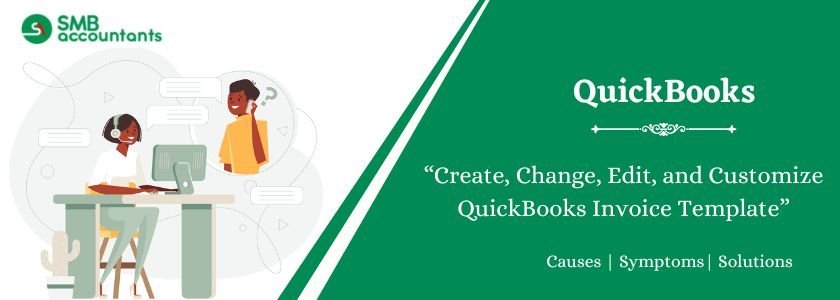The invoices are not merely documents of transaction; they are the persona of your brand, and they are essential in communication between customers. A good invoice is well developed and professional, it keeps the interest of credit and grants prompt payments, and enhances your brand image. QuickBooks simplifies such a process through its invoice templates, which can be customized to fit the unique requirements of your business. QuickBooks gives you the choice of adding your own logo, changing the layout, or fully importing your own custom-designed layout.
This paper discusses all that one should know about modifying, editing, and personalizing the templates of QuickBooks invoices, the access restrictions and workaround of the programs, and step-by-step instructions to both QuickBooks online (QBO) and QuickBooks desktop.
Table of Contents
- 1 What is QuickBooks Invoice Template?
- 2 How to Create a QuickBooks Online Invoice Template
- 3 QuickBooks Invoice Template: User Access Limitations & Workarounds
- 4 How to Change Invoice Template in QuickBooks
- 5 How to Edit an Invoice Template in QuickBooks Online
- 6 Importing custom invoice templates in QuickBooks Online
- 7 Conclusion
- 8 Frequently Asked Questions
- 8.1 Q 1: How do I find invoice templates in QuickBooks Desktop?
- 8.2 Q 2: Is it possible to place my company logo on the QuickBooks invoices?
- 8.3 Q 3: How can I attach tax details or VAT information?
- 8.4 Q 4: What do I need to do to make sure that my customized invoices do not contradict the legal requirements?
- 8.5 Q 5: Can the layout of the invoice be rearranged?
- 9 Adams Williams
What is QuickBooks Invoice Template?
QuickBooks invoice template refers to a layout that is pre-established, and it describes the look of your invoices to your customers. It contains such important information as:
- Business name and logo
- Customer details
- Invoice number and date
- Product/service descriptions
- Quantity, rates, and totals
- Tax calculations
- Payment terms and method
QuickBooks also has default invoice templates that may be customized based on branding requirements. Companies tend to use font changes, colour changes, fields, and logos to fit their business identity. In addition to aesthetics, templates are used to make sure that invoices are correct, do not violate tax laws, and are easy to read by customers.
How to Create a QuickBooks Online Invoice Template
QuickBooks Online gives the ability to make more templates of invoices. Although it has a number of inbuilt designs, it can be heavily customized.
Here’s how:
Step 1: Access the Custom Form Styles
- Open your QuickBooks Online account.
- In the top-right, click the gear icon (Settings).
- Under Your Company, make a selection of Custom Form Styles.
Step 2: Create a New Style
- Select New Style and Invoice.
- QuickBooks will launch an editor of templates.
Step 3: Customize Your Invoice
You are now able to customize different sections:
- Design tab:
- Select a design (Airy, Modern, Bold, etc.).
- Select colours and fonts that should keep with your branding.
- Add your business logo.
- Content tab:
- Edit the detail of header including company information and invoice number.
- Configure the table section with or without columns (e.g., Quantity, Rate, SKU).
- Alter payment or terms or notes.
- Emails tab:
- Design personalized emailing messages to send invoices.
Step 4: Save and Apply
- Once satisfied, click Done.
- This customized invoice can be selected in the drop-down menu in the bottom of the form when you are making invoices.
You may also read this: How to Change Address on Invoice in Quickbooks
QuickBooks Invoice Template: User Access Limitations & Workarounds
Invoice customization is available in QuickBooks, although it has some limitations depending on the type of subscription and user status.
Limitations:
- User Permissions:
- Templates can be created and modified by any user with the admin or full-access.
- Normal users can be limited to access and might not be in a position to implement custom templates.
- QBO vs Desktop:
- QuickBooks Desktop has more design customization features (such as line spacing and field positioning) than QuickBooks Online.
- QBO restricts some of the features like background pictures or intricate design.
- Field Restrictions:
- Not every field is editable (e.g. system-generated invoice numbers).
- There are complex customizations that are necessitated by third-party applications.
Workarounds:
- Admin Delegation: For a short time, an invoice template may be configured to allow users trusted with a temporary Admin Delegation.
- Third-Party Tools: Design custom templates using applications such as Microsoft Word/Excel with the QuickBooks add-on.
- Import Feature: QuickBooks Online Advanced allows importing invoice templates to bypass the built-in limitations.
- App Integrations: QuickBooks App Store tools (e.g., Zapier, Synder, or custom invoice apps) can be used to augment template flexibility.
How to Change Invoice Template in QuickBooks
The invoice template can be changed by going through the available design or changing the default design.
In QuickBooks Online:
- Open an invoice.
- Scroll to the bottom.
- Use Customize drop-down to choose another template.
- Store the new-designed invoice.
In QuickBooks Desktop:
- Open QuickBooks Desktop.
- Go to Lists > Templates.
- Select invoice template of choice as default.
- Click on Make Default
This will give businesses the ability to build numerous templates (e.g., retail, service, wholesale) and use them based on the type of transaction.
Also you may like this: How to Undo a Paid Invoice in QuickBooks Desktop
How to Edit an Invoice Template in QuickBooks Online
Editing can be considered as adjusting the layout, modifying the fields, and the branding aspects of already existing templates.
Steps to Edit an Invoice Template:
- Go to the Settings (gear icon).
- Select Custom Form Styles.
- Clicks on the template you want to edit and clicks on edit.
- Edit on fields on Design, Content or Emails tabs.
- Save your changes.
Customization Options:
- Company Branding: Amend logo, alter theme colours and font size.
- Invoice Fields: Add/ delete fields like SKU, Payment method or Discount.
- Language/Notes: Custom footer notes (e.g. Thank you for your business).
- Automation: The default payment orders can be automated, including either due date or reminders for them.
All changes will be updated on the new invoices.
Importing custom invoice templates in QuickBooks Online
The capacity to import fully customized templates generated in Microsoft Word is one of the strongest functions (present in QuickBooks Online Advanced).
Step 1: Prepare Your Word Template
- Use Microsoft word and create your invoice format.
- Insert placeholders (merge fields) that are recognised by QuickBooks (e.g. ); <|human|>Insert placeholders (merge fields) that QuickBooks understands (e.g. );
- Save the file in .docx format.
Step 2: Enable Import Feature
- Go to the gear icon Settings.
- Select Custom Form Styles.
- Click New Style > Import Style.
Step 3: Upload Your Template
- Choose Invoice.
- Upload your Word template.
- Match QuickBooks fields with placeholders of your document.
Step 4: Save and Apply
- Save the imported template.
- It can be used when making invoices by picking it in the Customize drop-down.
This aspect is especially valuable with businesses with the intention of having their invoices look as similar as possible to other branded literature (such as proposals, contracts, or letterheads).
Conclusion
Using QuickBooks, different ways to customize and modify invoice templates can help you ensure that the documents reflect your business and your brand. Development of simple templates in QuickBooks Online has been coupled with importing sophisticated custom templates, thus offering the scalability needed by start-up and growing enterprises.
Though the given constraints of QuickBooks invoice template editing are primarily concerned with accessing edits and formatting, there are many ways to work around them- such as using third-party integration and import capabilities. Changing, editing, and importing templates would enable you to create invoices that not only appear to be professional but also improve relations with the customer and speed up the collection of payments.
Frequently Asked Questions
Q 1: How do I find invoice templates in QuickBooks Desktop?
Ans: Follow below steps:
In QuickBooks Desktop:
- Open your company file.
- In the Lists menu, choose Templates.
- Select a pre-existing invoice template or choose Templates > New to create a new one.
- Make changes at the Basic Customization and Additional Customization windows.
These tools will enable you to control the way it looks, add or delete fields, and change the layout.
Q 2: Is it possible to place my company logo on the QuickBooks invoices?
Ans: Yes, you can. By including your logo, you can make your invoice sound and look professional.
- With QuickBooks Online, open your invoice template, then choose the option of Edit, then in the Design tab, you will have the choice of uploading your logo.
- QuickBooks Desktop, click on open templates, choose your invoice template, and Basic Customization and tick Use Logo. You can then add your logo, which then can be uploaded and added.
Q 3: How can I attach tax details or VAT information?
Ans: The default tax settings with QuickBooks are automatic settings depending on your configuration.
- QuickBooks Online Activate tax or sales tax in Taxes > Set Up Tax, and customize an invoice template to show tax information.
- QuickBooks Desktop takes you to preferences, Sales tax, and at this point, you need to create your tax items and add them to your invoice columns.
Q 4: What do I need to do to make sure that my customized invoices do not contradict the legal requirements?
Ans: Never forget to add such details as:
- Name of business, address and registration number.
- Customer details.
- Invoice number and date.
- Breakdown of charges, tax information and amount payable.
- Payment terms.
Most of these are given automatically by QuickBooks though it is always prudent to consult the local tax rules.
Q 5: Can the layout of the invoice be rearranged?
Ans: Yes, however, available options vary depending on the version of QuickBooks.
- QuickBooks Online has layouts that are preset, although you have the choice of the style to use, like Airy, Modern, or Fresh. Even though you do not drag and drop fields around, you can turn on and off sections.
- QuickBooks Desktop provides more flexibility with the Layout Designer, which provides invoice field resizing, movement, and alignment.

Adams Williams
Adams Williams is a seasoned accounting professional with over 4 years of experience in bookkeeping, financial reporting, and business accounting solutions. Specializing in QuickBooks software, Adams combines technical expertise with clear, accessible content writing to help businesses streamline their financial processes. His insightful guides and how-to articles are crafted to assist both beginners and seasoned users in navigating accounting software with confidence.