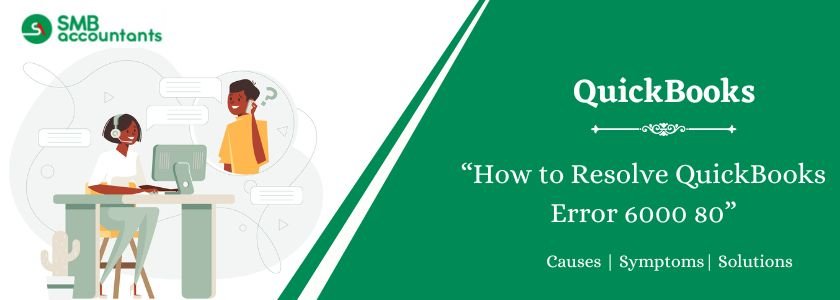QuickBooks Error 6000 80 is one of the most encountered problems that usually haunt users when opening or accessing their company file. This message normally indicates an issue with the actual company file or the method that QuickBooks is attempting to connect to that file. The solution to this error is essential in keeping the business running and having continuous access to your financial information. This guide presents the error in detail, the causes that it causes, as well as the symptoms, and how it can be solved stage by stage.
Table of Contents
- 1 What is QuickBooks error 6000 80?
- 2 Causes QuickBooks Error 6000 80
- 3 Signs and Symptoms of QuickBooks Error 6000 80
- 4 How to Rectify the QuickBooks Error 6000 80
- 4.1 Solution 1: Update QuickBooks Desktop to the latest release
- 4.2 Solution 2: Get started with the Company File Diagnostic Tool or QuickBooks File Doctor.
- 4.3 Solution 3: QuickBooks Auto Data Recovery
- 4.4 Solution 4: Rename or delete corrupted .ND and .TLG files
- 4.5 Solution 5: Move the company file to a local drive
- 4.6 Solution 6: Verify permissions for the QB Company file.
- 4.7 Solution 7: Scan the QB Company file
- 4.8 Solution 8: Check the hosting on the systems
- 5 Alternative Solution to Resolve QuickBooks Error 6000 80 with the Condition
- 6 Conclusion
- 7 Frequently Asked Questions
- 7.1 Q 1: Is it possible that my firewall is the reason why QuickBooks 6000 80 is there?
- 7.2 Q 2: What happens when I have tried everything and it didn’t work?
- 7.3 Q 3: Is it possible to eliminate the repetition of this error?
- 7.4 Q 4: What is this QuickBooks file, and can it assist me in dealing with this error?
- 7.5 Q 5: Can I use QuickBooks File Doctor on a file in a cloud solution such as Google Drive or Dropbox?
- 8 Adams Williams
What is QuickBooks error 6000 80?
The QuickBooks error code 6000 80 belongs to the 6000 series of errors, which are strictly related to the company file issue. When you get this error, a message like the one displayed below will be posted: Error 6000 80: An error occurred when QuickBooks attempted to access the company file. This mistake does not allow you to open your company file, and such an obstacle can stop your accounting work. This error may happen both with a single user and a multi-user environment, but the recommended steps in troubleshooting may vary in the slightest details.
Struggling With Accounting or Bookkeeping?
Talk to our experts in minutes — No wait time!
- Free Consultation
- Fast Response
- Trusted Experts

Causes QuickBooks Error 6000 80
The first step in correcting the error is to understand its cause of occurrence. The following are the most frequently occurring causes that you may face the QuickBooks 6000 80 error:
- Corrupted or damaged company file
Corrupted or damaged QuickBooks company file (.QBW) is the most common one.
- Wrong folder rights
QuickBooks may not have access to the company file in case of inadequate access to the folder in which the company file is saved.
- Issues with the .ND (network data) or .TLG (transaction log) files
They are the files that assist QuickBooks in accessing the company file through a network. In case they are corrupted, the connection fails.
- Hosting set up faults
This error can come up in case of improper setup of hosting in a multi-user environment on one or more of the workstations.
- Interference by firewall programs or security programs
Your antivirus program or firewall could be preventing QuickBooks from gaining access to the network or the company file.
- A Company file on a detachable media or even an online drive
This may be settled through storing the company file on a USB, network-attached storage (NAS), or online cloud, which causes access problems. The files of QuickBooks companies ideally would be on the local hard drive.
Signs and Symptoms of QuickBooks Error 6000 80
The main symptom is the error message itself, but here are other symptoms that you may be experiencing so-called QuickBooks error 6000 80:
- Error message appears and the company file cannot be opened.
- There is a possible freeze/ crash of the QuickBooks application.
- Opening or working on the company file Performance problems.
- The software becomes sluggish.
Pre-Troubleshooting Checklist
The quick checks are before the detailed solutions are taken:
- Reboot the server and the computer: Recurring problems can be solved by a simple reboot.
- Be sure to update QuickBooks Desktop: Old software may contain bugs that lead to error.
- Locate where your company file is kept: Be sure your file is not located on a removable drive or an odd location.
How to Rectify the QuickBooks Error 6000 80
The following are the best resolutions towards the QuickBooks 6000 80 error. This is good because you should test them one by one in the sequence mentioned and this is because simple to complex solutions are the way to go.
Solution 1: Update QuickBooks Desktop to the latest release
Make sure you have the current upgrades in your QuickBooks desktop software. This is achieved by visiting the Help menu in order to choose the Update QuickBooks Desktop option. It is common to perform an update, and this contains bug fixes that may address known errors.
Solution 2: Get started with the Company File Diagnostic Tool or QuickBooks File Doctor.
QuickBooks Tool Hub is an effective tool created by Intuit to overcome the frequent errors of QuickBooks. The hub contains the QuickBooks File Doctor tool that can automatically troubleshoot and fix problems with your company file and network.
- QuickBooks Tool Hub can be found on the Intuit site only.
- Navigate to the Company File Issues tab after launching the application.
- Choose Run QuickBooks File Doctor and then do what the screen asks.
Solution 3: QuickBooks Auto Data Recovery
In case your firm file is seriously damaged, then perhaps you can restore your data by using the QuickBooks Auto Data Recovery (ADR) option. ADR makes a copy of your company file so that there is a possibility to restore the data.
- You will require going to the location of the .QBW.adr files on your QuickBooks folder.
- Make duplicates of these files to a new folder and rename them taking off the .adr extension.
- Import back the recovered file into QuickBooks.
Solution 4: Rename or delete corrupted .ND and .TLG files
The use of the .ND and .TLG files is crucial on accessing the network along with transactions logging. When they have become corrupt you can rename them, which flushes QuickBooks into creating new ones the next time you open the company file.
- Go to a folder with a company file.
- Identify the files of the similar names to that of the company file with extensions .ND, and .TLG. As an example, MyCompanyFile.QBW.nd and MyCompanyFile.QBW.tlg.
- Right click every file and hit Rename.
- Append .OLD to the file name e.g. MyCompanyFile.QBW.nd.OLD.
- At this time, work to re-open your company file. New .ND and .TLG files will be created automatically by QuickBooks.
Solution 5: Move the company file to a local drive
Move your company file off a network drive, removable drive, or cloud-based storage service to the C drive local to the computer where you sought to open the file.
- Duplicate the copy of its present location of the .QBW file.
- Insert it into a Folder on your local c drive (e.g. C:\QuickBooks Company Files).
- Open QuickBooks and try to access the file again in the local current location. Provided that the file opens successfully, the problem is in the network or the storage place.
Solution 6: Verify permissions for the QB Company file.
Make sure the Windows user account has reasonable administrative privilege to the folder in which the company file is contained.
- Place a right- click on the company file folder and click Properties.
- Open the security and verify that user account under which you are working has Full controls.
Solution 7: Scan the QB Company file
QuickBooks Database Server Manager is an application that enables multi-user management access. It can also be capable of scanning a company file to ascertain its availability.
- In QuickBooks, go to QuickBooks Database Server manager.
- Click and select the folder where your company file is and hit Scan.
- This will redefine the database server and assist in correcting the issues relating to a network.
Solution 8: Check the hosting on the systems
In multi-user environment, you only ought to turn on hosting at the computer holding the company file (the server). Hosting should be off in all other computers (workstations).
- Open QuickBooks in each of the workstations, go to File > Utilities.
- It can be permitted to display the Host Multi-User Access option since it will insinuate that hosting is turned off.
- To turn off workstation hosting, click the Stop Hosting Multi-User Access option if it shows up.
- The hosting needs to be enabled only on the server computer.
Alternative Solution to Resolve QuickBooks Error 6000 80 with the Condition
Condition 1: For Single User Environment Only
Assume you are working on an earlier version of QuickBooks in one computer and experience the QuickBooks 6000 80 error then your issue is probably with the company data itself or where it is located.
Solution 1: Use the QuickBooks Company File Diagnostic Tool
Follow the instructions prescribed above, download and run QuickBooks File Doctor through QuickBooks tool hub. It is a tool that attempts to automatically resolve single-user Company file problems.
Solution 2: Copy/replicate the QB file(s) into the local drive
Assume that your file is on a network or on an external drive. In that case, copy the company file to your local C drive. This isolates the problem and you know when the file opens the problem is not the file but the network or storage location.
Condition 2: For Multi-user Environment Only
The QuickBooks error code 6000 80 is usually attributed to network set up in a multi-user environment.
Solution 1: Use the QuickBooks Company File Diagnostic Tool
Run QuickBooks File doctor in both the workstations and server. It is able to identify and repair the problem with company files as well as network related issues.
Solution 2: Copy/replicate a duplicate of the QB file to the local C drive
- Log out all users out of QuickBooks.
- Copy the company file out of the file location in the network directly to the C drive box of the server computer.
- Navigate to local C drive of the server to view the file. Assuming it opens up then the networking is the issue.
- When it opens, you can then attempt to drag it back to the network drive and then make sure that the hosting and firewall settings are well adjusted.
Conclusion
QuickBooks Error 6000 80 is one of the worst challenges that may occur, though with systematic principles, it is a solvable problem. The thing is that you should begin with simple repairs, such as running the QuickBooks File Doctor and verifying file locations, and proceed to more complicated ones, such as renaming .ND and .TLG files or setting up your firewall.
The stated guide provides steps that can be used to effectively diagnose the error and rectify the mistake accordingly to achieve a successful and efficient workflow within QuickBooks. In case the issue is not resolved, it might be needed to contact our QuickBooks expert team to have more complex troubleshooting.
Frequently Asked Questions
Q 1: Is it possible that my firewall is the reason why QuickBooks 6000 80 is there?
Ans: Yes, failure to configure the firewall could prevent QuickBooks in opening the company file, especially on a network and a resultant outcome is this error. Your firewall has to exempt your QuickBooks.
Q 2: What happens when I have tried everything and it didn’t work?
Ans: In case you have already tried all the steps, and the error continues, it will be greatly recommended that you contact QuickBooks support services in order to seek professional help. They are able to give high-end diagnostics and data recovery services in case of necessity.
Q 3: Is it possible to eliminate the repetition of this error?
Ans: Yes, you can do something proactive to minimize the risk of hitting Error 6000 80.
- Regular Backups
Backup your company file on a regular basis. This is the most crucial one. Even in case your main file is corrupted, a good backup scheme will allow you to get an up to date healthy copy to rely on.
- Update QuickBooks
Update your QuickBooks software to latest version. Such errors can be avoided by making improvements in updates that usually consist of bug fixes and stability enhancements.
- A reliable Network
A stable and reliable network is a must have, particularly in multi-user environment.
- Good Shutdown Practices
Now always remember to close QuickBooks and shut down your computer in the proper way. Prevent forcing the program to close or a power outage.
Q 4: What is this QuickBooks file, and can it assist me in dealing with this error?
Ans: QuickBooks.log file is an elaborate record of all the events that are carried out by QuickBooks and those that are errors. More details about the cause of the problem may be recorded in the log file when Error 6000 80 takes place. An example may be the presentation of a certain file that could not be accessed or a network address that could not be resolved.
Q 5: Can I use QuickBooks File Doctor on a file in a cloud solution such as Google Drive or Dropbox?
Ans: Technically, you can have your company file stored on a cloud-based service, but Intuit very strongly discourages it. Such services can disrupt the integrity of the file and lead to many errors among them being 6000 80. QuickBooks File Doctor should be operated on files occupying a local -based or network -based drive, rather than a cloud sync folder.

Adams Williams
Adams Williams is a seasoned accounting professional with over 4 years of experience in bookkeeping, financial reporting, and business accounting solutions. Specializing in QuickBooks software, Adams combines technical expertise with clear, accessible content writing to help businesses streamline their financial processes. His insightful guides and how-to articles are crafted to assist both beginners and seasoned users in navigating accounting software with confidence.