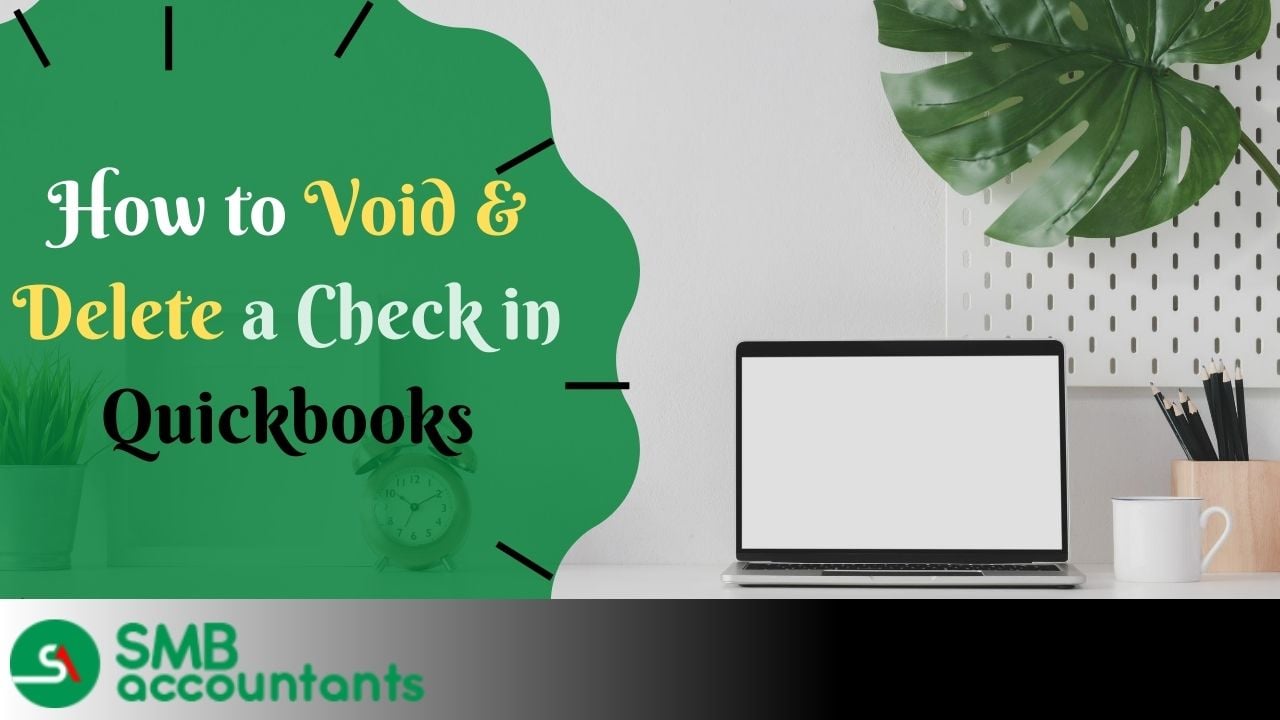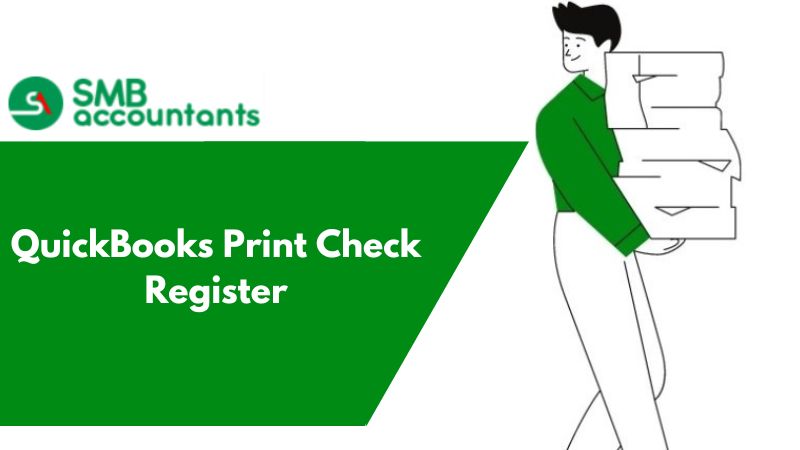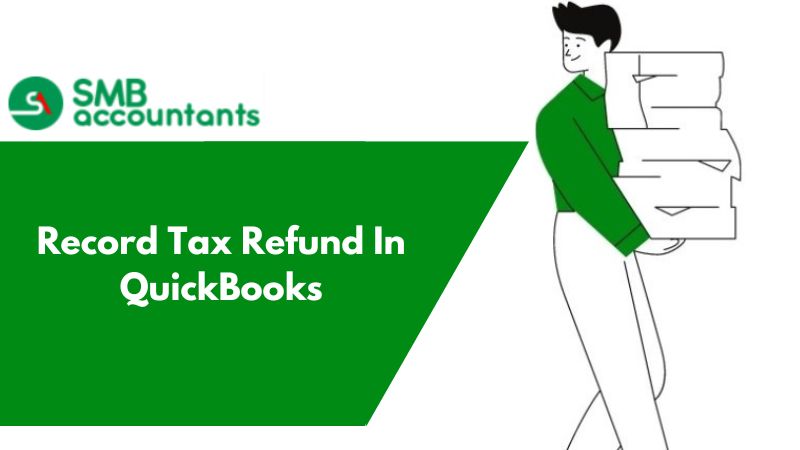QuickBooks is a well-known accounting software, that ensures that users perform tasks that are associated with the management of the finances and accounting of any small or large-scale companies.
It functions in the best possible way to compute and calculate the salaries, payrolls, and taxes for any business firm. Launched by Intuit, QuickBooks is used across the globe, especially because of its performance and its user-friendly interface. It turns out to be good as the user finds it easy to handle as compared to any other accounting program.
Though QuickBooks is also for a non-tech savvy user, there are a few features that users find difficult to use. Believe it or not, despite being so easy, a lot of us fail to understand some of its features, and so, we couldn’t handle it easily.
Amongst all such features, it is the option for deleting and voiding checks that leaves us perplexed. However, you have the benefit of availing the information void and deleted checks from the experts. And, in case, you find any error while voiding or deleting the checks in QuickBooks, you can easily opt for QuickBooks Error Support.
However, in this blog, we will try to focus on some of the easiest possible reasons why you need to delete or void checks in QuickBooks. We will also talk about some of the easiest steps that would help you in voiding or deleting the same.
So, before you take help from the professionals, we would recommend you to read this blog and try to follow the steps given here. By reading this blog, you will get to know all the aspects of it and you will also get some quick and easy solutions for the same. So, before you proceed further, let us first understand what voiding and deleting the checks signify.
What Are Void Checks in QuickBooks?
If you have to cancel the check or if you want to reverse the amount back to your account that was once deducted, you need to use the option of voiding or deleting the checks. If you void a check, it will provide a complete record of the transaction.
It is often used when the transaction has already occurred and you found an error with the same. Some of the common reasons why you need to void a check in QuickBooks are majorly related to the misprint of the details such as the check number, payee, account info, amount, date, and other similar things. So, if you void such checks, it will appear on your account but the amount will be shown as zero.
Why Do You Need to Delete Checks in QuickBooks?
Void checks do have records, but if you delete the checks, they will have no records to show. It will be permanently deleted from your account and is impossible to recover them. However, if there is an audit trail, deleted checks will also be found in the record. In case, you have recorded the check twice, or there is some other issue, you can permanently delete the checks.
What to Do If My Check Was Included in The Previous Reconciliation?
To check a void that was already included in the earlier bank account reconciliation, then you need to do the reconciliation first. To undo the reconciliation, the user has to know about the complete procedure with the listed steps to check the void. After implementing the complete procedure, the user needs to proceed further for reconciling your account but make sure that your reports and general journal are in the right shape.
Voiding a check is necessary while running a small-medium-sized business. It updates your account to check to know the previous and current status of the transactions. So, you can run your business smoothly and finish all processing on time. Having efficient financial accounting prevents you from losses and also helps you to convert all losses into profits
How to Void A Check in QuickBooks
- Login to your QuickBooks accounts,
- Head over to the checks section,
- Now click the (+) symbol > Checks.
- Now record the void check by passing details like:
- Bank A/c:
- Check number:
- Date when the check was issued.
- Account type.
- Select the check as void. You can do that by clicking More and selecting Void.
- Confirm your entry.
1. How to Void A Bill Payment Check in QuickBooks
There are multiple instances when a bill is recorded in QuickBooks as paid but due to some, you may need to void the check payment, for example: when a check was not received by the vendor.
Before you move to void a bill payment check; some points need to consider are jotted down:
- In QuickBooks, removing eliminates the transaction. It also allows the paid bill(s) to revert to the status of unpaid.
- Voiding changes the transaction sum to zero but maintains a record of the QuickBooks transaction.
- Without the accompanying bill, deleting the bill allows the Transaction Journal Information report to show a bill payment. When you go through his transaction history, there will also be no bill connected to the payment check.
Here are the steps to void a bill payment check in QuickBooks:
- Initially, open your transaction
- Next, go to the “Edit” menu
- And finally, void Bill Payment Check/Void Bill.
Follow these steps to delete multiple Bill Payment Checks:
- Firstly, go to the menu named “Lists” and select “Chart of Accounts”
- Next, select the appropriate Accounts Payable account by double-clicking on it.
- Now, select register of the Accounts Payable account.
- After that, choose the bill payment check and specific bill within the same.
- Go to the “Edit” menu and then Void the Bill Payment Check.
- Then select “Record” and hit “Yes” to save all the changes made.
2. How to Void A Check in QuickBooks in A Closed Period
Most of the time, you want to adjust, but since the duration has already been closed, it is difficult to make it possible. The same is the case for a check being void. If the time has already been closed or audited, updating the details is a bit of a challenge, but it is possible with QuickBooks.
Here are the step-by-step instructions that you need to follow to void a check in QuickBooks in a closed period:
- First, look for the check that you want to void from the check register.
- Next, go to the “Void Check” option.
- After that, create a journal entry that should match the date when it was written.
- Select the account that was used to debit the check.
- Make a note of the figure and you have to enter it within QuickBooks on the debit side.
- Choose the correct account from which the check was written and feed in the amount on the credit side of QuickBooks.
- In the final step, pass the journal entry within the current period.
3. How to Void a Paper Check In QuickBooks
- First of all, go to the Banking tab and click on the Write Checks option.
- Then navigate to the Expense section and tap in the account from where the check was registered.
- Next, go to the check number box and type in the check number that is mentioned in the paper check. Similarly, type in the date, and in the $ field you need to type the value “0.00”.
- After that go to the pay-to-order field and fill in the details for the payee like the name and all.
- Now for voiding the paper check you need to right-click on the edit button and then select the void check option.
- Next, tap on the “Yes” button when a message appears saying whether you wish to void the current period check. By doing this the company’s journal will be updated and the check amount will also be changed to zero.
- At last click on the record button for finalizing the void.
Issues Faced by the User While Voiding Check
- Some users ask if they can void the check even if the check was not been cashed, and was not incorporated in the earlier reconciliation.
- How can I get my QuickBooks free from unnecessary and duplicate transactions?
To solve these issues get connected to our SMB Professionals they will provide you with the best solution.
4. How To Void More Than One Bill Payment Checks?
- Firstly open your QuickBooks software and go to the Company menu tab.
- Then choose the Chart of Accounts option.
- Next, click twice on the Accounts Payable option that is proper and open the register corresponding to it.
- Now choose the appropriate bill payment check from the Accounts Payable register window.
- Then at last you need to choose the void pmt-check option to void multiple checks.
5. How to Void A Payroll Check in Quickbooks?
- Click on the “Payroll Centre” if you prefer the third-party payroll service, to sum up, and process the payroll. In case, if you run all processes on your own, then hit your click on the “Employees” section in the QuickBooks
- Hit the next click on the “Related Payroll Activities” if you utilizing the payroll service and then hit the next click on the “Void Paychecks” If you are not utilizing the payroll service then click on the “Void Paychecks”
- Fill the date range in the “Show Paychecks From and Through” section to pick the check’s pay period that was already written in. Hit the next click on the “Tab” key to show the check appearance within the specified pay period.
- Enter your next click on the “Paycheck” that you need to void. Now, hit the next click on the “Void” button. Perform on-screen guidelines to permit the void process. Wait until the process is not completed and the amount on your check changes to Zero and Void which shows in the check’s memo field’
- Click on the “Done” to close the void screen
6. How to Void A Blank Check in QuickBooks?
- Choose the “Banking Menu” and click on the “Write Checks”.
- The next thing you have to do to choose the bank account for which you need to want a check and create a check.
- Fill in “Payee” in the given section and assign the account in the expenses section.
- Click on the “Edit” menu and choose “Void Check”.
- Last, click on the Save and Close button to finish the program.
7. How to Void A Printed or Written Check in Quickbooks?
- Hit the first click on the “Banking Menu”
- Choose the “Use Register” button
- From the drop menu options, select the account in which you need to void a check
- Enter your next click on the Check that you need to void in the register
- At last, hit the “Edit” menu and choose the “Void check”
- Click on Save & Close
How to Void A Check in QuickBooks Online?
There are different ways to void checks in QuickBooks Online. These are described below:
1. Void a check directly from the check page
- The very first, go to the “Expenses” window and click on the same
- Next, choose the option named “Filter” with the same tab
- Now, move to the “Type” field and click “Check”
- Choose the appropriate date when the check was received
- After that press “Apply”
- In the end, choose the check that you desire to void.
2. Void a check without opening the transaction
- Firstly, go to the “Expenses” tab and then “Expense Transactions”
- Next, point out the check that you want to void
- Now, move to the “Action” column and select the “Edit/View” menu
- After that, press the “Void” option
- At last, click “Yes” to confirm the void when prompted.
Perform these procedures to void a check that was not cashed or included in the most recent bank reconciliation.
- Initially, go to the menu that you find on the left side and click “Accounting”
- Next, choose the “Chart of Accounts” option at the top
- Now, select the bank account from which the original check was issued and click “View Register”
- Look for the check that you need to void
- Highlight the same and then go to the “Edit” option
- Hit the “More” option that you find at the center bottom
- Select “Void” and then it prompts you to confirm the task to be done to void the check.
How to Void A check in QuickBooks Desktop
- Open the check that you want to void in the first step.
- Next, move to the “Menu” bar and select “Void check/Edit” in the “Write Checks” window.
- After that, hit the “Save” option on the same page to save all the changes that are made.
- You can also select the “Save & Close” option that can be seen at the bottom of the page.
- Now, a message box pops up on the screen.
- It will guide you through the further procedures to proceed with how to void the check.
- It depends on your transaction type and the checks that you’re going to void.
- To complete the process, carefully answer the question when asked.
How to Delete A Check in Quickbooks?
- Go to your QuickBooks Account, and then you need to open the window of “Write Checks.”
- You will get a drop-down menu, and from that menu, you are supposed to choose the option for “Edit,” and then you need to select “Delete Check.”
- You will get a pop-up of “Delete Transaction,” you need to click on the “OK” button. Once you click on it, you can be assured of the fact that the check has been deleted from your account permanently and cannot be retrieved later on.
Frequently Asked Questions
How do you void a cheque without opening the transaction in QBO?
You can easily void a cheque within the list of Expense Transactions without opening your transaction.
Here’s how:
- Firstly, go to the Expenses tab.
- Find the cheque that needs to be voided in the list of Expense Transactions.
- Using the drop-down menu, select Void from the Action Column.
- In the end, select the “Yes” button when prompted to confirm that you want to void the cheque.
What does it mean to void a check?
The word "Void" is written across the front of a voided check. It's usually written in large letters and there's no chance it's being used unintentionally. Voiding a check "disables" the check for not to use it as a blank check. In other words, a thief who steals a voided check cannot get himself the check out, pay a huge sum and sign it.
Why do we need to correct, delete, or void checks? What can be the reasons behind it?
There are several reasons why we require voiding a check in QuickBooks.
Some of the reasons are mentioned below:
- Because the employee was underpaid.
- Incorrect checking account within the QB accounting preferences.
- Incorrect type or amount deduction.
- Forgot to record the contribution of the company.
- Due to employee overpaid or may be paid in error.
- Forgot to withhold a garnishment.
- Duplicate direct deposit or paychecks.
- Incorrect setup of state or local setup in the employee profile.
- Incorrect salary on the paycheck.
How to void a blank check in QuickBooks 2022?
When you void the blank check on QuickBooks Desktop, the balance will only change to $0.00. In the Memo field, the void message will be saved. Even, when verification is void, the transaction record is stored in QuickBooks. When you want to, you can re-enter it later.
Here are the steps to void a blank check
- In the very first step, you have to create a check with a $0.00 amount.
- Next, move to the “Expenses” tab and assign an account for the check.
- Along with that, you have to type the Payee name.
- Once you fill out the relevant information in the required field.
- Now, move to the “Edit” tab and choose the “Void Check” option.