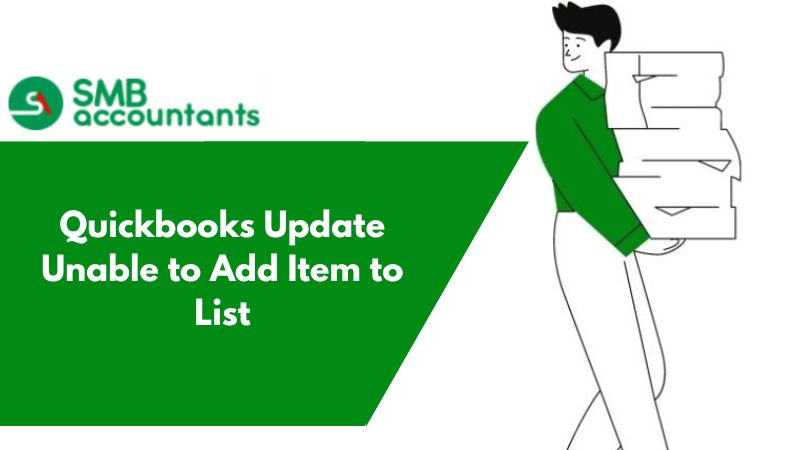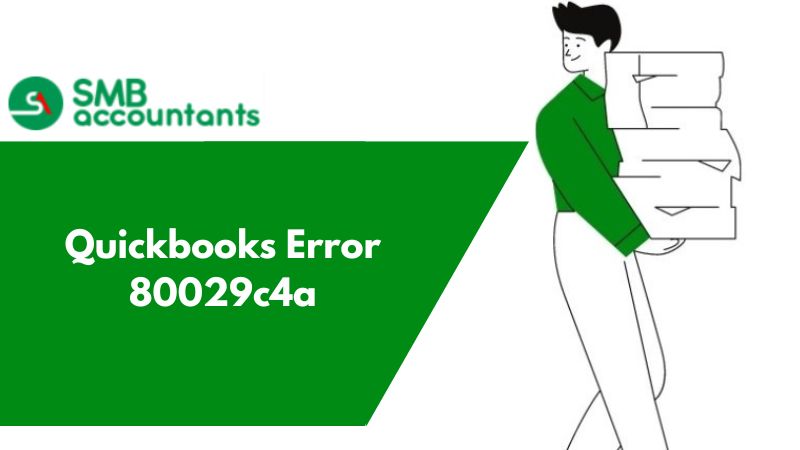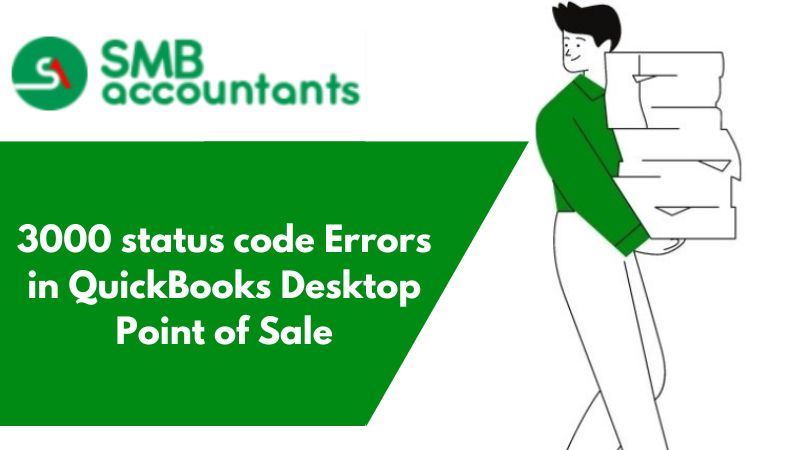Warning: Unable to Add the item to the list QuickBooks
QuickBooks users at times are unable to add items to the list when converting from QuickBooks for Mac to QuickBooks for Windows. While they are converting from QuickBooks Mac Desktop to QuickBooks Desktop, this warning message is encountered:
Unable to add the item to the list
QuickBooks is unable to complete the operation for ADD Item into List.
The message also follows - QuickBooks Unrecoverable Error. If you are using the enterprise version, So don't try anything before consulting with the QuickBooks Enterprise Support Help Desk.
Since its launch by Intuit in 1983, users of QuickBooks accounting software have frequently encountered recurring error codes and technical disruptions. While many conventional technical errors can be resolved by updating QuickBooks to the latest version, new error codes continue to emerge and cause inconvenience to users from time to time.
QuickBooks Desktop 2023 users have been frustrated by an error known as "Update Unable to Add item list." This error commonly occurs when users attempt to convert QuickBooks from the Mac version to QuickBooks for Windows.
Warning Messages Users Get
Users will receive the following warning messages due to the error, QuickBooks Update unable to add the item to the list:
- After converting QuickBooks for MAC to QB Windows version Unable to add the item to the List
- QuickBooks is unable to complete the ADD Item into List operation and needs to restart. QuickBooks will restart automatically
- Facing Error when adding New Employee Item into List
- QuickBooks Unable to add the item to the list in multi-user mode
- Warning: Unable to add the item to the list when opening a file in R4 of QuickBooks 2013/13.0
The Causes of QuickBooks 2023 Unable to Add Item to List Error
A few conspicuous factors may lead to this error in QuickBooks. They are as follows:
- When adding a New Employee Item to the list, users may encounter this error
- It may also occur when QuickBooks is unable to add an item to a list in multi-user mode.
- This error code appears on the screen when users convert QuickBooks Mac to QuickBooks for Windows.
Troubleshooting Errors in an Easy Way QuickBooks Update Unable to Add Item to List
To resolve the issue locate the items that restrict adding by opening and locating them in the QBWIN.LOG, and remove or repair the item in the QuickBooks for the Mac file. After that create a backup to QuickBooks Desktop and convert the file again.
- The first step is to locate the QBWIN.LOG file in the QuickBooks directory and then open the file with Notepad (or MS Word). To do this, right-click on the file and choose Open with, then choose Notepad.
- Scroll towards the bottom and look for errors between the beginning verify a log, end verifies log.
- If search errors are not located between the sections you can seek them in between: end rebuild log, LVL_ERROR - QuickBooks has experienced a problem and must be shut down
- Search for LVL_SEVERE_ERROR - list element write failed to abort database transaction and forcing rolling back now. list name:
- "Name of QuickBooks list" item name: "Item that is causing the issue" error message: A record could not be added to a transaction table. E.g.: LVL_SEVERE_ERROR - list element write failed to abort database transaction and forcing rolling back now.
- List Name: Payment Method.
- Item Name: E-Check. error message: A record could not be added to a transaction table. error code: -6032
In the QuickBooks for Mac file:
- Go to the lists menu -> Click on the appropriate list to locate the item identified above
- Search the list of elements included in the QBWIN.LOG and repair or delete it. To delete the item: highlight it then click on Edit -> Delete (account, name, item).
- Create a Backup to QuickBooks Desktop and convert the file to QuickBooks Desktop.
In QBWIN.LOG, What if the Product is Missing?
Should the user be unable to locate the product in the QBWIN file, then the following steps should be followed:
- Open the company files in QuickBooks for Mac.
- Next, the subsequent stage entails rebuilding the company file. Navigate to the File menu, and then select Utilities, followed by choosing the Rebuild Data option.
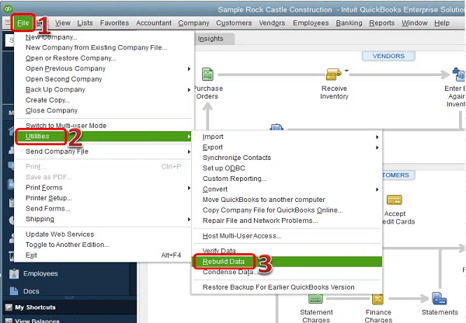
- Create a Backup to QuickBooks Desktop and convert the file to QuickBooks Desktop
If the error continues when converting, view the QBWIN.LOG file again and find the item that is causing the issue
The QuickBooks experts ProAdvisors provide you with instant resolution so that you can resume your work hassle-free. The Intuit-certified ProAdvisors are approachable via various modes like phone support, email support, live chat, etc. Sometimes due to some valid reasons, you fail to reach the support professionals. In such a scenario, you can contact other reliable agencies.
Also Find : No Version of QuickBooks was Found to Update
New VAT Code - "Unable to add item to list" Error QuickBooks
The error message "Unable to add the item to list" in QuickBooks indicates a problem with adding a new VAT code to the item list. When users try to create a new VAT code and associate it with an existing VAT item, the software encounters an issue, resulting in an error message. This error disrupts the workflow and requires a restart of QuickBooks to resolve the problem.
New VAT Code Unable to add item to list Error QuickBooks Solution:
In addition to using the Verify/Rebuild tool, another method to address data damage in your company file is by re-sorting the list. It's important to remember that you must close and reopen your company file after re-sorting a specific list for the changes to take effect. This approach can help resolve any data damage issues and maintain the integrity of your company file.
For Customer list:
- Open the Customer Center.
- Click on "Edit" in the top left menu.
- Select "Re-sort List."
- Click "OK" when prompted with the message "Are you sure you want to return this list to its original order?"
For Master Name List:
- Choose the "Banking" menu.
- Select "Write Checks."
- Place the cursor in the "Pay to the Order Of" field.
- Press and hold the Command/Apple key on your keyboard, then press the L key to open the Master Name list.
- Make sure "All Names" is selected at the bottom of the list. (In earlier versions of QuickBooks, "Include Inactive" should be displayed at the bottom of the list.)
- Click on "Edit" in the top left menu.
- Select "Re-sort List."
- When prompted with the message "Are you sure you want to return this list to its original order?," click "OK."
For Chart of Accounts:
- Go to the "Lists" menu.
- Select "Chart of Accounts."
- Make sure "All Accounts" (or "Include Inactive" in earlier versions) is selected at the bottom of the list.
- Click on "Edit" in the top left menu.
- Select "Re-sort List."
- Click "OK" when prompted with the message "Are you sure you want to return this list to its original order?"
For Item and Class list:
- Open the Item or Class list.
- Click on "Edit" in the top left menu.
- Select "Re-sort List."
- Click "OK" when prompted with the message "Are you sure you want to return this list to its original order?"
Alternatively, choose QuickBooks Proadvisor Support Phone to resolve your firewall issue. It is an independent technical support provider for QuickBooks accounting software and peripherals. It houses experienced and knowledgeable professionals who with their combined skills help to resolve the issues. The resolution offered is complete and assured to be resolved in the minimum wait time.
Frequently Asked Questions (FAQ's)
How do I add items to an item list in QuickBooks?
- Select Item List (for Windows) or Items (for Mac) from Lists.
- Click on an existing item and then choose "New" (Windows) or click the plus "+" symbol (Mac), followed by selecting "New Item."
- Pick the specific type of item you wish to generate.
- Complete the required fields for the item.
- Adding your custom fields is easy with Custom Fields.
- Click Save.
How can I add a line item to the new budget?
Open the company menu and then choose the “Planning & Budgeting” option. Now you have to select the Budget you created by hitting the click on the “Budget drop-down arrow” option. Hit the click on the “Field” where you need to enter the budget amount and you are all done with this process.
New VAT Code - "Unable to add item to list" error - QuickBooks
New VAT Code - "Unable to add item to list" error
- Click on File from the menu bar.
- Hover your mouse on Utilities, and choose Verify Data.
- If it says QuickBooks detected no problem with your data, click on OK. But if there is an issue detected, choose whether to Rebuild Now or View Errors.
How do I edit a drop-down list in QuickBooks?
- Go to Settings ⚙, then select All lists.
- Open the appropriate list, for example, Chart of Accounts or Products and Services.
- From the Action ▼ dropdown menu, select Edit.
- Make changes, then select Save and close.
What to do when QuickBooks won't update?
How To Fix QuickBooks Desktop Update Errors?
- Log in as an administrator to QuickBooks Desktop.
- Settings for configuring the internet connection.
- On your PC, check the date and time.
- Setting up the Internet and Firewall security settings.
How do I reset the QuickBooks update?
Launch QuickBooks Desktop. Access the "Help" menu, then choose "Update QuickBooks Desktop." Opt for the "Update Now" option. Finally, select the "Reset Update" checkbox.
What is a list item in QuickBooks?
To access the item list in QuickBooks Desktop, click Lists in the top menu then select Item List.