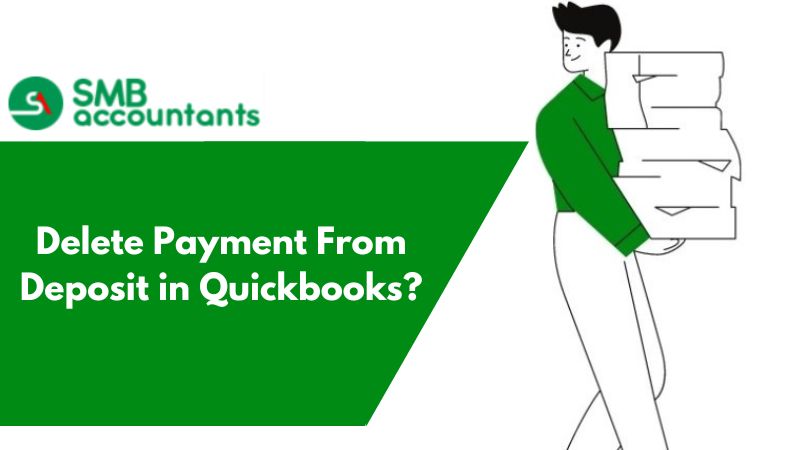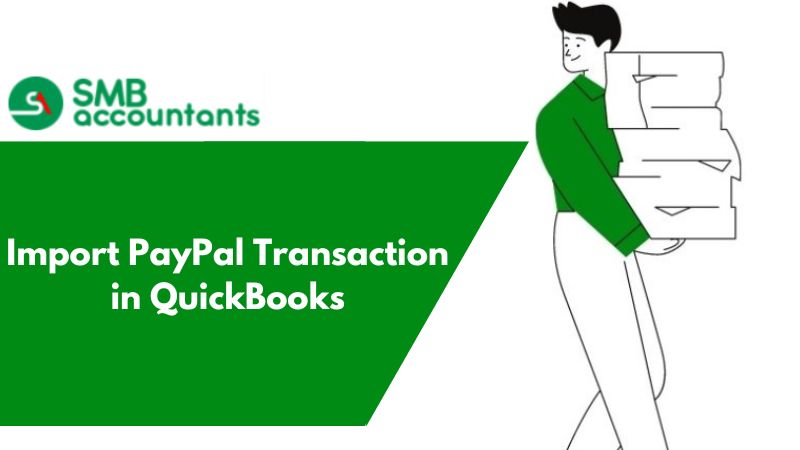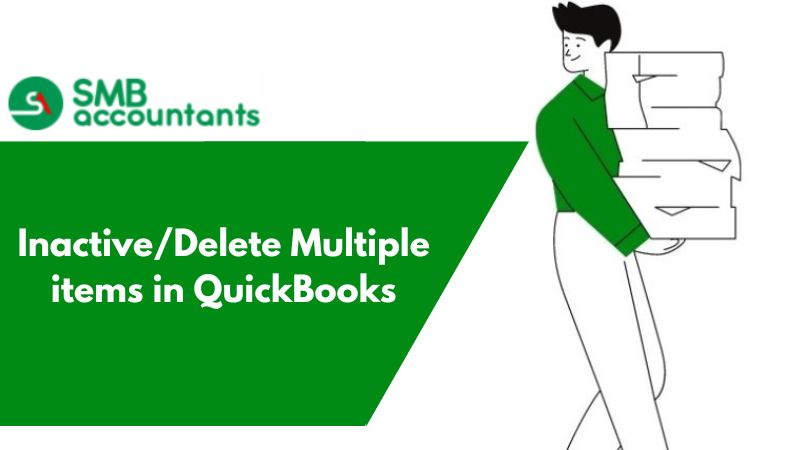QuickBooks software categorizes the income or the payments that come in, into two groups one is the Deposited payment and the Un-deposited funds.
Here we are going to discuss how to delete, edit, and reverse the payment and the sales receipt for the clients in QuickBooks.
You should be aware that you can alter the receipts only when you momentarily eliminate the receipt from the deposit.
Issues faced by the users while deleting the payment
- Some issues are how to compare a deposit with the invoice when the received amount was altered due to the transaction fee:
- How to reverse a payment that was deposited earlier.
1. How To Delete Payment From Deposit In QuickBooks Desktop
- First, you need to launch your QuickBooks desktop application.
- Then go to the Gear icon on the window and select the Charts of the Account option.
- Next search for deposit accounts in the charts of the accounts window and choose the view register option in the action column.
- After that go to the deposit on which the payment was done wrongly or to the sales receipt.
- Now record the amount that is deposited and check if the Reconcile box comprises the letter R.
- Then choose the deposit and by right-clicking on it choose the edit option, by doing this you can view the list of all the sales receipts and the payments that are associated with that particular deposit.
- Next, you need to delete the tick that is marked on the improper payment and sales receipt. By doing this you will be able to delete the deposit for that particular
- Further, select the save command and click on the yes button to confirm the changes you made.
2. How To Edit The Payment From Deposit In QuickBooks Desktop
- Firstly you have to open your QuickBooks desktop application.
- Then navigate to the Gear icon and click on the Charts of Account window.
- Once you click on the Charts of Account option chart of Accounts window appears you need to look for the account of deposit in the action column and choose the view register option.
- Now search for the deposit and open it.
- Next, you need to search for the payment or the sales receipt that was unchecked by you.
- Further, go to the Received From column and choose the client from whom you have received the payment.
- Once you choose and click on the client your Receive Payment or Sales Receipt window will appear.
- After that edit and do all the necessary corrections, next select the Save command.
- At last click on the Yes button to confirm the changes.
3. To Reverse A Customer Payment
- Open your QuickBooks software and click on the Setup tab on the menu bar.
- Then tap on the Preferences option in the drop-down list.
- After that click on the Security tab and choose the checkbox on which "Transactions CAN'T be changed; They must be reversed" is written.
- Next search for the customer payment option located on the Transaction Journal and then click on the Receipts option.
- Now tap on the arrow that is placed at the left side of the deposit, this will map the payment transaction on the top of the screen.
- Then navigate to the Edit tab under the menu bar and choose the Reverse Payment option.
- Next click on the record option, so that the negative amount can be placed on the screen of Prepare Bank Deposit.
- Again navigate to the Setup tab and select the preferences option from the drop-down list.
- Further, click on the Security tab and clear the check box on which "Transactions CAN'T be Changed; They must be reversed" is written.
- Once you get the statement, there will be the returned check for that statement and you need to tick off the record and the items that are not positive.
4. The Way of Deleting a Deposit in Quickbooks Desktop & Online Version?
- Go to List from the top menu bar.
- Click on the Chart of Account Option.
- Double Click on Account the hit on deposit. (Want to remove a Specific transaction? Select from the list.)
- In the top menu bar >> Hit on Edit Tab.
- Choose the Delete Line Option.
- If you want to delete the entire deposit then choose Delete Deposit Option.
- The System will ask to delete the transaction >> Now click on OK.
If you get stuck anywhere in the process, feel free to get in touch with SMB QuickBooks Technical Team, Which is available 24/7 on smbaccountants.com.