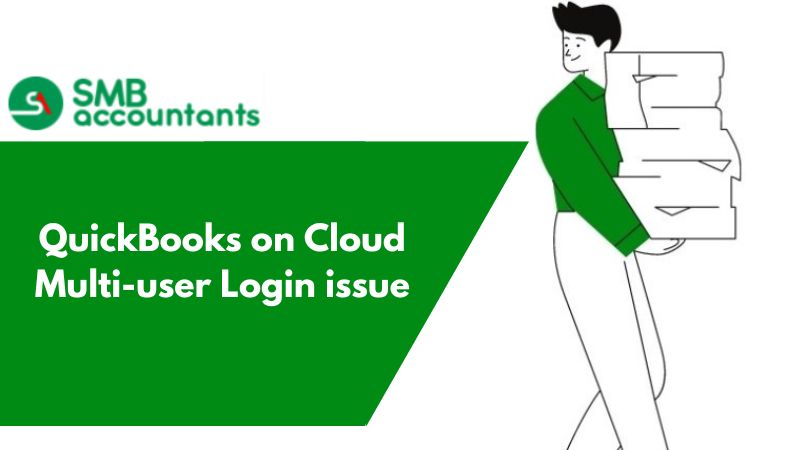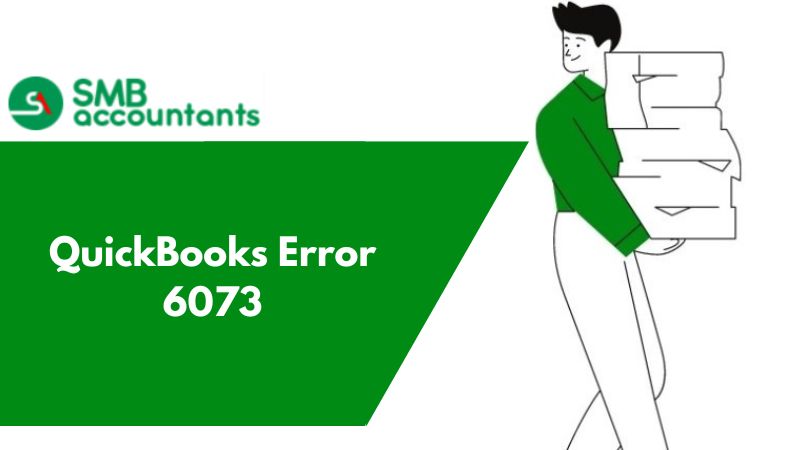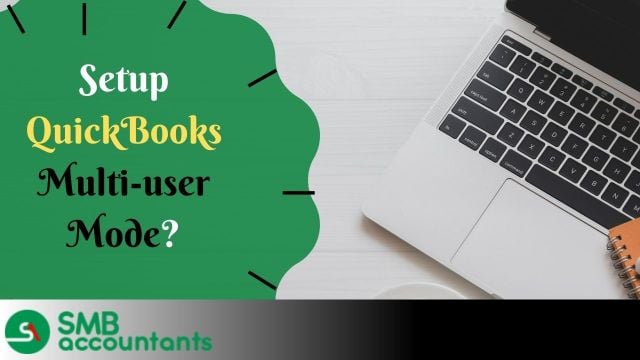QuickBooks multi-user login Switched to Single user login
Customers opt for QuickBooks on the cloud keeping one thing in mind if they have multiple users they should be able to log into QuickBooks from multiple locations. QuickBooks accounting software includes an integrated Multi-User Mode feature, allowing several users to access a shared company file simultaneously. It's essential to understand that any user aiming to leverage the multi-user mode in QuickBooks must possess a valid QuickBooks license. Although QuickBooks is a robust software, it's not entirely immune to occasional hiccups. However, occurrences of issues, such as the multi-user mode malfunctioning, are relatively rare.
The problem with QuickBooks Desktop's multi-user mode arises when users attempt to access a company file stored on a different computer. When this happens, a message indicating "QuickBooks multi-user mode not working" typically appears on the screen.
Potential Causes for QuickBooks Multi-User Mode Dysfunction
"There are multiple potential reasons that might trigger the multi-user mode error in QuickBooks, including:"
- The server might not have QuickBooks installed.
- There could be issues with the hosting configuration settings.
- The firewall or antivirus might be blocking communication between user workstations.
- The database server might be unable to access the QuickBooks company file.
- The file permissions in Windows may not be correctly configured.
"Preconditions to Address Before Resolving 'Multi-User Mode Not Working' Issue
It's possible to encounter the 'QuickBooks multi-user mode not working' problem even after setting up QuickBooks for multi-user functionality. This issue is commonly linked to other errors, including H101, H202, H303, and H505."
Solution to Fix QuickBooks Cloud Multi-User Mode Not Working Error
Solution 1: Renaming the *.TLG and the *.ND Files
".ND and .TLG represent QuickBooks' network data and transaction log files, respectively. They play a pivotal role in enabling QuickBooks to connect to and open the company file. If either of these files becomes corrupted, it can lead to problems when trying to access the company file within QuickBooks. Renaming these files prompts QuickBooks to generate fresh ones, ensuring they are devoid of any previous corruptions or damages."
- Open your QuickBooks Desktop Company File.
- While on the Home page, press the F2 key.
- This action opens the Product Information window. Look under 'File Information' to find the directory where your Company File is stored. Both the .TLG and .QBW .ND files can be found in the same folder.
- Once you've identified their location, right-click on these files and select 'Rename'."
Solution 2: Check Host Mode on each of the User Computers
- "First, on the user's computer, navigate to the 'File' menu in QuickBooks and then select 'Utilities'.
- If 'Stop Hosting Multi-User Access' is an option in the list, you'll need to deactivate hosting and then switch QuickBooks to single-user mode.
- After confirming that the hosting mode is disabled on all user devices, check to see if the 'QuickBooks multi-user mode not working' error persists."
Solution 3: Use QuickBooks Database Server Manager
- "Begin by launching the QuickBooks Database Server Manager on the server machine.
- Access the Start menu and enter 'Database' in the search bar.
- In case the folder location doesn't appear, utilize the 'Browse' option to navigate to the folder where your 'Company File(s)' are stored.
- Then, press 'OK' and proceed by clicking the 'Scan' button."
Solution 4: Configure the Windows Firewall Settings
"The Windows Firewall, when not set up correctly, can potentially block numerous operations on the Windows system. To ensure QuickBooks operates smoothly in multi-user mode, follow the guidelines below to adjust the Windows Firewall settings accordingly."
- Click on the Windows Start button and navigate to the Control Panel.
- Type "Windows Firewall" in the search bar and press Enter.
- Choose the "Allow an app through the Windows Firewall" option.
- Click "Change Settings" and ensure the QuickBooks application is checked under the Public list.
- Click "OK" and set the application to "Public."
- Now, try launching QuickBooks in multi-user mode to check if errors such as H202 and related ones persist.
Solution 5: Check whether QuickBooks services are running
"Ensure that the QuickBooks DBXX service (with 'XX' denoting the QuickBooks year) and the QBCF Monitor Service are active on the server machine."
- Start by entering 'services.msc' into the Windows search bar and then hit the Enter key.
- Search for the QuickBooks DBXX service within the Services window. If you can't find it, proceed with the following steps:"
- "Ensure that the Database Server Manager is correctly installed on the server.
- Check for the latest version of the Database Server Manager. Remember, each time QuickBooks Desktop is updated on a user’s system, the Manager typically receives an upgrade as well.
- If the full program is active on your computer, it's important to verify that the server has hosting enabled."
- Proceed by double-clicking on the QuickBooks DBXX service. Once initiated, the status should display either 'Running' or offer a 'Start' option.
- Next, under the 'Recovery' tab, choose 'Restart the QuickBooksDBXX Service' as the action for the first, second, and any following failures.
- Simply repeat points 1,2,3, and 4 as mentioned above for the QBCF Monitor Service.
Conclusion
By closely adhering to the outlined steps, we anticipate that the QuickBooks multi-user mode error will be effectively addressed. While glitches can occur with any software, our dedicated troubleshooting team is committed to ensuring that users' QuickBooks hosting experience remains uninterrupted by such setbacks."