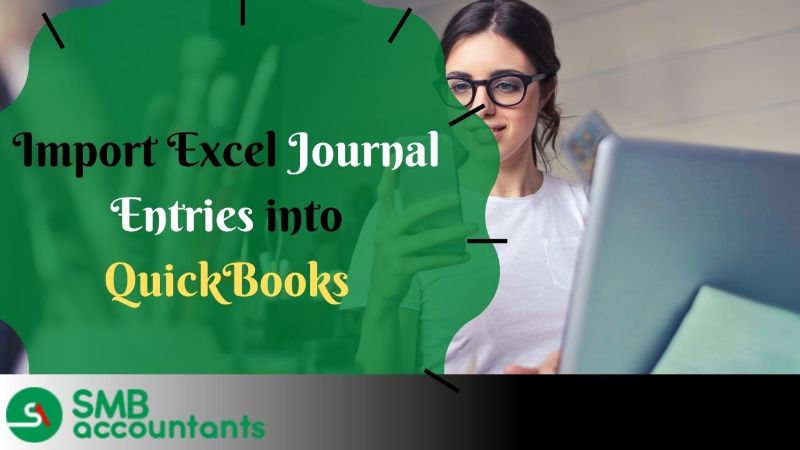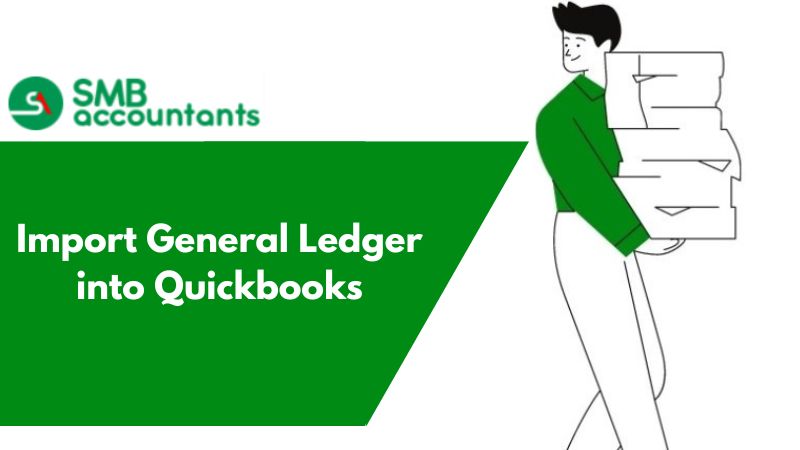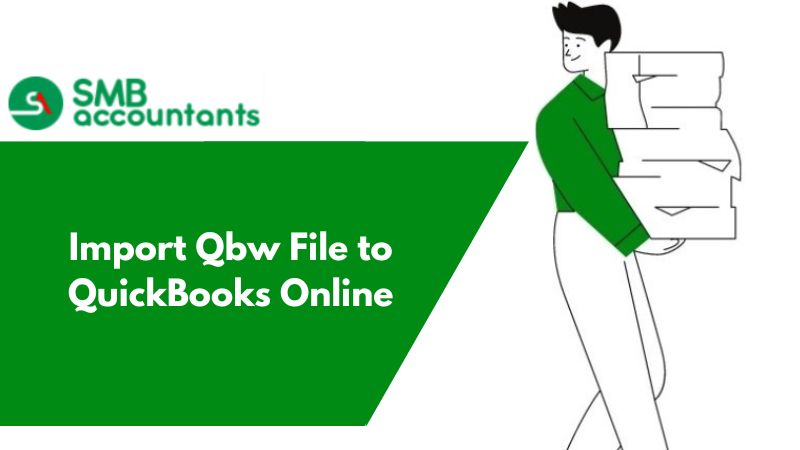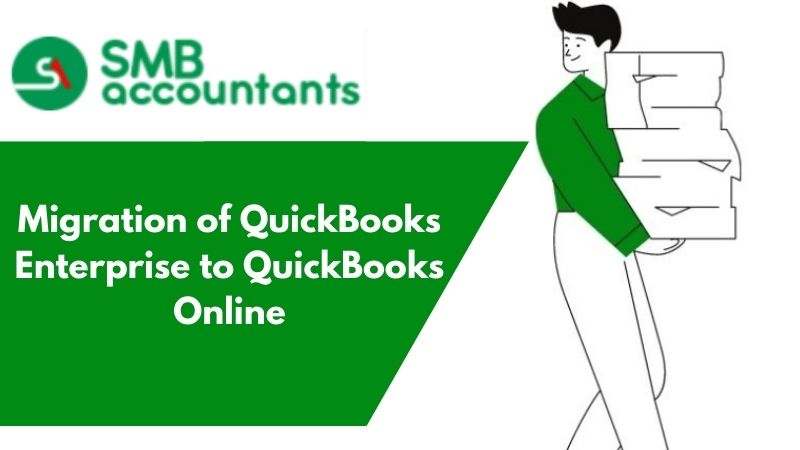Essentially, Journal Entries are utilized to report and record monetary transactions when there's not effectively an assigned structure arrangement for them. Journal Entries are likewise used to move cash to and from various Quickbooks accounts.
Being sound with the accounts you manage is one of the most important things to ensure. When you upgrade your platform to QuickBooks, it becomes essential to import Excel journal entries into it too. This step-wise guide will help you how to import data into QuickBooks such as CSV or Excel files.
Before you start, it is crucial to confirm that you Turn OFF the account numbers. If you keep it ON, it might affect the import process. To note here is that the account numbers by default have OFF status. Once the import is over, you need to Turn ON the same.
Ways of Importing Excel Journal Entries into QuickBooks?
1. Step One: Create your spreadsheet
It will let you check if your data looks organized when presented in a row and column format.
A. Add the required columns:
- Journal No.
- Journal Date
- Account Name
- Debits
- Credits
- Choose the date format
B. In case, you want to have a new account, you can add those before the import process begins.
To add:
- Move to Settings
- Choose Chart of Accounts
- Click New to create a new account
- Choose the account type from the Account Type drop-down
- Choose the detail type from the Detail Type drop-down
- Give a new name to the account created
- Add a description for the created account
- Select Is sub-account if you are adding an account under another account (i.e. parent account)
- Select the date when you start your transactions to be tracked from
- For the Unpaid Balance field, you can enter the amount
- Also, check the as-of-date to start tracking finances from that date
- Choose Save and Close
2. Step Two: Import the journal entries
- Move to Settings
- Choose Import Data
- Choose Journal Entries. You will get a download page
- Click on Browse
In case you want to format the journal entries, you can first click on Download a sample file to check how it appears
- Find the CSV or Excel file and select it
- Click Open
- Click Next
- Map the fields
- Click each small arrow icon beside the fields and choose the headers that match the field in QB Online
- Click Next
If an error is detected, edit the file and map the fields with QB headers again
- Choose Start Import
- Click Done
Once the import process is complete, you can use the search console and find the journal entries you wish to. You may also edit the details if required.
Need Professional Help?
The process is mentioned along with the steps to be followed. However, if you still find difficulty in proceeding with it or you have any queries related to any of the steps mentioned above, our expert representatives are always available to assist you at smbaccountants.com.
Frequently Asked Questions
Can I Import Journal entries from Excel to QuickBooks?
- Go to Settings ⚙️, then choose Import Data.
- Select Journal Entries.
- On the Download page, Click Browse.
- Find and choose your CSV or Excel file.
- Map your information.
- Click Next.
- Proceed by selecting Start import.
- Finally, click Done.
Can you Import transactions from Excel into QuickBooks?
- Go to the Lists menu, then Choose Chart of Accounts.
- Select the Account drop-down at the bottom, then choose Import from Excel.
- Select Browse to Choose the Excel file you want to import.
- Choose the file, then Click Open.