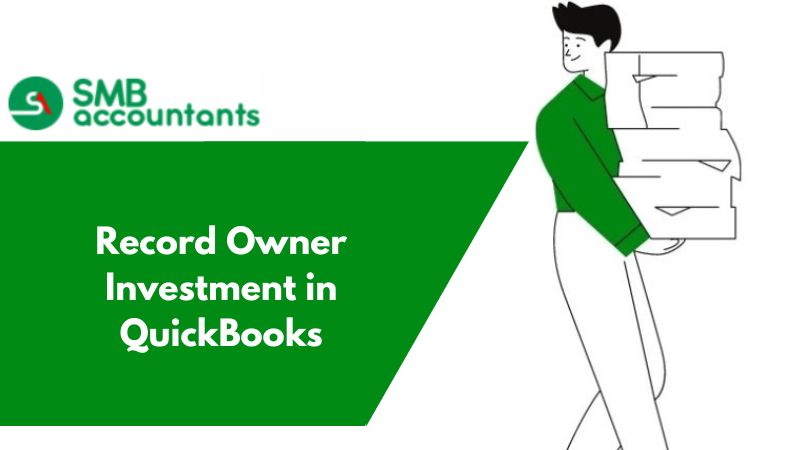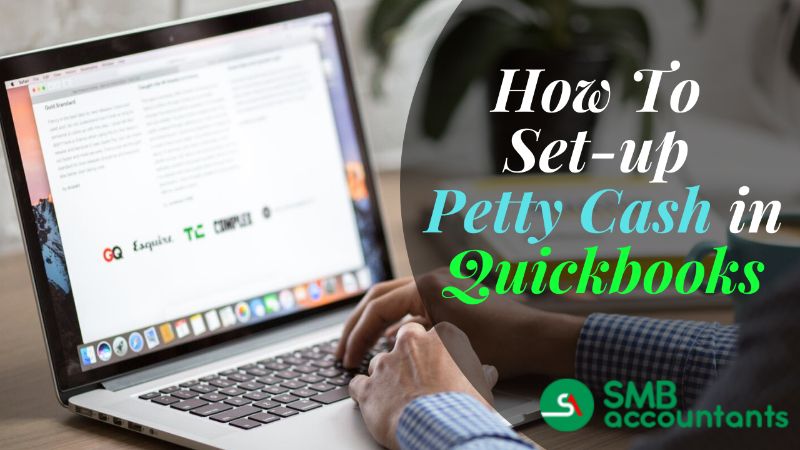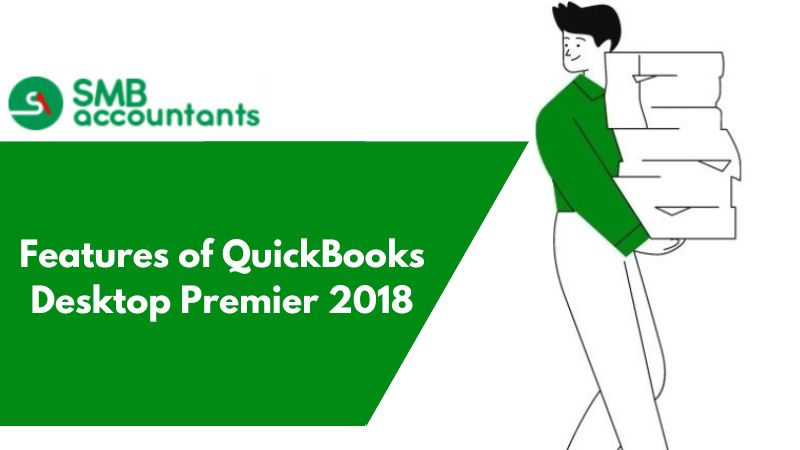In the world of accounting and business accounting and finance, handling personal investments and contributions in QuickBooks is an important factor in maintaining precise financial records.
Comprehending the difference between investments and owner contributions as well as the method to classify and record them is important to maintain integrity and financial transparency.
In today’s article, we will talk about the details of recording personal investments introduced in a business in QuickBooks, separating them from investments and owner contributions, classifying various kinds of investments, and the particular steps for adding owner contributions in both QuickBooks Online and QuickBooks Desktop.
Regardless of whether you are a financial professional or own a small business enterprise, in today’s article, we will offer valuable insights and real-life guidance to simplify the management and recording of personal contributions in QuickBooks. So keep reading to find out the different aspects of recording and classifying investments and owner contributions in QuickBooks to ensure efficient financial management.
To boost business efficiency, the user has to know How to record owner investment in QuickBooks to track your business’s money. All these funds come from you as an owner, partner, or other owners.
In this article, we are going to discuss how to record the investment of owners in QuickBooks.
Process of Recording the Owner’s Investment in Quickbooks Desktop
Recording the investment of an owner is QuickBooks needs certain steps to document the introduction of capital in the business and make sure the right accounting treatment for the acquired assets or equity.
Step 1: Prepare an Equity Account for Owner Investment
The first step in recording the investment of an owner in QuickBooks includes preparing a committed equity account to systematically showcase the extra capital introduced in the business and match it with the accounting standards.
This particular procedure makes sure that the investment of the owner is precisely showcased in the financial records of the company, enabling proper visibility of the particular equity stake.
In QuickBooks, you can go to the Chart of Accounts and choose New to prepare the equity account. It is important to name the particular account in the right manner like Equity Contribution or Owner’s Investment to clearly show the purpose.
After the account is established, any kind of funds provided by the owner must be recorded as a credit for the particular equity account, maintaining precise financial representation and offering a clear view of the financial stake of the owner in the business.
Step 2: Record the Investment of the Owner as a Deposit
Once the investment of the owner is recorded as a deposit in the chosen equity account in QuickBooks, make sure that the introduction of capital is precisely showcased in the financial records of the business.
This makes sure that the investment of the owner is systematically classified and credited to the right account, allowing visibility into the financial position of the business. Precisely recording the deposit in QuickBooks helps smooth monitoring and reporting of the equity and investments of the owner which is important for strategic financial planning and decision-making.
By matching the selected equity account with the deposit, businesses can uphold accuracy and clear financial records, which in turn helps to support improved financial management and strategic planning.
Step 3: Classify the investment of the Owner
To ensure proper financial representation and analysis, it is mandatory to classify the owner's investment in QuickBooks. This will help to ensure that the additional capital infusion is allocated effectively and reflected in the financial records of the company.
In order to represent the investment's nature, that is, whether it is debt or equity, the investment must be recorded in the proper account and sub-account. Accurate tracking of the performance of the investment and its effect on the company's overall financial health is made possible by making sure that the investment transactions are accurately classified.
In addition to producing thorough financial reports that give a clear view of the company's financial situation and support well-informed decision-making, properly classifying investments inside QuickBooks also helps.
How to Categorize Investments in QuickBooks?
Classifying investments in QuickBooks comprises precisely categorizing the different kinds of financial integration like equity investments or owner contributions to make sure of detailed and transparent financial reporting.
What are the various kinds of Investments in QuickBooks?
Investments in QuickBooks can take many different forms, including owner contributions, owner investments, and other capital infusions. For proper financial representation, each type of investment needs to be categorized and treated differently in the accounting system.
It is essential to properly classify these investments in order to monitor the flow of money and assess the financial status of the company. For example, owner contributions might need to be documented individually in order to be distinguished from other types of income. Owner investments, on the other hand, could have distinct tax consequences and call for extra care in QuickBooks. By incorporating these many investment kinds into the accounting system, the financial statements guarantee that the company's financial status is shown in a clear and thorough manner.
How to classify investment based on type?
Classifying investments depending on type in QuickBooks needs a systematic approach to make it different owner investments owner contributions and other kinds of capital infusion, making sure of precise financial reporting and classification.
This guarantees that financial documents are appropriately arranged, facilitating better comprehension of the diverse categories of investments and their effects on the financial status of the enterprise. Businesses can determine the success of various kinds of investments, such as stocks, bonds, and real estate, and make well-informed judgments about their next investments by efficiently classifying their assets.
QuickBooks offers personalized options to classify investments depending on particular attributes, allowing users to issue comprehensive reports that precisely showcase the financial activities of the company.
What is Personal Investment in QuickBooks?
A personal contribution in QuickBooks talks about the funds that a business owner has introduced to their company from their savings. It is a route for business owners to introduce extra capital into the business to aid growth and its operations.
This kind of investment shows the owner's dedication to the prosperity and stability of their company's finances. These donations must be appropriately classified in QuickBooks to be distinguished from other revenue streams and costs.
Making informed judgments is facilitated by proper classification, which guarantees that the financial records accurately reflect the performance of the company. Keeping accurate records of owner contributions in QuickBooks promotes efficient administration of the business's financial resources and guarantees adherence to accounting rules.
What are the primary differences between Owner contribution and Owner Investment?
The difference between owner contribution and owner investment depends on the way the funds are introduced into the business. Typically, an owner's investment usually includes the purchase of assets or equity. On the other hand, an owner contribution shows the direct introduction of personal funds into the finances of the company.
This difference is essential for accurate documentation in QuickBooks and has major financial consequences. Contributions from owners may be viewed as loans to the company, which could affect the liabilities of the enterprise.
On the other hand, an owner's investment influences the balance sheet's equity column, which represents ownership stake. These distinctions are essential for keeping transparent financial records and guaranteeing that QuickBooks appropriately records the origin and effect of any kind of investment or gift.
How to Record Personal Money Introduced into a Business in QuickBooks?
Recording personal money introduced into a business in QuickBooks comprises many important steps to precisely document the contribution of the owner and uphold financial transparency in the accounting system.
Step 1: Prepare a New Bank Account for Personal Contributions
The first step in recording personal funds into a business in QuickBooks is to prepare an allocated bank account, especially for owner contributions, making sure of a clear distinction between business finances and personal money.
With this specific bank account, owner contributions may be tracked and managed more easily, and the owner's cash inflow can be transparently viewed. By creating this account in QuickBooks, you may simplify the reconciliation process by ensuring that these transactions are appropriately recorded.
By creating a different bank account for owner contributions, it makes the bookkeeping process very smooth and hassle-free. Not to mention, it makes tracking and reporting of personal funds introduced into the business very easy.
Step 2: Record the Personal Contribution as a Deposit
After the bank account is created, the next step is to precisely record the personal contribution as a deposit in QuickBooks, aligning the particular transactions with the parallel bank statement for precision and reconciliation.
This involves making sure the deposit is categorized correctly and entering the amount under the right account.
Indicate the source of the deposit as well, whether it came from a loan, an owner contribution, or another source of revenue. These exact recordings will support and maintain the accuracy and openness of the financial records, which is essential for the general well-being and comprehension of the financial status of the company.
By carefully classifying and monitoring deposits, the financial statements of the company along with the reports will showcase a clear picture of the cash flow and the owner contributions.
Step 3: Classify the Personal Investment
In order to ensure that the funds are allocated and reflected in the company's financial records, it is imperative that the personal contribution be categorized inside QuickBooks for correct financial reporting and analysis.
This procedure includes locating the contribution source of the owner and correctly classifying it within the software. An accurate representation of the company's financial status in the financial statements is ensured by proper allocation, which is crucial for compliance and decision-making.
Additionally, it enables the owner to monitor their contributions and comprehend how they affect the overall financial stability of the business. Effective owner contribution classification allows QuickBooks to provide accurate reporting to stakeholders and a better knowledge of the financial operations of the company.
How to include Owner Contributions in QuickBooks Desktop?
Entering owner contributions in QuickBooks Desktop needs certain steps to precisely document the personal funds introduced in the business and ensure systematic accounting treatment for clear financial reporting.
Step 1: Make a New Bank Account for Owner Contributions
To ensure a clear separation of personal and corporate finances, the first step in adding owner contributions to QuickBooks Desktop is to create a bank account, particularly for these payments.
This bank account must be labeled in such a way that differentiates it from all other accounts, clearly showing that it is created for owner contributions. After the account is created, it is crucial to make sure that all the contributions of the owner are deposited into this particular account to uphold precise financial records.
By having separate funds, it becomes easier to monitor and report the owner's contributions, assisting in maintaining compliance and transparency with accounting standards.
Step 2: Record the Contribution of the owner as a Deposit
The owner's contribution is then correctly documented in QuickBooks Desktop as a deposit in the assigned bank account, lining up the transaction with the matching bank statement for correctness and reconciliation.
Following that, the owner's contribution is precisely documented as a deposit in the assigned bank account in QuickBooks Desktop, lining up the transaction with the matching bank statement for correctness and reconciliation.
By registering owner contributions as deposits, QuickBooks Desktop financial records are guaranteed to accurately depict the state of the business's finances. Inconsistencies or mistakes can be quickly found and fixed by comparing the deposits with the matching bank statement, promoting accuracy and openness in the financial system.
It further contributes to the general consistency and integrity of the financial records of the business by making it simple to trace owner contributions and guaranteeing that all financial transactions are duly recorded.
Step 3: Classify the owner's Contribution
Classifying the contribution of the owner in QuickBooks Desktop is important for precise financial analysis and reporting, making sure that the funds are rightly assigned and shown in the financial records of the company.
This procedure includes finding out the source of the contribution of the owner, be it personal funds introduced in the business or the assets transferred from the ownership of the owner. Classifying such contributions in the right manner, allows businesses to keep a transparent distinction between income and equity, offering a clear representation of the financial position of the company.
Systematic assigning also helps in monitoring the impact of the owner's contributions on the overall financial performance of the company, assisting in making strategic business decisions and offering a precise picture to potential investors and stakeholders.
How to Enter Owner Contributions in QuickBooks Online?
Adding owner contributions in QuickBooks Online includes particular procedures to precisely document the personal funds introduced into the business and make sure the right accounting treatment for clear financial reporting in the online platform.
Step 1: Make a new Bank Account for Owner Contributions
The first step to include owner contributions in QuickBooks Online is to make a designated bank account particularly for such funds, making sure of a clear separation of business finances and personal finances in the online platform.
The investments and withdrawals of the owner will be accurately documented in this designated bank account, making it easier to track financial transactions. You may quickly distinguish between personal and business costs by separating these money, which will speed up the reconciliation procedure. Establishing this specific bank account guarantees following the accounting rules improves transparency, and offers a thorough picture of the company's financial situation.
Step 2: Record the Contribution of the Owner as a Transfer
After that, the owner's contribution is correctly documented in QuickBooks Online as a transfer in the assigned bank account, lining up the transaction with the matching bank statement for accuracy and reconciliation.
Accurate reporting and analysis are made possible by this method, which guarantees that the owner's financial contributions are integrated into the financial records of the business. This kind of transfer tracking makes it simpler to monitor the flow of money, improving financial transparency.
A clearer financial picture is ultimately achieved by appropriately reflecting all owner contributions in the company's financial statements, which is made possible by aligning the transaction with the bank statement.
Step 3: Classify the contribution of the owner
Classifying the contribution of the owner in QuickBooks Online is important for precise financial analysis and reporting, making sure that the funds are rightly assigned and shown in the financial records of the company in the online platform.
This procedure includes precisely documenting the contributions of the owner under the relevant accounts, like capital or equity, to represent the financial interest of the owner in the company. For the aim of external reporting as well as making educated and strategic business decisions, accurate and fair financial representation of the company's financial status is ensured by proper classification of its financial statements.
By classifying the contributions of the owner in the right manner, businesses can uphold precise financial records and comply with accounting regulations and standards.
Final Words
We hope that after reading this article, all your doubts concerning how to record an owner investment in QuickBooks Desktop are cleared. We have highlighted all the key points related to the topic. We have also highlighted the differences between Owner Investment and Owner Contribution. We have also highlighted all the steps to record an owner investment in QuickBooks Desktop.
Still, it is quite likely that you may get stuck while implementing the steps. In such a scenario, we recommend that you get in touch with our team of QuickBooks experts.
Frequently Asked Questions
Q 1: What type of account is an owner investment?
Ans: A short-value account with a credit balance is called the owner investment account. This suggests that the venture account is closed towards the end of each year, increasing the balance in the capital account of the owner. One way to think of a venture is as an owner contributing capital to the business. Every time the owner gives the business cash, the owner's capital account grows.
Q 2: How to record your interests in accounting?
Ans: Here are the important points to adhere to while recording your interest in accounting:
- Such type of interest initially is recorded at cost.
- By the end of every resulting accounting period.
- Alter the recorded speculation to its sensible incentive by the end of the period.
- Any undiscovered holding gains plus disasters should be registered in the working income.
- This anticipation can be either a significant instrument or a charge.
Q 3: What sort of account is an owner investment?
Ans: The owner's investment account is a brief value account with a credit balance. This implies that the venture account is finished off toward the finish of every year expanding the equilibrium in the owner's capital account. You can think about a venture as an owner offering cash to the company. Each time the owner offers cash to the company; the owner's capital account develops.
Q 4: How would you record your interests in accounting?
Ans: Journal entries are made by debiting the interest expense account and crediting the interest payable account for interest expenses.
- This type of interest is at first recorded at cost.
- Toward the finish of each resulting accounting period.
- Change the recorded speculation to its reasonable incentive as of the finish of the period.
- Any undiscovered holding gains and misfortunes are to be recorded in working income.
- This speculation can be either a charge or a value instrument.
Q 5: How would you record an owner's cash that is utilized to begin a company?
Ans: A cash infusion is recorded on your balance sheet in the same way you recorded the initial investment: owner's equity, cash assets, and cash from financing.
- The seven stages of placing individual cash into a business are: Make sure that you have separate Bank accounts.
- Then, asset your business bank account.
- After that, you have to record your money as either a loan or equity.
- Now, you are all set to charge the Sash account.
- Then, credit the capital account and reconcile the Deposit to your cash balance.