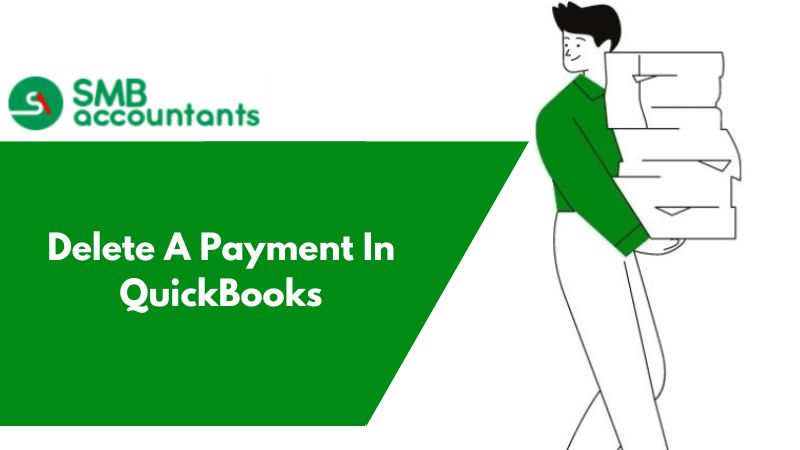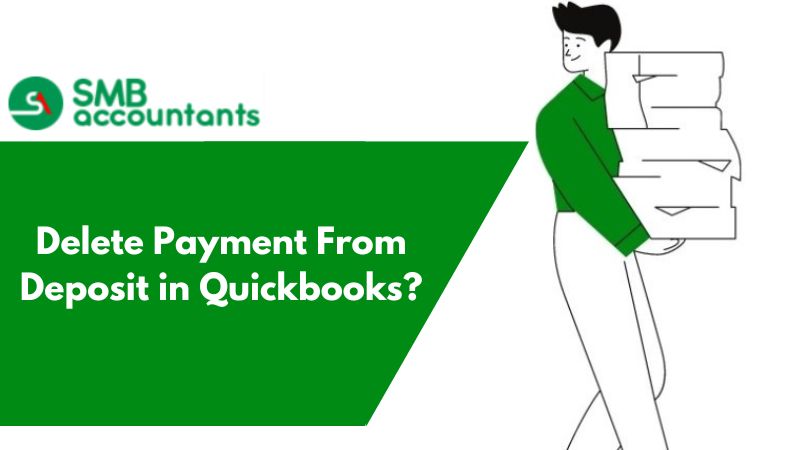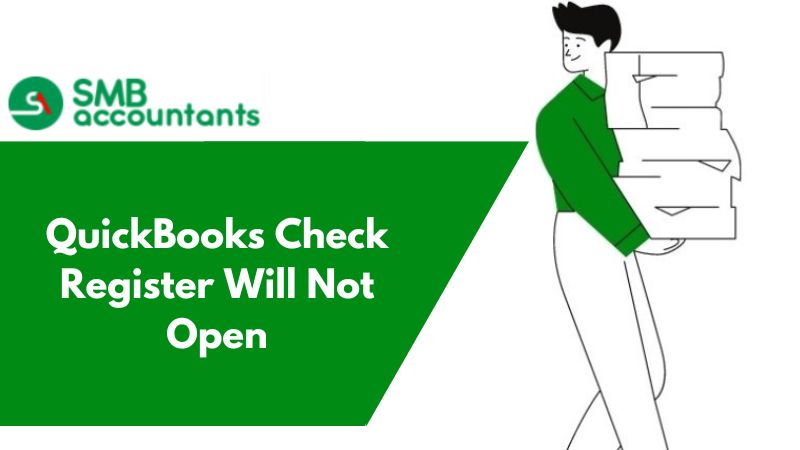In the QuickBooks software, the incoming payment is divided into two categories that are deposited payments, and undeposited funds. The deposit category is the one that is used for payments that are recorded individually and deposited into the bank.
The undeposited funds are used to hold the account for different transactions mainly it is used when you receive some small payments throughout the day, like a cash register, and then deposit all the money together as a bulk transaction.
Read This: How to record a refund from a vendor in QuickBooks
How to Delete A Payment in QuickBooks
- First of all, launch your QuickBooks software.
- Then select your company file and click on the open command.
- After that navigate to the Banking tab from the menu bar.
- Now click on the make deposit option.
- Next, you need to select the line that holds duplicate payment and is to be deleted.
- Further, click on the edit menu and select the delete line option.
- Once you have done this click on the save button to save the changes that were made.
- Now click on the Lists tab in the menu bar and open the Chart of Accounts option by clicking on it.
- Then by double-clicking on the undeposited funds open your bank account register.
- After that select the duplicate payment you want to delete by clicking on it.
- Next, click on the edit and delete payment option.
How to Delete and Edit a Deposited Payment?
1. To Delete the payment or sales receipt from the deposit.
- Firstly open the QuickBooks and select the Gear icon from the top.
- Then select the Chart of Accounts option and from there locate the action column and click on the view register option.
- Next, select the deposit for the wrong sales receipt or payment.
- Further, select the deposit option and click on the edit tab to see the sales receipt and the list of payments that are associated with the deposit.
- Now delete the check mark from the incorrect sales receipt and payment to remove the transactions from the deposit.
- At last, confirm your changes and select the save button.
2. To Edit the Payment.
- First of all, on top of the window select the Gear icon and then click on the Chart of Accounts option.
- In the action, the column goes to the deposit account and chooses the view register option.
- Now open the deposit and search for the sales receipt or payment you have unchecked.
- Then in the Received From column, choose the customer from whom the payment is received.
- Once you do this a Receive Payment or Sales Receipt screen will appear.
- After that make all the corrections and click on the Save button.
- At last click on the Yes button to confirm your changes.
Read This: Record Business Expenses Paid With Personal Funds In QuickBooks
Issues While Deleting a Customer Payment
Some users say that they have received payments from a customer who pays multiple invoices once per month, They want to delete these payments and re-enter them ticking manually the invoices that are paid, how do I do this?
Solution of Issues while deleting Customer Payment
To Resolve This Issue Follow the instructions provided below:
- Navigate to the Customers tab and click on it.
- Now select the Payments tab and click on the delete option that is located at the bottom.
- Then click on the Create and Receive Payments option.
- After that fill in all the necessary details like the name of the customer, the bank's name where it is to be deposited, details of the check, and most importantly the check of all invoices that you want the payment to apply.
How To Delete A Payment From Undeposited Funds?
- Go to the QuickBooks home page.
- Now click on the lists menu and select the Charts of Accounts option.
- Then view the types of funds by double-clicking on the Undeposited Funds option.
- Next review the list of transactions by scrolling and choosing the payment which is to be deleted.
- Further, open the edit menu select the delete payment option, and then click on the OK button in the warning box.
This is how you will be able to delete a payment in QuickBooks, In case of any glitch, count on our SMB QuickBooks Experts Team. They will help you out of the way and give you proper feedback for any query asked. You can also contact our SMB QuickBooks Product, Help team.