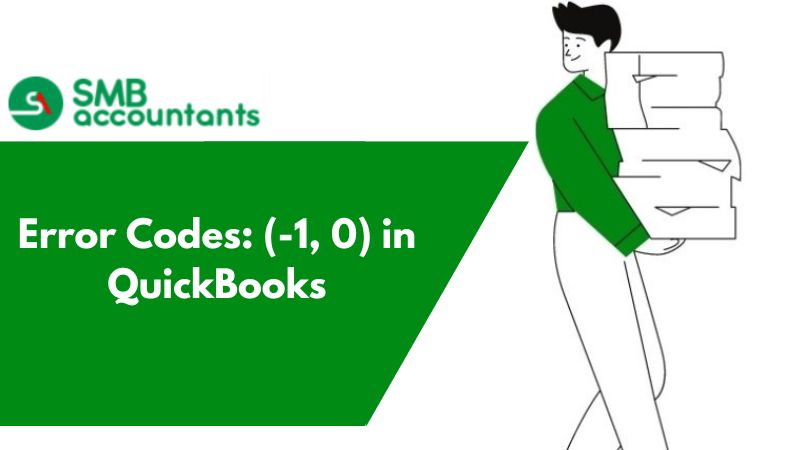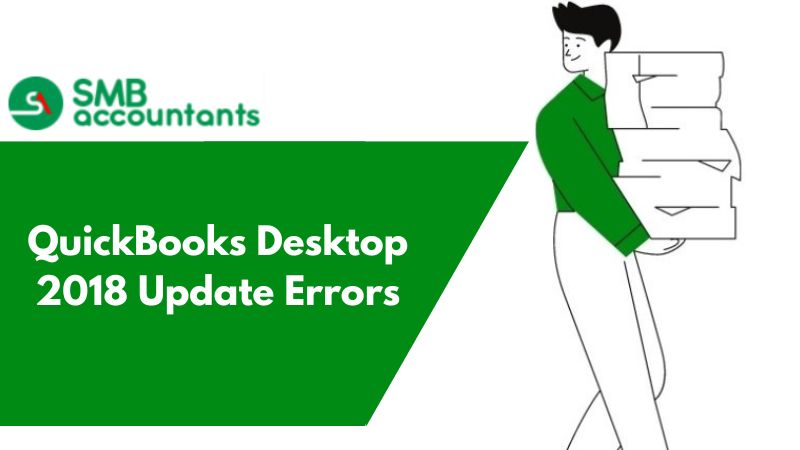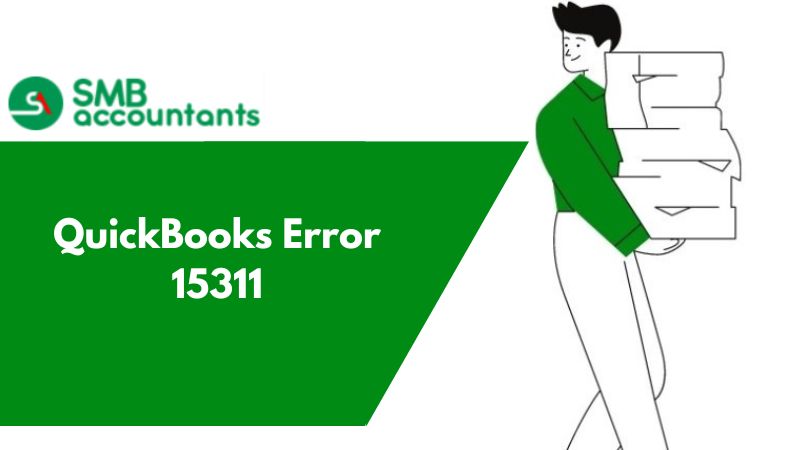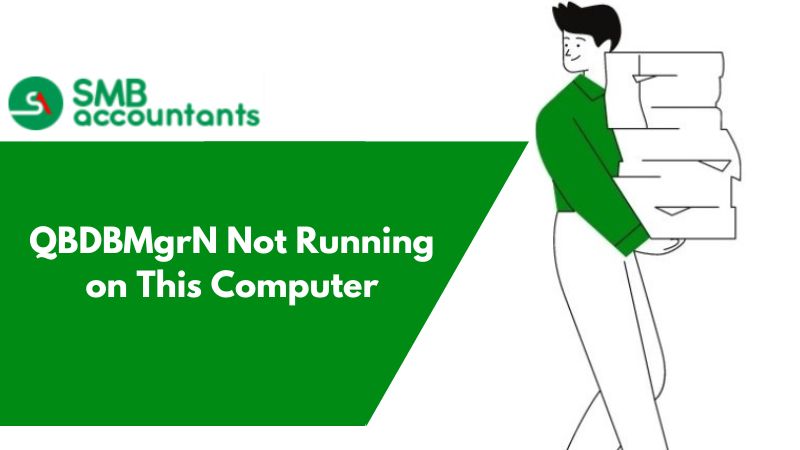QuickBooks Error (-1, 0) in QuickBooks prompts when you are unable to back up your company file data. This cause is not very common in QuickBooks since this error was fixed in the next update by Intuit. Error -1, 0 only pops up for the users who are consuming the older version of QuickBooks desktop.
However, QuickBooks is accounting software that guards all the sectors of the business. The software is accountable for various solutions in the business procedures. Some features permit the business to improve its productivity and efficiency of the company. In this piece, we will explain to you the causes and solutions for QuickBooks errors (-1, 0).
You can go through the article and resolve your concerns this will also help you resolve QuickBooks error (-12,0)
Causes of Error Codes: (-1, 0) in QuickBooks
We understand that you may want to quickly move past this session and find solutions to resolve backup failures in QuickBooks. However, it is important to comprehend the underlying causes of the error. By being aware of the potential reasons for the error, you can not only exercise caution in the future but also find a sequential solution to address the error effectively.
- The system operating is malfunctioned.
- Erroneous or failed installation of the QuickBooks software which has left invalid entries.
- Virus or malware hit on the Windows Registry.
- Improper system shut-down.
- Failed to run a usual procedure.
Fixing the Issue – QuickBooks Error Code (-1, 0)
Now, let's delve into the solution for fixing QuickBooks Error Code 1 0. We have simplified the process into three easy-to-follow steps. By following these steps, you can resolve the error and successfully back up your company file without any risk of data loss.
1. Solution One: Update the Software (This issue was resolved by QuickBooks in the Update)
To resolve the QuickBooks Error 1 0, you can follow the conventional approach of updating the application. By updating QuickBooks Desktop manually, you can eliminate common errors. Here are the steps you need to take:
- Make sure you have a stable internet connection.
- Open QuickBooks Desktop on your computer.
- Go to the "Help" menu and select "Update QuickBooks."
- Switch to the "Options" tab.
- Choose the "Mark All" option and click on "Save."
- Now, navigate to the "Update Now" tab.
- Select the "Reset Update" checkbox to clear any previous update downloads.
- Click on the "Get Updates" button to initiate the update process.
- Wait for the updates to download and install. The time required will depend on your internet speed and the size of the updates.
- Once the update is complete, restart QuickBooks Desktop.
- If prompted, click on "Yes" to install the updates.
- After the installation, restart your computer.
2. Solution Two: Restore Backup in the last Edition of the Software
- Open the edition of QuickBooks that you were using before the upgrade
- Restore the backup which was created during the ongoing procedure
- Open the upgraded version of the software. If it asks for credentials tap cancel and then go to No Company Open
- Restore the company file
- Tap open a company file
- Tap Next
- Select the company file which was created from the previous version
- Enter the admin credentials
- The file will now be upgraded successfully and the error will not interrupt
3. Solution Three: Run Verify and Rebuild Utility Tool to Repair Corrupted Data File
To address issues related to company file and backup errors, the Verify and Rebuild Data Utility proves to be a useful tool. This conventional solution is essential for resolving the QuickBooks Error 1 0. The Verify Data function examines your company file for any data-related issues, while the Rebuild tool is designed to repair those issues effectively. By following these steps, you can utilize these utilities:
Verify the Data in the Company File by Following These Steps:
- To begin, access the File menu and navigate to Utilities.
- Select the Verify Data option.
- If QuickBooks does not identify any issues, click on the OK button. However, if any issues are detected, you will be prompted to use the Rebuild data feature.
- Once the Verify Data tool completes its task, click on Close.
To fix the issues with your company file, run the Rebuild Data utility by the instructions provided by the verify tool. Follow these instructions:
- To get started, access the File menu and select Utilities.
- Click on the option labeled Rebuild Data.
- A window titled QuickBooks Information will appear. Click the OK button.
- Follow the instructions displayed on the screen to create a backup.
- After the Rebuild process finishes, click OK.
You can use QuickBooks File Doctor to repair your company file and then try opening the software.
QuickBooks Customer Support
QuickBooks is an important software in terms of streamlining the process of accounting in the business. However, some errors pop up at the time of working on the software. The above solution would allow fixing the errors -1, 0. In case you’re unable to repair this error, you can contact our QuickBooks customer support team. Smbaccountants.com and get insights on the error from the professionals of the domain who are available 24/7 to assist you.
Frequently Asked Questions(FAQ's)
What is a Script Error in QuickBooks Desktop?
Script errors typically occur with Internet Explorer, and QuickBooks utilizes Internet Explorer's settings by default to establish an Internet connection. If there are any installation issues with JavaScript or VB Script, or if Internet Explorer fails to execute these scripting languages for any reason, a script error may occur in QuickBooks Desktop. This error presents an error message stating "QuickBooks Script Error: Unable to Get Property Length of Undefined or Null Reference." Fortunately, resolving script errors in QuickBooks does not necessitate extensive troubleshooting and can be easily resolved by resetting Internet Explorer's settings.
How do I fix error code 12 0 in QuickBooks?
You're getting an error - 12,0 when opening the company file, and QuickBooks is asking for administrator permission.
Noteworthy Points
- Ensure that the user attempting to open the file has administrative rights
- QuickBooks has been stopped.
How do I fix errors in QuickBooks?
- Close your QuickBooks.
- Download our QuickBooks Tool Hub.
- Open the file you downloaded (QuickBooksToolHub.exe).
- Follow the on-screen steps to install.
- When the installation finishes, open the tool hub on your Windows desktop.
- Select Program Problems.
- Click Quick Fix My Program.
How do I fix error code 6000 77 in QuickBooks?
Error: -6000, -77 when opening a company file
- You may be able to resolve the issue by relaunching QuickBooks Desktop with elevated permissions. Right-click the QuickBooks Desktop icon on your desktop, and then select Run as Administrator.
- Copy a company file from an external drive to a local drive.
How do I fix error 6123 0 in QuickBooks?
When opening, upgrading, or restoring your company file, you will see Error -6123,0
- Download and install the QuickBooks Tools Hub. The QuickBooks Tool Hub helps fix common errors.
- Run QuickFix my Program. In the QuickBooks Tools Hub, select Program Problems.
- Run File Doctor.
What is Error Code 1 0 in QuickBooks?
QuickBooks error 1 0 occurs when there is corruption in the company file you are attempting to back up, and it can also occur if your QuickBooks Desktop software is not up to date. To fix this error, you need to repair the company data using the Verify & Rebuild Data Utility and install the latest updates for QuickBooks Desktop.
Why am I getting a script error in QuickBooks?
Script errors occur when there is an issue executing a command that involves our application(s) on your computer trying to access a web-based feature. This problem may also involve third-party applications such as Java, Flash, ActiveX, and others.