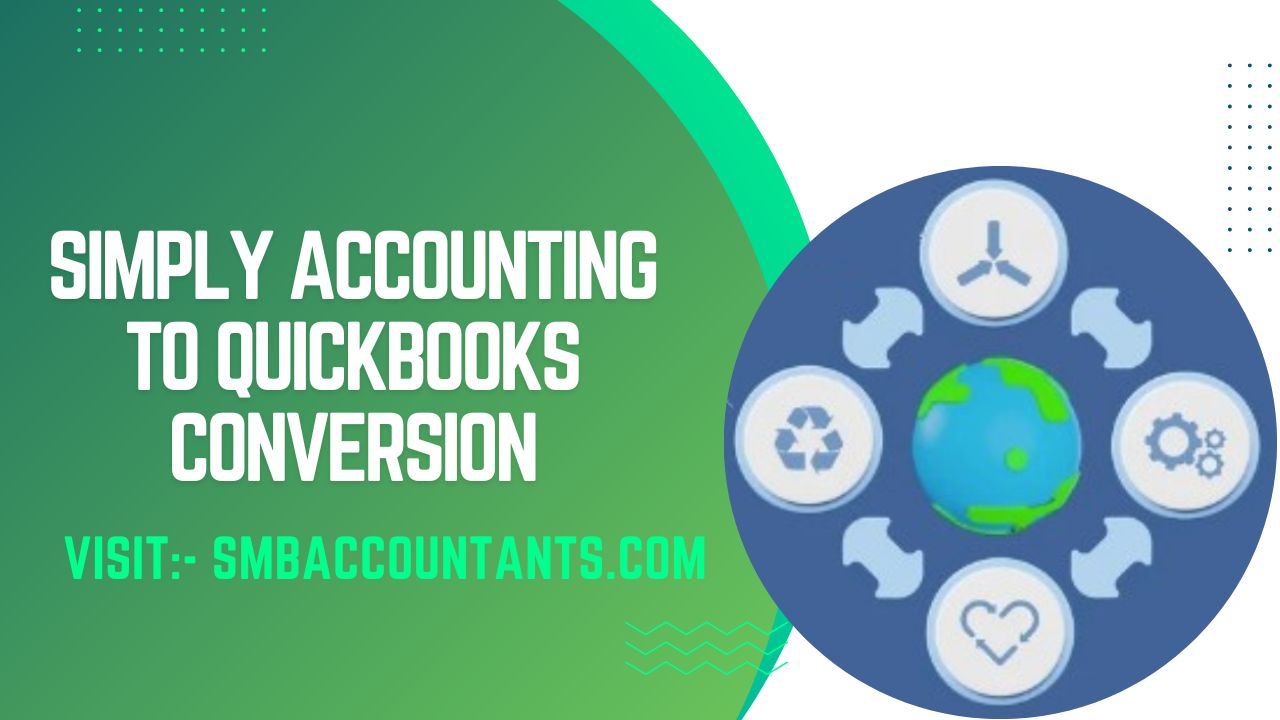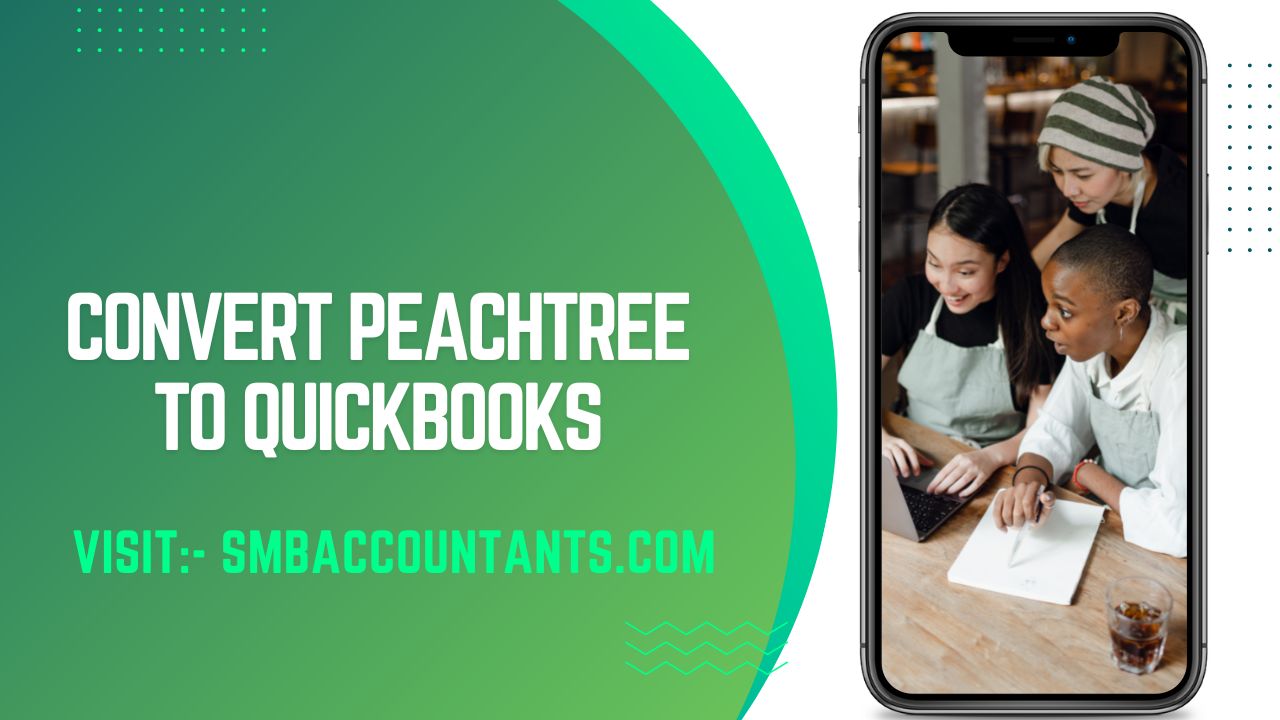Simply accounting to QuickBooks Conversion
Simply accounting is the accounting solution from SAGE. It is now known as SAGE 50. If you are currently using the SAGE simply accounting and want to migrate to QuickBooks, you have to convert the data files.
The simple way to convert into QuickBooks is You just have to convert the files for it. If you think that the conversion process can corrupt the data of the files, you should make a backup of the file. You can use the backup in case of any data damage or case of any error.
You can convert the files of simple accounting to the files of QuickBooks by using the online conversion tool. Online conversion can be used by users easily. You have to choose the right version of the QuickBooks which can be supported by QuickBooks.
You can choose the data of files that you want to convert. If you are using the conversion wizard, you can use the following process to convert the simple accounting files to QuickBooks files.
Why and How you should convert Simply Accounting to QuickBooks?
- You will choose the SAGE simply accounting file that you want to convert for QuickBooks.
- You should use the backup copy of the file so that you can use your data in case of any error or damage.
- When you start the conversion process, you will get the option to choose the lists and transaction data that you want to convert.
- Then the conversion wizard will make the new file and copy your selected data in that file.
- The new file will be made to be used in QuickBooks.
You can use this process to convert the files of simple accounting to QuickBooks. You will get the complete data of the lists and transactions back in a new file. The lists contain information about businesses like employees, business customers, clients, products, and accounts. The transactions have the details of financial accounts. It stores the information on invoices, bills, deposits, payments, and receipts.
The new file is also optimized for better performance. When you choose the lists and transactions, you can remove the damaged data and the inactive user data. It will help to reduce the size of the file and help to give better speed and performance.
Note: Before converting Simply Accounting to QuickBooks, you need to remove or clean up older or junk files in QuickBooks software.
Steps to Convert Simply Accounting to QuickBooks
You can also convert Simply Accounting to QuickBooks by using the QuickBooks conversion tool. Here are some steps to convert Simply Accounting to QuickBooks. By following those steps, you can convert Simply Accounting into QuickBooks.
Step 1: Simply Accounting Company File Access
- In the beginning, you have to log in to your Sage 50 account and then open the company file from which you want to convert.
- After that you have to go to the main tab >> Maintain >> Users >> Set up Security.
- Then select the Data Access/Crystal Reports salt tab.
- After that select the option with the following login information.
- Then change to set a new password.
- Once you are done with it, set the password and turn off the sage 50.
Step 2: Download and Run the Conversion Tool
- First of all, you have to download QuickBooks Conversion Tu.exe.
- Then you have to ensure here that you run it as an administrator.
- You have to search and right-click on the QuickBooks conversion tool icon.
- After that, you have to run it as an administrator.
- Note: Remember that whenever you use the QuickBooks conversion tool. So you have to walk as an Administrator every time.
Step 3: Browse and Convert the File
- To get started, you have to select Browse to select the Sage 50 company file.
- Select the appropriate company file name as the database name within Pervasive 32-bit ODBC Engine DSN Setup Windows.
- Then click on OK.
- After that enter the correct sage 50 company file password and then hit on next.
- Then select the QuickBooks product you are converting and then browse to the company file.
- After you are done with this, you have to click on Next.
Note: The default save location is C:\USERS|YourUSERNAME\Documents unless you specify your own.
- Now you are ready to convert everything here and the convert window will show you the complete conversion
- Now you have to select the converted file to start the conversion process.
- After that when you click on convert file, the QuickBooks conversion tool starts the process.
- Here you have to be patient as it may take time to convert the data.
- When the conversion is complete, a finished window will open.
- After that, you select the option to open QuickBooks.
- In the last, you have to check that everything is done correctly.
Step 4: Verify the Results
If you find a missing transaction, make sure you check all failed transaction log files that are located at C:\USERS\YourUSERNAME\My Documents\Intuit\QuickBooks Conversion Tool.
Need Professional Help?
If you need help on the data migration to sage 50 from QuickBooks, you can get the services of the experts by contacting smbaccountants.com.